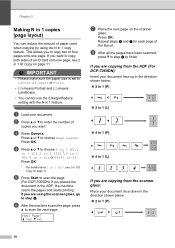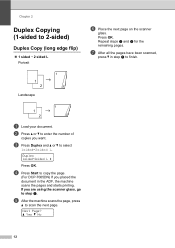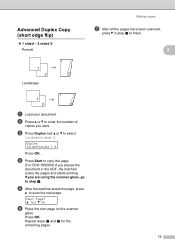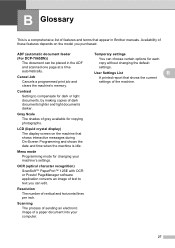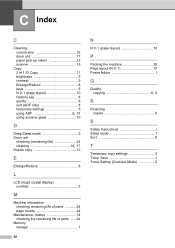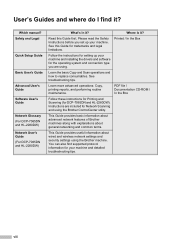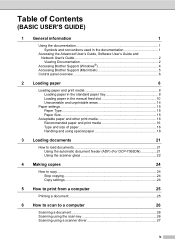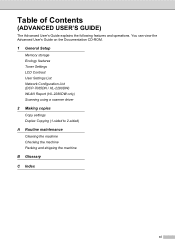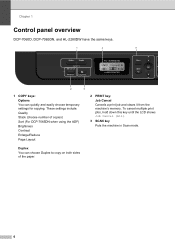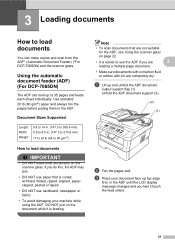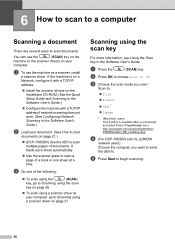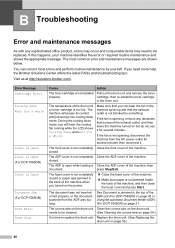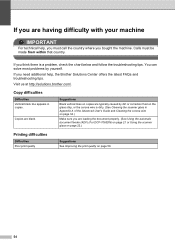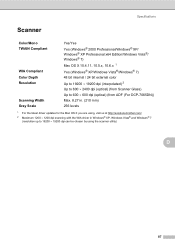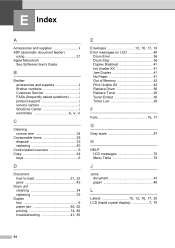Brother International DCP-7065DN Support Question
Find answers below for this question about Brother International DCP-7065DN.Need a Brother International DCP-7065DN manual? We have 3 online manuals for this item!
Question posted by jenmedlock on December 5th, 2015
How To Duplex Scan Using The Adf On 7065dn?
When using the Control Center utility to scan a file to my computer, there used to be an option to double-side scan. I updated to the CC4 and the option is gone. Can I still use the Auto Document Feeder to duplex scan?
Current Answers
Related Brother International DCP-7065DN Manual Pages
Similar Questions
Brother Dcp 7065 Dn Will Not Detect Paper In Document Feeder
(Posted by negrne 9 years ago)
Brother Dcp-7065dn How Do I Set Up Wireless Scanning
(Posted by plugaryd 10 years ago)
Video On How To Use The Automatic Document Feeder On The Mfc-j430w
(Posted by joHaju 10 years ago)
How Do You Scan From The Brother Dcp-7065dn Using The Adf
(Posted by perscott 10 years ago)
Control Center 4 Did Not Work When Trying To Scan.
Reloaded start up disk and now Control Center 4 is an empty window frame that looks thru my dest top...
Reloaded start up disk and now Control Center 4 is an empty window frame that looks thru my dest top...
(Posted by ccandwater1 12 years ago)