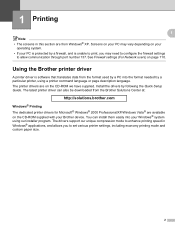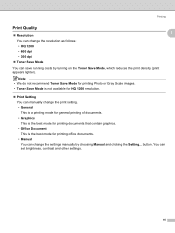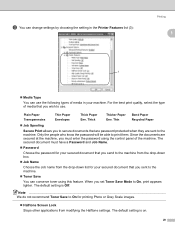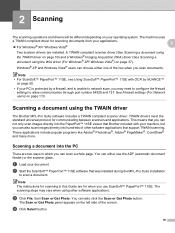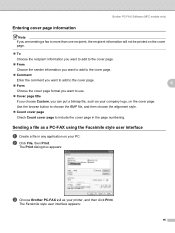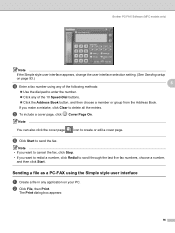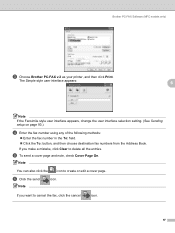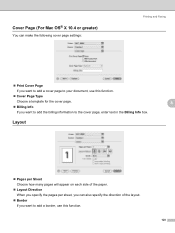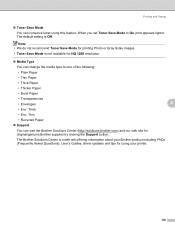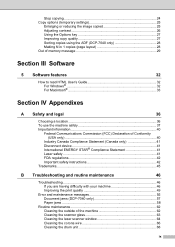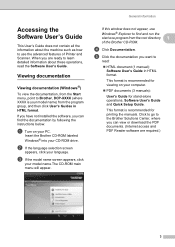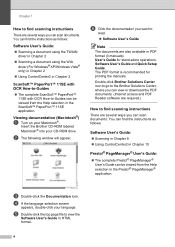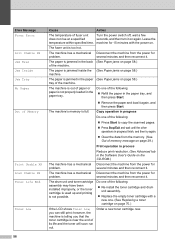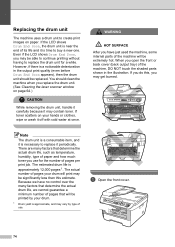Brother International DCP 7030 Support Question
Find answers below for this question about Brother International DCP 7030 - B/W Laser - All-in-One.Need a Brother International DCP 7030 manual? We have 6 online manuals for this item!
Question posted by rramsharma on August 11th, 2012
Print Unable 72 Appears On The Sreen, What Do I Do Myself?
The person who posted this question about this Brother International product did not include a detailed explanation. Please use the "Request More Information" button to the right if more details would help you to answer this question.
Current Answers
Related Brother International DCP 7030 Manual Pages
Similar Questions
Dim /no Printing From One Side
Sir I am using DCP 7030 . A Part of Printing from One side is very dim / not Printng found.Can u tel...
Sir I am using DCP 7030 . A Part of Printing from One side is very dim / not Printng found.Can u tel...
(Posted by shapee98 8 years ago)
What Is The Solution Of Print Unable 72 Code On Brother Dcp 7065 Printer.
(Posted by shivendrapratapsinha 9 years ago)
Printer Does Not Print.
The LCD indicates the following message: Self-diagnostic. The printer will automatically restart wit...
The LCD indicates the following message: Self-diagnostic. The printer will automatically restart wit...
(Posted by mscousineau 11 years ago)
Error 72 Appears On The Screen What To Do With My Self. Or Charges For
maintance take by brother service center
maintance take by brother service center
(Posted by eglobalcomputer 11 years ago)
What Does 'print Unable 72' Displayed In The Lcd Refer To
(Posted by nationalsteel 12 years ago)