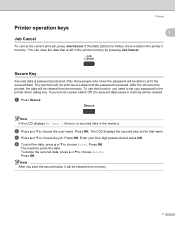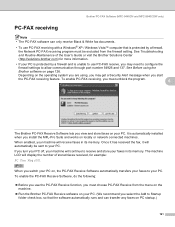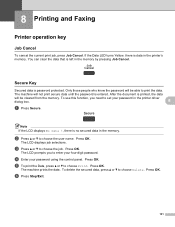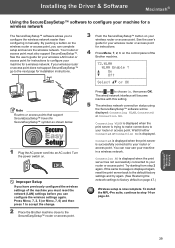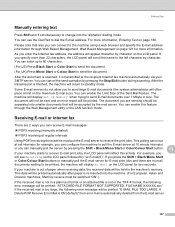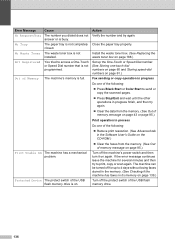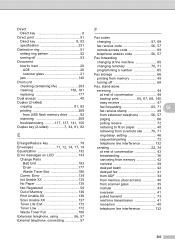Brother International MFC-9840CDW Support Question
Find answers below for this question about Brother International MFC-9840CDW.Need a Brother International MFC-9840CDW manual? We have 4 online manuals for this item!
Question posted by nationalsteel on September 16th, 2011
What Does 'print Unable 72' Displayed In The Lcd Refer To
The person who posted this question about this Brother International product did not include a detailed explanation. Please use the "Request More Information" button to the right if more details would help you to answer this question.
Current Answers
Related Brother International MFC-9840CDW Manual Pages
Similar Questions
Hi Mfc 9840cdw Printer How To Fix Print Unable 2a ?
Himfc 9840cdw printer how to fix print Unable 2A ?
Himfc 9840cdw printer how to fix print Unable 2A ?
(Posted by Idochakra 9 years ago)
What Is The Solution Of Print Unable 72 Code On Brother Dcp 7065 Printer.
(Posted by shivendrapratapsinha 9 years ago)
How To Print When Waste Toner Full Is On Brother Mfc-9840
(Posted by rahyrin 9 years ago)
Brother Printer Mfc9840cdw Has Print Unable 28 What Does This Mean?
(Posted by angelsChris2 9 years ago)
Print Unable Ef Displayed In Lcd
(Posted by alexanderbarrientos 12 years ago)