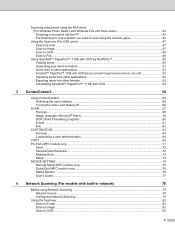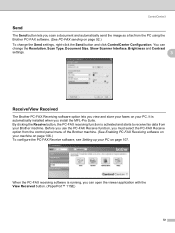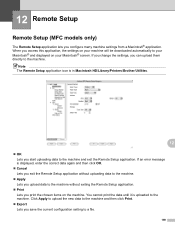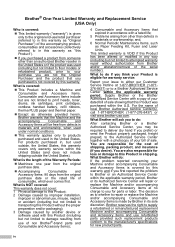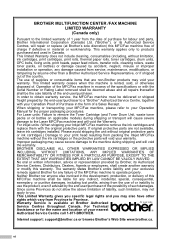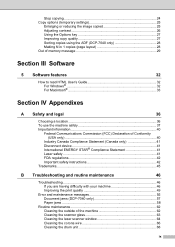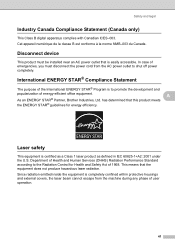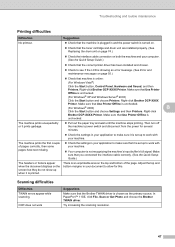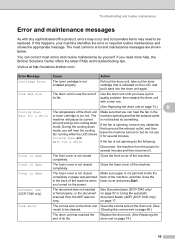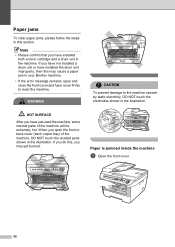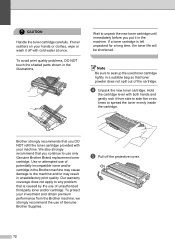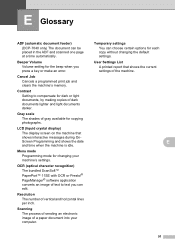Brother International DCP 7030 Support Question
Find answers below for this question about Brother International DCP 7030 - B/W Laser - All-in-One.Need a Brother International DCP 7030 manual? We have 6 online manuals for this item!
Question posted by conisalcedo on December 19th, 2012
My Machine Error 72..
The person who posted this question about this Brother International product did not include a detailed explanation. Please use the "Request More Information" button to the right if more details would help you to answer this question.
Current Answers
Related Brother International DCP 7030 Manual Pages
Similar Questions
Fax Machine Says ---machine Error 71 --how Can I Solve This Problem?
(Posted by bandana1967 10 years ago)
Error 72 Appears On The Screen What To Do With My Self. Or Charges For
maintance take by brother service center
maintance take by brother service center
(Posted by eglobalcomputer 11 years ago)
Print Unable 72 Appears On The Sreen, What Do I Do Myself?
(Posted by rramsharma 11 years ago)
Ink Obsorver Full. Machine Error 46
ink obsorver full. machine error 46. Hwo to repaire . plz tell me as soon as....
ink obsorver full. machine error 46. Hwo to repaire . plz tell me as soon as....
(Posted by vsanduja 11 years ago)
Brother Laser Dcp7030
how to reset brother laser dcp 7030 drum unite
how to reset brother laser dcp 7030 drum unite
(Posted by govindpaul 12 years ago)