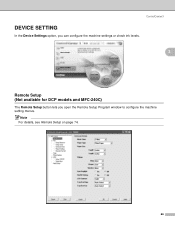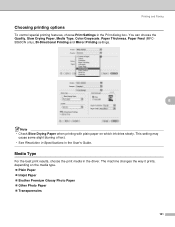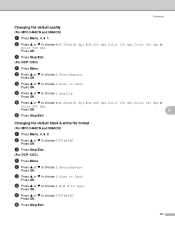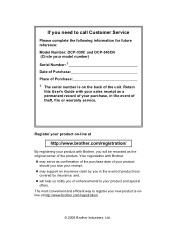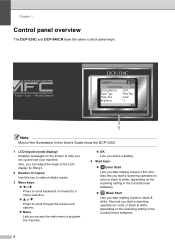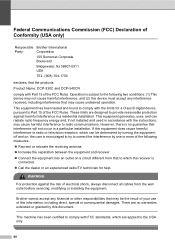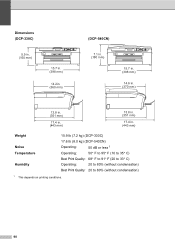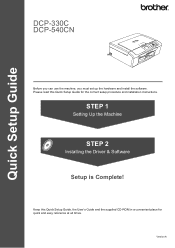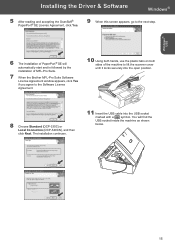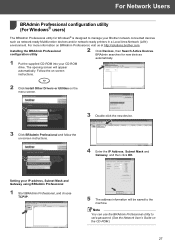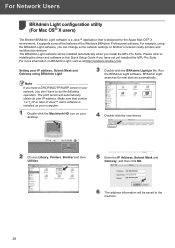Brother International DCP 330C Support Question
Find answers below for this question about Brother International DCP 330C - Color Inkjet - All-in-One.Need a Brother International DCP 330C manual? We have 3 online manuals for this item!
Current Answers
Related Brother International DCP 330C Manual Pages
Similar Questions
My Printer Brother Dcp 330c Displays Unable To Init. Af What ?
(Posted by gouemibahc 10 years ago)
My Printer Brother Dcp 330c Displays Unable To Init. 49 What ?
(Posted by gouemibahc 10 years ago)
My Brother Dcp-165 Printer Wont Print Black
my brother DCP-165 printer wont print black
my brother DCP-165 printer wont print black
(Posted by drarolph 11 years ago)
Older Dcp-7040 Won't Print From Internet After Reinstall On Windows7 Pc.
Bought new computer and connected older DCP-7040. Windows 7 automatically detected it, installed dri...
Bought new computer and connected older DCP-7040. Windows 7 automatically detected it, installed dri...
(Posted by bcook 12 years ago)
Unable To Clean 46
brother dcp 330c printer will not print diplay screen says unable to clean 46
brother dcp 330c printer will not print diplay screen says unable to clean 46
(Posted by Richardshervington 12 years ago)