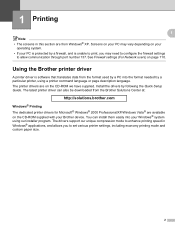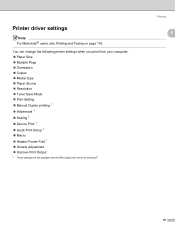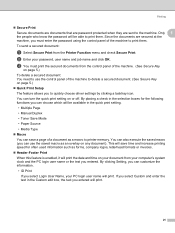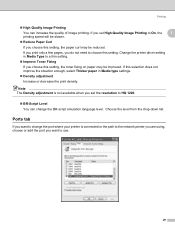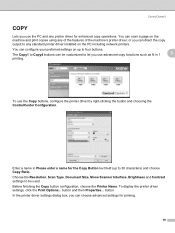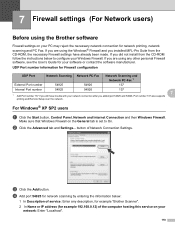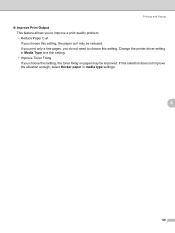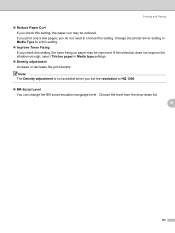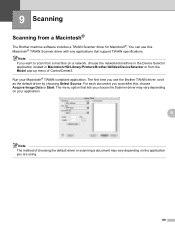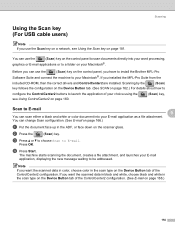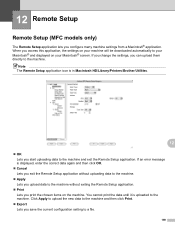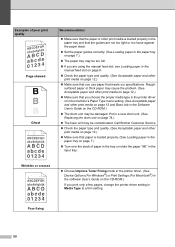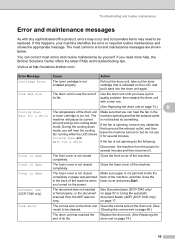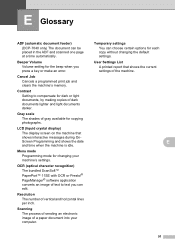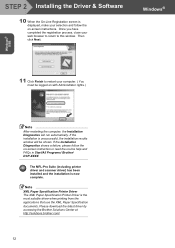Brother International DCP-7040 Support Question
Find answers below for this question about Brother International DCP-7040 - B/W Laser - All-in-One.Need a Brother International DCP-7040 manual? We have 6 online manuals for this item!
Question posted by bcook on November 9th, 2011
Older Dcp-7040 Won't Print From Internet After Reinstall On Windows7 Pc.
Bought new computer and connected older DCP-7040. Windows 7 automatically detected it, installed drivers and set it up as default. However I can only print a file. I can no longer print directly from Internet as I used to be able to do on my old computer, running Windows XP.
Current Answers
Related Brother International DCP-7040 Manual Pages
Similar Questions
Brother Printer Dcp-7040 Won't Print Envelopes
(Posted by jacquwo 9 years ago)
Brother Dcp 7040 Won't Print After Reinstalling Toner
(Posted by JDGphej20 10 years ago)
How Do I Install Brother Dcp 7040 Windows 7
(Posted by titygab 10 years ago)
Brother Mfc 7840w Wont Print Directly From P
wont print directly from P wont print directly from P C a page on adobe reader
wont print directly from P wont print directly from P C a page on adobe reader
(Posted by baianatwo 11 years ago)
Wont Print Or Copy Using Black
i changed the inks, cleaned and did a print test...all colors work EXCEPT BLACK! please help me! how...
i changed the inks, cleaned and did a print test...all colors work EXCEPT BLACK! please help me! how...
(Posted by winniesgal2000 11 years ago)