Brother International DCP 330C Support Question
Find answers below for this question about Brother International DCP 330C - Color Inkjet - All-in-One.Need a Brother International DCP 330C manual? We have 3 online manuals for this item!
Question posted by Richardshervington on October 13th, 2011
Unable To Clean 46
brother dcp 330c printer will not print diplay screen says unable to clean 46
Current Answers
There are currently no answers that have been posted for this question.
Be the first to post an answer! Remember that you can earn up to 1,100 points for every answer you submit. The better the quality of your answer, the better chance it has to be accepted.
Be the first to post an answer! Remember that you can earn up to 1,100 points for every answer you submit. The better the quality of your answer, the better chance it has to be accepted.
Related Brother International DCP 330C Manual Pages
Software & Network Users Manual - English - Page 2


... status monitor...5 Printer driver settings...5 Accessing the printer driver settings...5 Basic tab ...6 Media Type...7 Quality ...7 Enhanced Print Settings ...8 Improve Pattern Printing (Windows® 2000/XP only 10 Paper Size ...10 Page Layout ...11 Orientation ...11 Copies ...12 Paper Source (MFC-5860CN only 12 Advanced tab...13 Color ...14 Scaling ...16 Watermark ...17 Device Options ...19...
Software & Network Users Manual - English - Page 3


...; SE with OCR 43
3 ControlCenter3
Using ControlCenter3 ...44 Switching the user interface ...46 Turning the AutoLoad feature off...46 SCAN...47 CUSTOM SCAN ...47 PHOTOCAPTURE (USB only) (Not available for MFC-3360C... 64 Address Book ...65 Setup ...65 DEVICE SETTING...66 Remote Setup (Not available for DCP models and MFC-240C 66 Quick-Dial (Not available for DCP models and MFC-240C 67 Ink Level ...
Software & Network Users Manual - English - Page 6


...FAX (PC-FAX is not available for DCP models 135 DEVICE SETTINGS ...136 Remote Setup (Not available for DCP models and MFC-240C 136 Quick-Dial (Not available for DCP models and MFC-240C 137 Ink Level...141 Scan to File...142
12 Remote Setup & PhotoCapture Center®
Remote Setup (Not available for DCP models and MFC-240C 143 PhotoCapture Center® (Not available for MFC-3360C 145
For USB ...
Software & Network Users Manual - English - Page 8


... on the CD-ROM supplied with other features. Install those drivers by the printer/multi-function device. You can be understood by following the Quick Setup Guide. Using the Brother printer driver 1
A printer driver translates the data from Windows® XP. Fast Printing Speed See the User's Guide for Wireless Network Standard models only.
2 Ethernet The...
Software & Network Users Manual - English - Page 11


... your PC: „ Media Type/Quality (Speed) „ Paper Size „ Page Layout „ Color Matching/Halftone „ Color Enhancement „ Scaling „ Watermark „ Print Date & Time „ Quick Print Setup
Accessing the printer driver settings 1
a Click File, then Print in your model
name) and click Properties.
Note
Even if the status monitor is your...
Software & Network Users Manual - English - Page 13


...printing precise images such as photographs. Media Type Plain Paper Inkjet Paper Brother Premium Glossy Photo Paper or Other Photo Paper Transparencies
Color/Grayscale Color/Grayscale Color/Grayscale Color/Grayscale
Color/Grayscale
Print... you choose borderless printing.
7 The quality selections that are shown in bold.
• For DCP-130C and MFC-240C, the Highest Print Quality selection is...
Software & Network Users Manual - English - Page 25


...with the Date and Time, choose Opaque.
Device Options
You can click the Color button to change the color of Date and Time to be printed. Click the Setting button to change the Date... Time printed on your document is chosen, you can set the following Printer Functions:
Printing
1
1
Print Date & Time
1
When the Print Date & Time feature is enabled, the date and time will print on your...
Software & Network Users Manual - English - Page 40
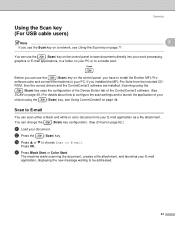
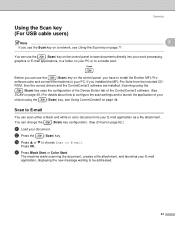
... scan either a black and white or color document into your PC.
ROM, then the correct drivers and the ControlCenter3 software ... E-mail. Scanning using the
(Scan) key uses the configuration of the Device Button tab of the ControlCenter3 software. (See SCAN on page 52.)
a... the Scan key on the control panel, you have to install the Brother MFL-Pro
software suite and connect the machine to a media card....
Software & Network Users Manual - English - Page 42


...™ Type M/Type H (Large Capacity).
36
Color documents may be stored in the scan type option on the Device Button tab of ControlCenter3. (See File on page ...53.)
2
a Load your document.
Press OK. Black and white documents will be stored in the Scan to File configuration
screen of the ControlCenter3 configuration screen...
Software & Network Users Manual - English - Page 44


..., 4, 9, 1.
Press OK.
Press OK.
Press OK.
e Press a or b to choose 2.PhotoCapture. Press OK.
c Press Stop/Eixt.
(For DCP-130C)
2
a Press Menu.
b Press a or b to choose B/W 200x100 dpi, B/W 200 dpi, Color 150 dpi, Color 300 dpi or
Color 600 dpi. c Press a or b to choose 0.Scan to choose 2.B/W File Type. Press OK. d Press a or b to Card...
Software & Network Users Manual - English - Page 108


....
„ Highest
Up to 1200 × 2400 dpi. Good print quality with typical print speed.
„ Fast Normal
600 × 300 dpi. Media Type Plain Paper Inkjet Paper Brother Premium Glossy Photo Paper or Other Photo Paper Transparencies
Color/Grayscale Color/Grayscale Color/Grayscale Color/Grayscale
Color/Grayscale
Print Quality Selection Fast, Fast Normal, Normal, Fine Fine, Photo Fine...
Users Manual - English - Page 10
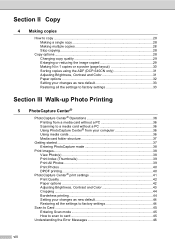
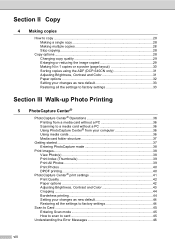
...ADF (DCP-540CN only 31 Adjusting Brightness, Contrast and Color 31...print settings 41 Print Quality 42 Paper options 42 Adjusting Brightness, Contrast and Color 43 Cropping ...44 Borderless printing 44 Setting your changes as new default 44 Restoring all the settings to factory settings 44
Scan to Card ...45 Entering Scan mode 45 How to scan to card 45
Understanding the Error Messages 46...
Users Manual - English - Page 24
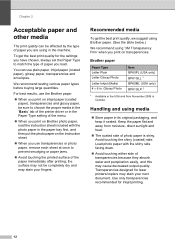
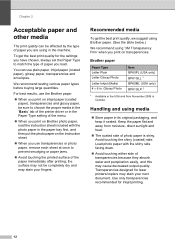
...132; Store paper in . For best results, use the Brother paper.
„ When you print on inkjet paper (coated paper), transparencies and glossy paper, be affected ...printer driver or in the USA and from moisture, direct sunlight and heat.
„ The coated side of the paper immediately after printing; Chapter 2
Acceptable paper and other media
2
The print quality can use plain paper, inkjet...
Users Manual - English - Page 77
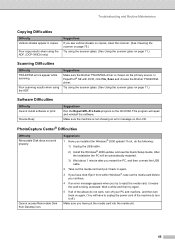
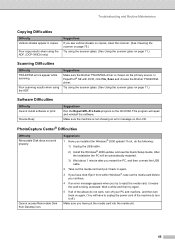
...the ADF. (DCP-540CN only)
... 1 minute after you see the Quick Setup Guide. Suggestions
Make sure the Brother TWAIN/WIA driver is being accessed.
Poor copy results when using the ADF....clean the scanner. (See Cleaning the scanner on page 75.) Try using the scanner glass. (See Using the scanner glass on page 11.)
Software Difficulties
Difficulty Cannot install software or print.
'Device...
Users Manual - English - Page 80
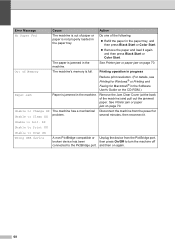
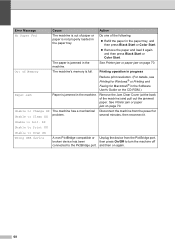
... page 70. See Printer jam or paper jam on again.
68 Unable to Clean XX
several minutes, then reconnect it again
and then press Black Start or Color Start. Action Do one of the following: „ Refill the paper in progress
Reduce print resolution. (For details, see Printing for Windows® or Printing and Faxing for
problem...
Users Manual - English - Page 112


...Brother accessories and supplies ii Brother numbers i Customer Service i FAQs (frequently asked questions) ..........i fax back system ii product support i Solutions Center i
Warranties iii, iv, vi
C
Cleaning paper pick-up roller 76 print head 76 printer...Fed 68 Out of Memory 68 Unable to Change 68 Unable to Clean 68 Unable to Init 68 Unable to Print 68 Unable to Scan 68
G
Gray scale...
Quick Setup Guide - English - Page 10
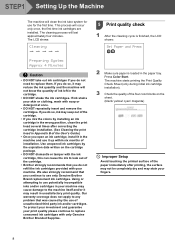
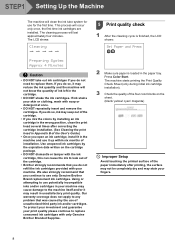
....
• Brother strongly recommends that was caused by installing an ink cartridge in the wrong position, clean the print head several times after printing, the surface ...print quality. This process will last approximately four minutes. The machine starts printing the Print Quality Check Sheet (only during initial ink cartridge installation).
3 Check the quality of the four color...
Quick Setup Guide - English - Page 21
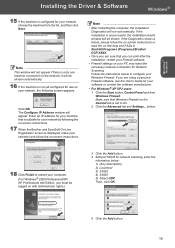
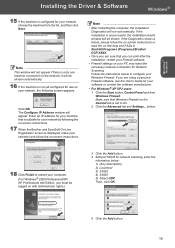
...OK.
1
2 5
3 4
5 Click the Add button.
19 If you can print after the installation, restart your Firewall software.
• Firewall settings on your network, ...screen instructions.
17 When the Brother and ScanSoft On-Line Registration screen is displayed, make your selection and follow the on-screen instructions or read the on-line help and FAQs in Start/All Programs (Programs)/Brother/ DCP...
Quick Setup Guide - English - Page 29
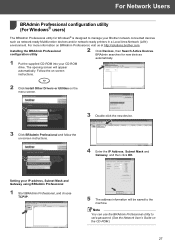
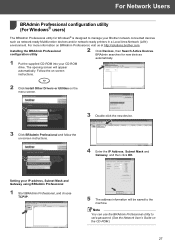
...screen will be saved to the machine. Follow the on-screen
instructions.
2 Click Install Other Drivers or Utilities on the menu screen.
3 Double-click the new device.
3 Click BRAdmin Professional and follow the on-screen... devices
automatically.
1 Put the supplied CD-ROM into your Brother network connected devices
such as network-ready Multifunction devices and/or network-ready printers in...
Quick Setup Guide - English - Page 30
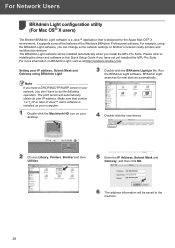
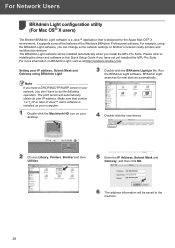
... you have a DHCP/BOOTP/RARP server in your network, you don't have not yet installed the MFL-Pro Suite. For more information on Brother's network ready printers and multifunction devices. Setting your IP address, Subnet Mask and Gateway using the BRAdmin Light software, you can change some of the features of Java™ client...
Similar Questions
Brother Dcp-j315w Printer Wont Scan
my brother dcp-j315w printer prints emails but wont scan it says check connection
my brother dcp-j315w printer prints emails but wont scan it says check connection
(Posted by ktrev01 9 years ago)
How To Make My Brother Mfc 7860dw Printer Print In Color
(Posted by jgeebenny8 10 years ago)
My Printer Brother Dcp 330c Displays Unable To Init. Af What ?
(Posted by gouemibahc 10 years ago)
My Printer Brother Dcp 330c Displays Unable To Init. 49 What ?
(Posted by gouemibahc 10 years ago)

