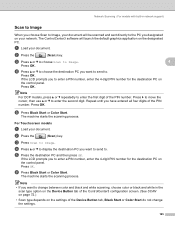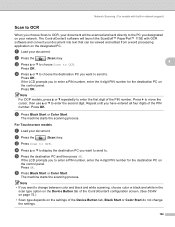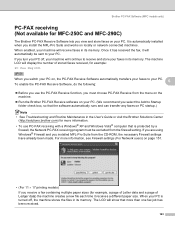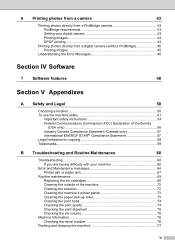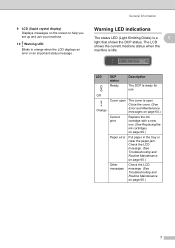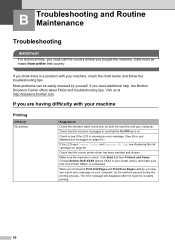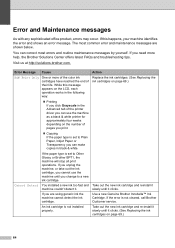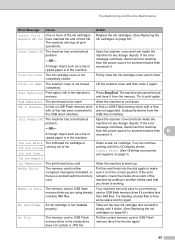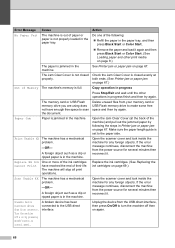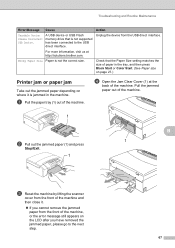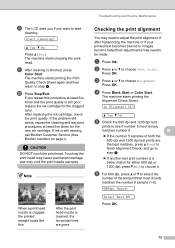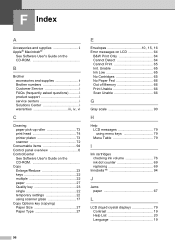Brother International DCP 165C Support Question
Find answers below for this question about Brother International DCP 165C - Color Inkjet - All-in-One.Need a Brother International DCP 165C manual? We have 6 online manuals for this item!
Question posted by cmbitabga on March 24th, 2015
Print Unable 4f
print unable 4f see troubleshooting and routine maintenance
Current Answers
Related Brother International DCP 165C Manual Pages
Similar Questions
'brother Dcp - W195c Print Unable 36' Cleared Jam Now Makes Noise& 'paper Jam'
I was getting the error " My printer brother DCP - 195C shows print unable 36. how can i troublesho...
I was getting the error " My printer brother DCP - 195C shows print unable 36. how can i troublesho...
(Posted by robertmoloney 10 years ago)
Print Unable 40 And Routine Maintenance
Unable To Print
print unable 40 and routine maintenance
print unable 40 and routine maintenance
(Posted by xmlfutures 11 years ago)
Brother 165c Print Unable 52
How to fix my brother printer 165C print unable 52?
How to fix my brother printer 165C print unable 52?
(Posted by rainm7d 11 years ago)
Unable To Print Routine Maintenance
black is new and will no t print. i have tried to test it but will not allow it repeating routine m...
black is new and will no t print. i have tried to test it but will not allow it repeating routine m...
(Posted by euegene47g 12 years ago)