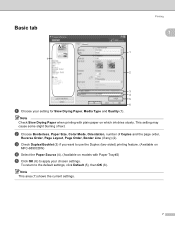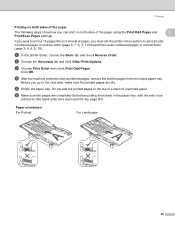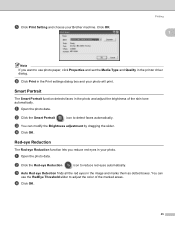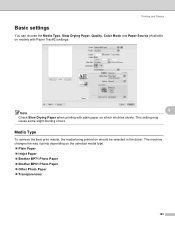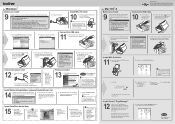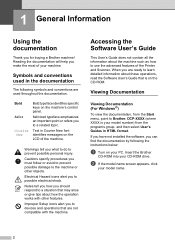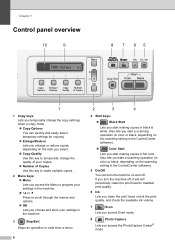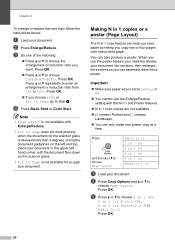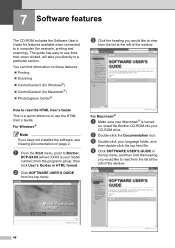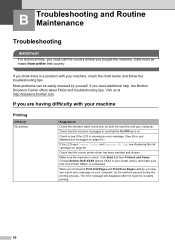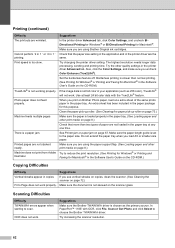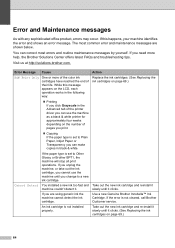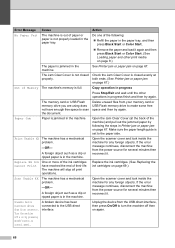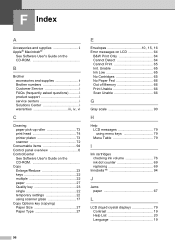Brother International DCP 165C Support Question
Find answers below for this question about Brother International DCP 165C - Color Inkjet - All-in-One.Need a Brother International DCP 165C manual? We have 6 online manuals for this item!
Question posted by robertmoloney on September 16th, 2013
'brother Dcp - W195c Print Unable 36' Cleared Jam Now Makes Noise& 'paper Jam'
I was getting the error "
My printer brother DCP - 195C shows print unable 36. how can i troubleshoot this?
Current Answers
Related Brother International DCP 165C Manual Pages
Similar Questions
Print Unable 4f
print unable 4f see troubleshooting and routine maintenance
print unable 4f see troubleshooting and routine maintenance
(Posted by cmbitabga 9 years ago)
How To Fix Brother Dcp-7065dn Print Error 36
(Posted by thiruhndhom 9 years ago)
My Brother Dcp J140w Print Unable 48
my brother dcp j140 print unable 48
my brother dcp j140 print unable 48
(Posted by exocahyadi 9 years ago)
Brother Dcp-165c Printing Unable 73
(Posted by sunildigitalst 12 years ago)