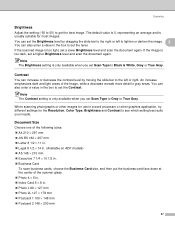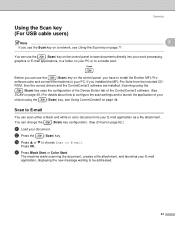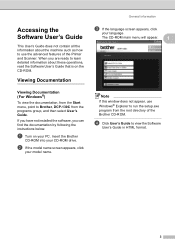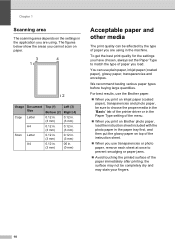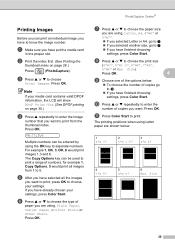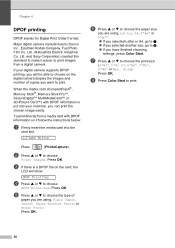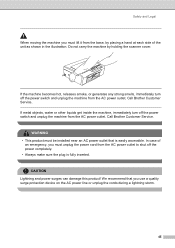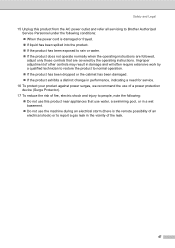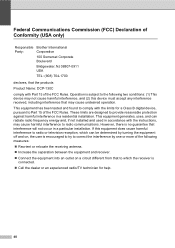Brother International DCP-130C Support Question
Find answers below for this question about Brother International DCP-130C - Color Inkjet - All-in-One.Need a Brother International DCP-130C manual? We have 3 online manuals for this item!
Question posted by cherith on June 5th, 2011
How Do I Use The Scanner Please
Having difficulkty to get the scanner to work, the printer is fine so assume the driver is correct.
Thanks
Eddie
Current Answers
Related Brother International DCP-130C Manual Pages
Similar Questions
How To Start Using Scanner On Mfc-j430w Brother
(Posted by crmullrm 10 years ago)
How To Use Scanner From Brother Dcp 7065dn To The Computer
(Posted by StHead 10 years ago)
Brother Dcp-130c To Fax Docs
Dear Help Team Can I use this printer as a fax machine to send or to receive fax? If so, could you ...
Dear Help Team Can I use this printer as a fax machine to send or to receive fax? If so, could you ...
(Posted by kenwong2006 11 years ago)
My Dcp-130c Reinstall Cartridge
i install already ink cartridge, but it appears in lcd that reinstall cyan cartrigde
i install already ink cartridge, but it appears in lcd that reinstall cyan cartrigde
(Posted by roselynsecang 12 years ago)