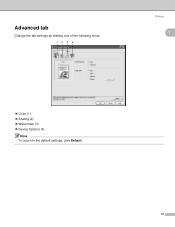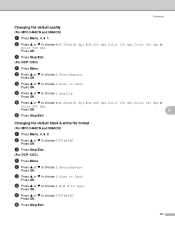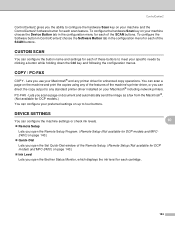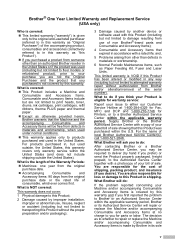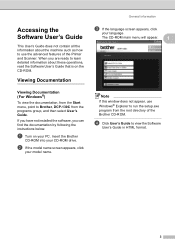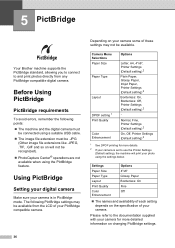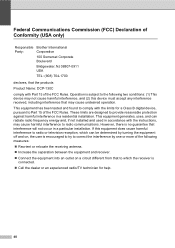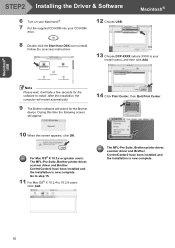Brother International DCP-130C Support Question
Find answers below for this question about Brother International DCP-130C - Color Inkjet - All-in-One.Need a Brother International DCP-130C manual? We have 3 online manuals for this item!
Question posted by sayed2059 on October 16th, 2012
What Name Of My Friend ?
The person who posted this question about this Brother International product did not include a detailed explanation. Please use the "Request More Information" button to the right if more details would help you to answer this question.
Current Answers
Related Brother International DCP-130C Manual Pages
Similar Questions
Hi, My Name Is Robert My Brother -all In One -color Inkjet 5460cn Codeis 46?
(Posted by robcrumtom7 9 years ago)
Can I Install Brother Mfc-j430w Color Inkjet Printer Without Cd
(Posted by gracebrid 10 years ago)
What Name Of My Friend ?
Ali
(Posted by sayed2059 11 years ago)
Brother Dcp-130c To Fax Docs
Dear Help Team Can I use this printer as a fax machine to send or to receive fax? If so, could you ...
Dear Help Team Can I use this printer as a fax machine to send or to receive fax? If so, could you ...
(Posted by kenwong2006 11 years ago)
My Dcp-130c Reinstall Cartridge
i install already ink cartridge, but it appears in lcd that reinstall cyan cartrigde
i install already ink cartridge, but it appears in lcd that reinstall cyan cartrigde
(Posted by roselynsecang 12 years ago)