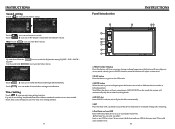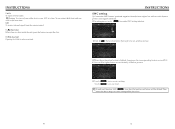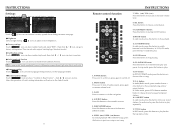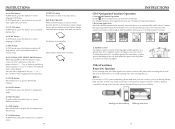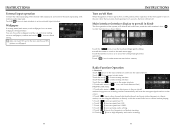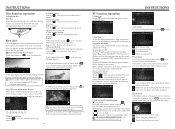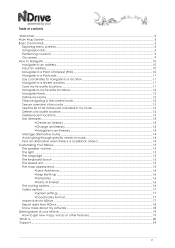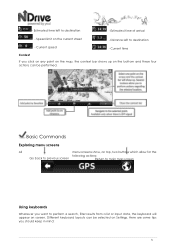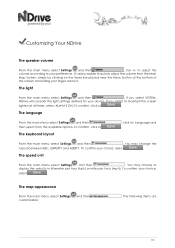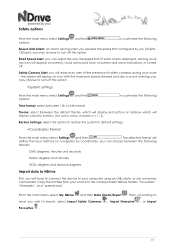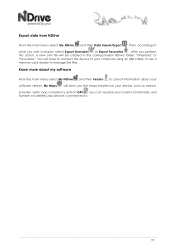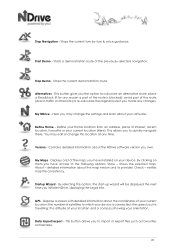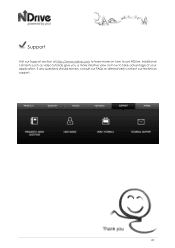Boss Audio BV9382NV Support Question
Find answers below for this question about Boss Audio BV9382NV.Need a Boss Audio BV9382NV manual? We have 2 online manuals for this item!
Question posted by Gabrieltx on May 20th, 2019
Stuck On Loading Screen And Calibration Screen.
The radio is stuck in a loop from loading screen to calibarting screen to loading screen, and it stays like that. So when i turn on the radio it loads and goes directly to the calibrsting screen, in about 2 or 3 seconds it goes back to loading screen and keeps the pattern going. I already try resetting, but nothing works. Its a bv9382nv boss stereo. Thankd you.
Requests for more information
Request from talee0105 on December 22nd, 2019 8:54 PM
How did you fix it or do you fix it?
How did you fix it or do you fix it?
Current Answers
Related Boss Audio BV9382NV Manual Pages
Similar Questions
Default Volumes Keep Resetting To 0 Boss Audio Bcpa10rc
Hi there,My headunit keeps resetting the default volumes, all 5, to 0 intermittently. Every 3-4th us...
Hi there,My headunit keeps resetting the default volumes, all 5, to 0 intermittently. Every 3-4th us...
(Posted by thejasonfox 2 years ago)
How Do You Wire The Bv9382nv
need wiring instructions for bv9382nv gps
need wiring instructions for bv9382nv gps
(Posted by rcockerlin 6 years ago)
After Doing A Reset On My Boss Audio My Touch Screen Won't Work
After doing a reset on my boss audio the touch screen won't work but the buttons underneath still wo...
After doing a reset on my boss audio the touch screen won't work but the buttons underneath still wo...
(Posted by hansonchad69 8 years ago)