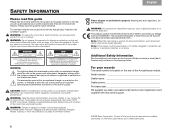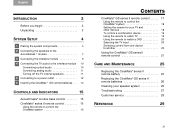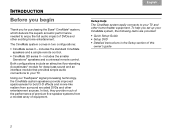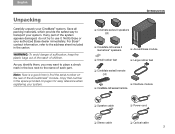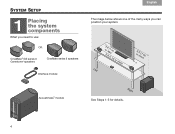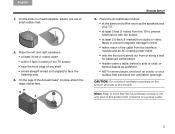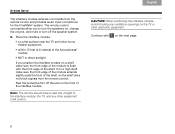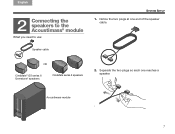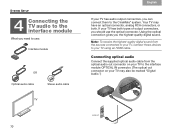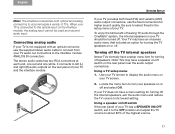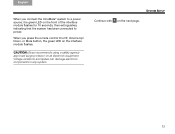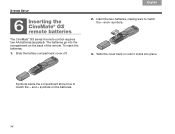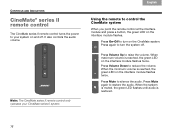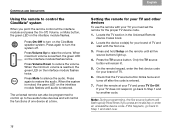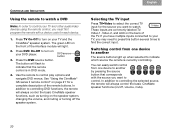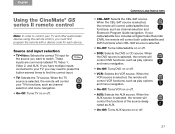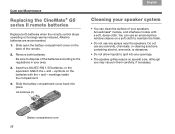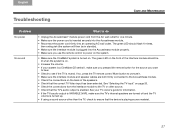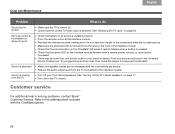Bose CineMate GS Series II Support Question
Find answers below for this question about Bose CineMate GS Series II.Need a Bose CineMate GS Series II manual? We have 3 online manuals for this item!
Question posted by Gonefishing1568 on February 28th, 2021
Green Light Keeps Blinking On Interface Module For Cinemate Gs Series Ll
Current Answers
Answer #1: Posted by Troubleshooter101 on March 1st, 2021 1:20 PM
It is normal to for the green LED to blink for 10 seconds and then go out. With the system on, press and hold the on/off button on the remote for ten seconds. The LED on the system will blink repeatedly while holding down the button. After ten seconds, release the button and count the number of times the LED blinks. This pattern will continually repeat until the power button is pressed again. If the LED blinked four times that means no audio signal was detected, if that is the case try checking or replacing the audio cable. If the LED blinked twice an audio signal detected, if that is the case you would want to reset the system.
To reset:
Turn the product off
Unplug the power cord from the power outlet
Disconnect the Interface Module from the Acoustimass Module. Wait 30 seconds
Reconnect the Interface Module
Reconnect the power cord
Retest the system
Thanks
Please respond to my effort to provide you with the best possible solution by using the "Acceptable Solution" and/or the "Helpful" buttons when the answer has proven to be helpful. Please feel free to submit further info for your question, if a solution was not provided. I appreciate the opportunity to serve you!
Troublshooter101
Answer #2: Posted by waelsaidani1 on March 1st, 2021 7:41 AM
To reset:
Turn the product off
Unplug the power cord from the power outlet
Disconnect the Interface Module from the Acoustimass Module. Wait 30 seconds
Reconnect the Interface Module
Reconnect the power cord
Retest the system
Related Bose CineMate GS Series II Manual Pages
Similar Questions
I how are you ? My bose not working. The green light on interface keep blinking , never stop . I hav...
When I plug in the interface agreen light will blink a couple times and then will go off. Then I tr...