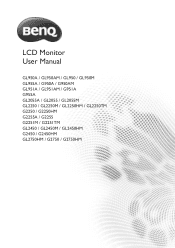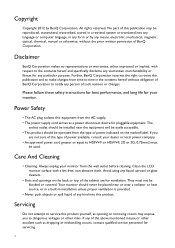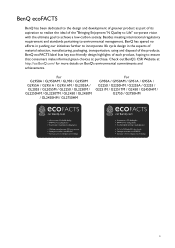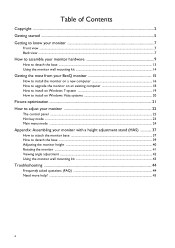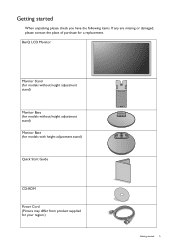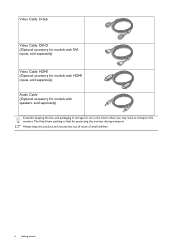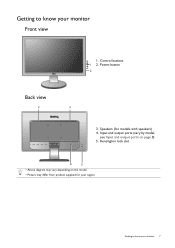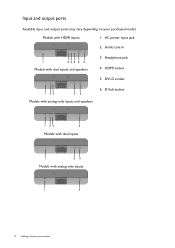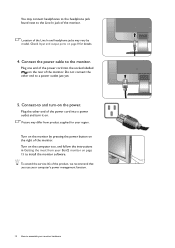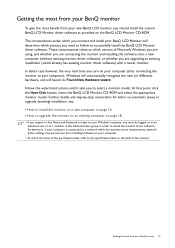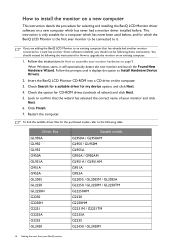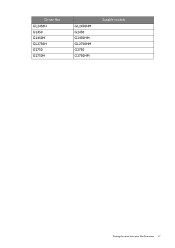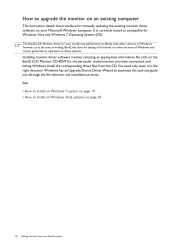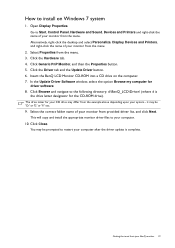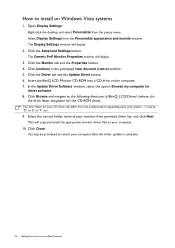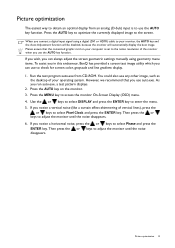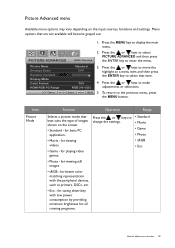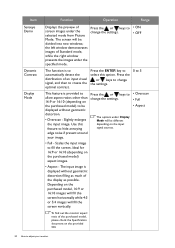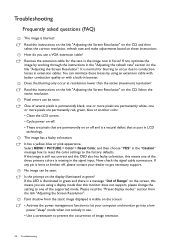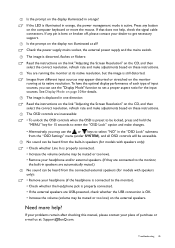BenQ GL950 Support Question
Find answers below for this question about BenQ GL950.Need a BenQ GL950 manual? We have 1 online manual for this item!
Question posted by vdk94027 on November 24th, 2013
Benq Senseye Led Gl955
BENQ SENSEYE LED GL955 Monitor changes color from white to yellow, it's going to switch as well as the illumination of more than 4h
Current Answers
Related BenQ GL950 Manual Pages
Similar Questions
Senseye Demo
why is the senseye in demo why cant i switch it to full senseye screen instead of having it in split...
why is the senseye in demo why cant i switch it to full senseye screen instead of having it in split...
(Posted by garyaustin077 8 years ago)
Black Screen Green Power Led
i don't have any thing on my screen and power led is green ??how to solve this
i don't have any thing on my screen and power led is green ??how to solve this
(Posted by qqr45 9 years ago)
Benq G Series Lcd Monitor Manual
How to adjust brightness and contrast
How to adjust brightness and contrast
(Posted by inter53116 9 years ago)
Benq 2412hd Problem With Screen On, Then Screen Turn Off By Itself After Few Min
Can the problem be solved ? Thanks
Can the problem be solved ? Thanks
(Posted by LimasP 9 years ago)
Installing Gw2250 Led Monitor
I just perchased your GW225 monitor yesterday. I run windows xp. I have followed instructions but it...
I just perchased your GW225 monitor yesterday. I run windows xp. I have followed instructions but it...
(Posted by itsawsm 11 years ago)