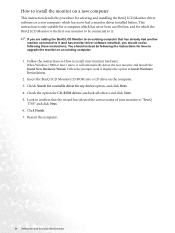BenQ T705 Support Question
Find answers below for this question about BenQ T705.Need a BenQ T705 manual? We have 1 online manual for this item!
Question posted by qqr45 on February 22nd, 2015
Black Screen Green Power Led
Current Answers
Answer #1: Posted by TechSupport101 on February 23rd, 2015 9:10 AM
Condition: No image can be seen - the prompt on the display illuminated in green?
Meaning: If the LED is illuminated in green and there is a message "Out of Range" on the screen, this means
you are using a display mode that this monitor does not support, please change the setting to one
of the supported mode. Please read "How to adjust the screen resolution" section of the manual here http://www.manualslib.com/manual/215036/Benq-T705.html - Also see http://www.electronicrepairguide.com/benq-t705-lcd-monitor-repair.html
Related BenQ T705 Manual Pages
Similar Questions
After unplugging screen from hard drive to clean up around computer once reconnected I am getting a ...
I just perchased your GW225 monitor yesterday. I run windows xp. I have followed instructions but it...
Hi, I have recently purchase benq 922 hdl monitor and was very satisfied with it but one day after ...
Meaning what adapter should I buy?