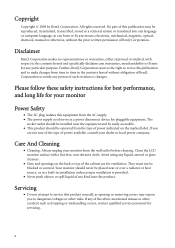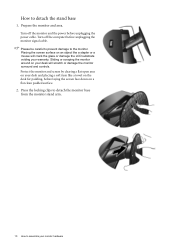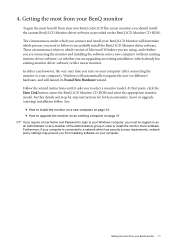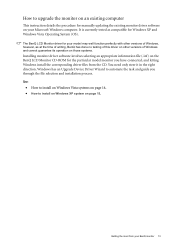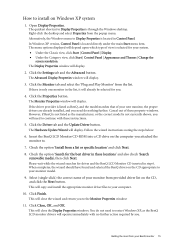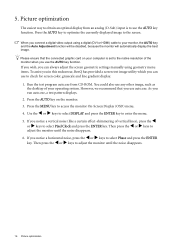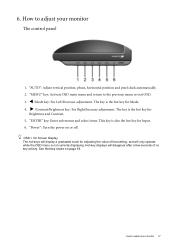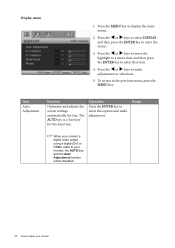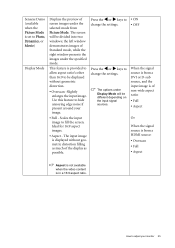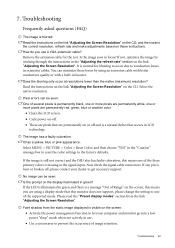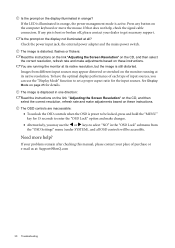BenQ G2412HD Support Question
Find answers below for this question about BenQ G2412HD.Need a BenQ G2412HD manual? We have 1 online manual for this item!
Question posted by LimasP on May 19th, 2014
Benq 2412hd Problem With Screen On, Then Screen Turn Off By Itself After Few Min
Can the problem be solved ? Thanks
Current Answers
Answer #1: Posted by kcmjr on May 19th, 2014 11:13 PM
This is typically a sign that the monitor is over heating. Does it go off completely? As in no power light, no glow from the screen? Have you tried it on another PC or laptop? I recommend doing so. If it works ok on another PC then the monitor is OK and either your PC, video cable, or video card have issues. At that point a PC tech should look at your PC. If it still shuts off on another PC the monitor is defective. Having it repaired will cost as much as buying a new one so you will probably be best off to simply buy a new one. If it's still under warrenty take it back and request a replacement.
Licenses & Certifications: Microsoft, Cisco, VMware, Novell, FCC RF & Amateur Radio licensed.
Related BenQ G2412HD Manual Pages
Similar Questions
How To Unlock Ir And Panel Buttons, Which Are Locked At The Same Time? And What
Due to accidental pressing, I have two problems1. IR remote control lock2. Touch lock3. Panel button...
Due to accidental pressing, I have two problems1. IR remote control lock2. Touch lock3. Panel button...
(Posted by ngochoatran29 2 years ago)
Black Screen Green Power Led
i don't have any thing on my screen and power led is green ??how to solve this
i don't have any thing on my screen and power led is green ??how to solve this
(Posted by qqr45 9 years ago)
Blank Screen
After unplugging screen from hard drive to clean up around computer once reconnected I am getting a ...
After unplugging screen from hard drive to clean up around computer once reconnected I am getting a ...
(Posted by Karenrousch1 10 years ago)
Problem Double Screen With Macbookpro 15' 2011 Osx 10.8.2
Hello, I just buy this screen and when I connected it to my Mac my kernel just uses all of my pro...
Hello, I just buy this screen and when I connected it to my Mac my kernel just uses all of my pro...
(Posted by amandinearmagnacq 11 years ago)
The Screen Keeps On Going On And Off.
The Screen doesn't take longer than 5 minutes to stay on, then it switches itself off. then it comes...
The Screen doesn't take longer than 5 minutes to stay on, then it switches itself off. then it comes...
(Posted by simhlekondlo 12 years ago)