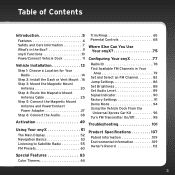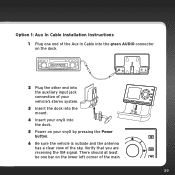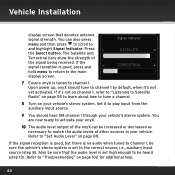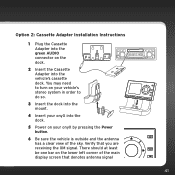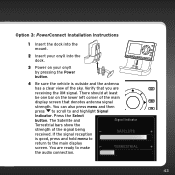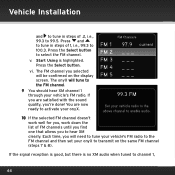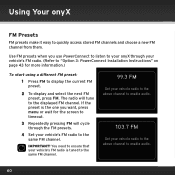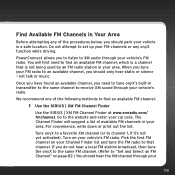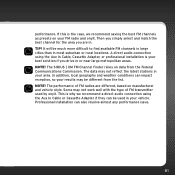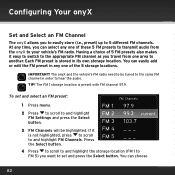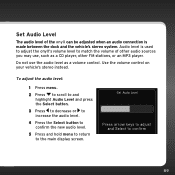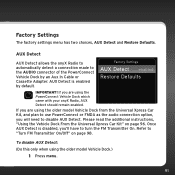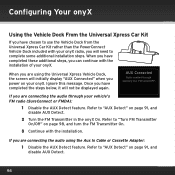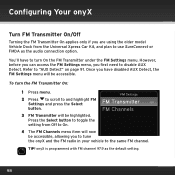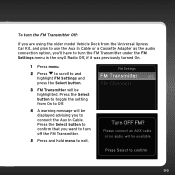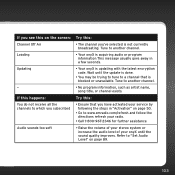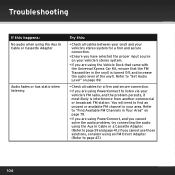Audiovox XDNX1V1 Support Question
Find answers below for this question about Audiovox XDNX1V1 - XM onyX Dock.Need a Audiovox XDNX1V1 manual? We have 1 online manual for this item!
Question posted by cward on November 10th, 2010
How To Use Fm Modular
The person who posted this question about this Audiovox product did not include a detailed explanation. Please use the "Request More Information" button to the right if more details would help you to answer this question.
Current Answers
Related Audiovox XDNX1V1 Manual Pages
Similar Questions
Will It Fit ?
Will my xm onyx fit in the xmbb1kc portable radio ?Thank you
Will my xm onyx fit in the xmbb1kc portable radio ?Thank you
(Posted by carlm424 11 years ago)
To Use My Audiovox With A Cable Tv Box.
i need correct code to program universal remote to turn on tv.
i need correct code to program universal remote to turn on tv.
(Posted by sagraves 11 years ago)
Problem Using Home Dock
My onyx is model # xdnx1. It works fine in the vehicle dock. In the home dock, when in the menu mode...
My onyx is model # xdnx1. It works fine in the vehicle dock. In the home dock, when in the menu mode...
(Posted by jsorb99 11 years ago)
Who Has Audiovox Xt-260 Am/fm Cassette Car Stereo Color Code Wireing For Free?
I am trying to get the AUDIOVOX XT-260 car stereo AM/FM Cassette radio wireing color code to put tha...
I am trying to get the AUDIOVOX XT-260 car stereo AM/FM Cassette radio wireing color code to put tha...
(Posted by oldschool1980s 12 years ago)
How To Set The Fm Frequency On This Type Of Radio
i dont get any audio at all i already tried to used 102.3 and 93.5 still no audio
i dont get any audio at all i already tried to used 102.3 and 93.5 still no audio
(Posted by vhyne2009 13 years ago)