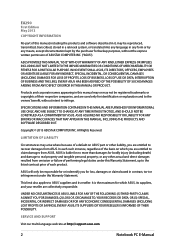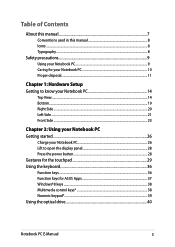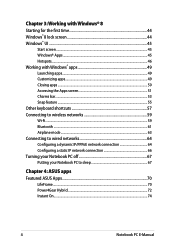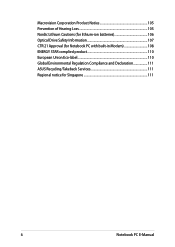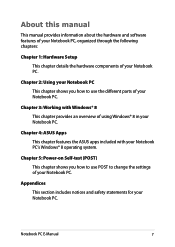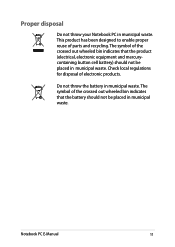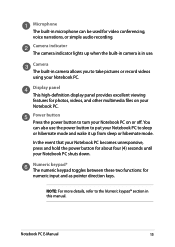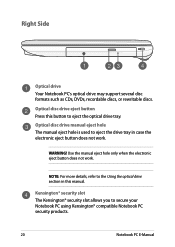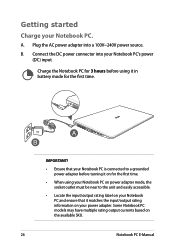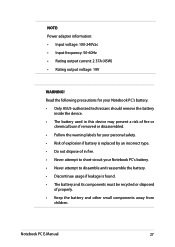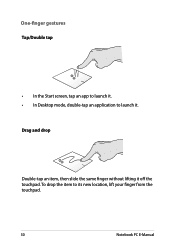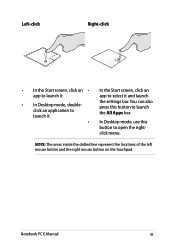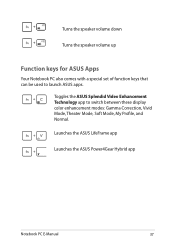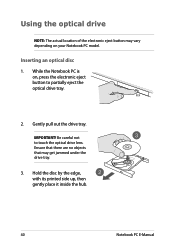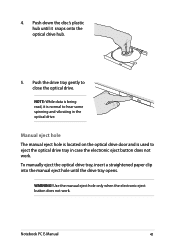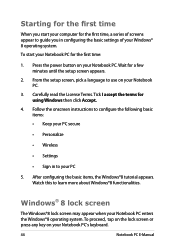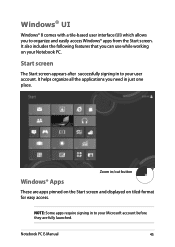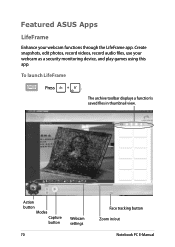Asus X551CA Support Question
Find answers below for this question about Asus X551CA.Need a Asus X551CA manual? We have 1 online manual for this item!
Question posted by mmfelix46 on December 1st, 2013
Location Of The Electronic Eject Button On Asus X551ca
Current Answers
Answer #1: Posted by BusterDoogen on December 1st, 2013 7:59 PM
I hope this is helpful to you!
Please respond to my effort to provide you with the best possible solution by using the "Acceptable Solution" and/or the "Helpful" buttons when the answer has proven to be helpful. Please feel free to submit further info for your question, if a solution was not provided. I appreciate the opportunity to serve you!
Related Asus X551CA Manual Pages
Similar Questions
like any other aio pc they usually have a mode button where u can change to hdmi mode only and chang...
I cannot disassembly the laptop to change the hard drive.