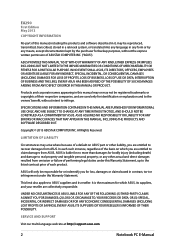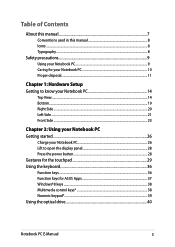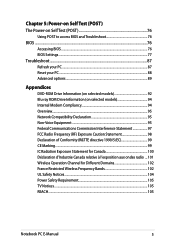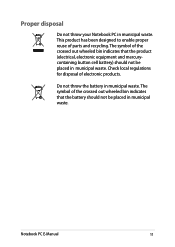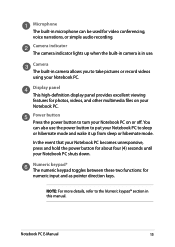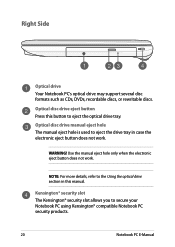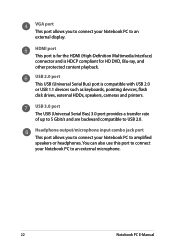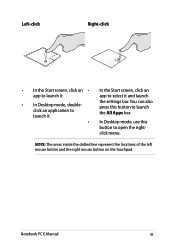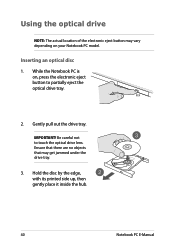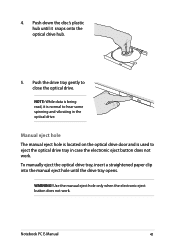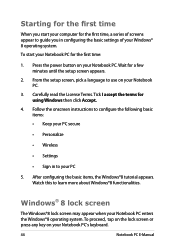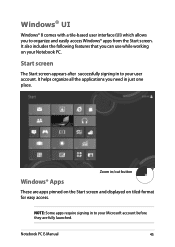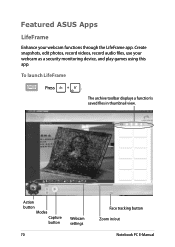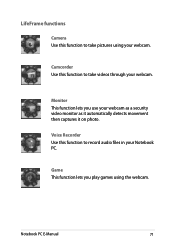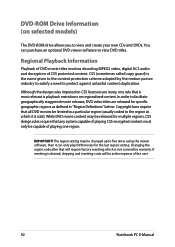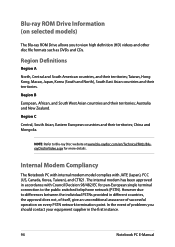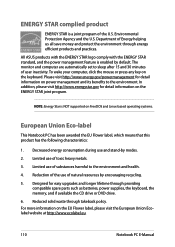Asus X551CA Support Question
Find answers below for this question about Asus X551CA.Need a Asus X551CA manual? We have 1 online manual for this item!
Question posted by scottiejinx on March 3rd, 2014
Where Is The Eject Button For Cd Or Dvd Recording
Current Answers
Answer #1: Posted by BusterDoogen on March 3rd, 2014 4:14 PM
I hope this is helpful to you!
Please respond to my effort to provide you with the best possible solution by using the "Acceptable Solution" and/or the "Helpful" buttons when the answer has proven to be helpful. Please feel free to submit further info for your question, if a solution was not provided. I appreciate the opportunity to serve you.
Related Asus X551CA Manual Pages
Similar Questions
I just purchased an ASUS X551C which came without an optical drive (CD/DVD). Can I remove the cover ...