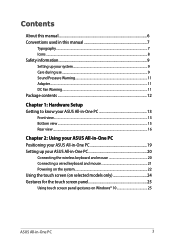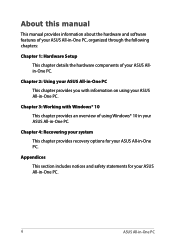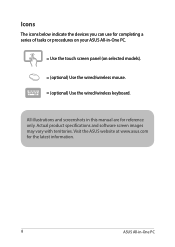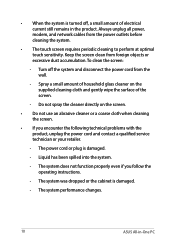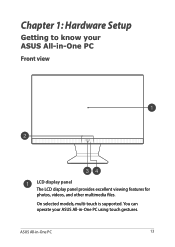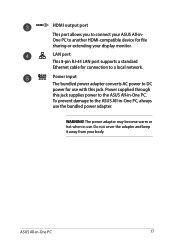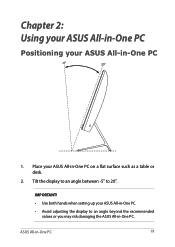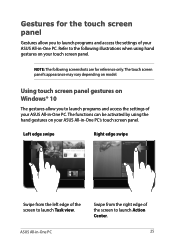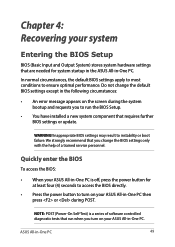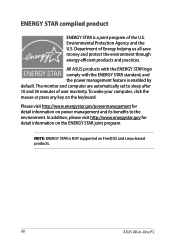Asus Vivo AiO V222UA Support and Manuals
Get Help and Manuals for this Asus item

View All Support Options Below
Free Asus Vivo AiO V222UA manuals!
Problems with Asus Vivo AiO V222UA?
Ask a Question
Free Asus Vivo AiO V222UA manuals!
Problems with Asus Vivo AiO V222UA?
Ask a Question
Most Recent Asus Vivo AiO V222UA Questions
Is There Any Way I Change The The Mode To Hdmi
like any other aio pc they usually have a mode button where u can change to hdmi mode only and chang...
like any other aio pc they usually have a mode button where u can change to hdmi mode only and chang...
(Posted by sapihutan1 9 months ago)
Asus Vivo AiO V222UA Videos
Popular Asus Vivo AiO V222UA Manual Pages
Asus Vivo AiO V222UA Reviews
We have not received any reviews for Asus yet.