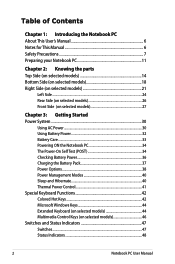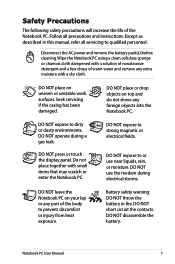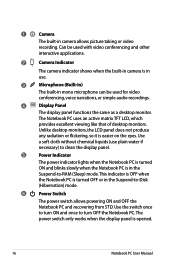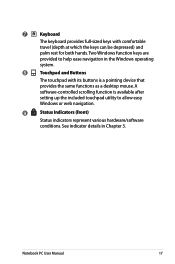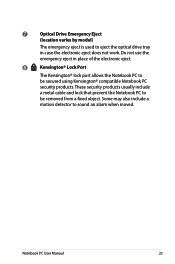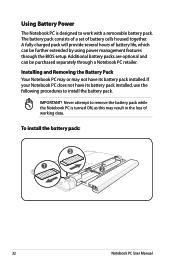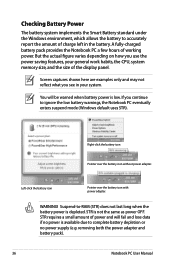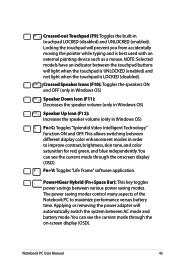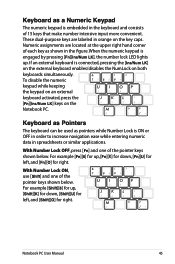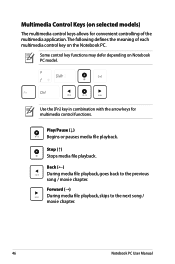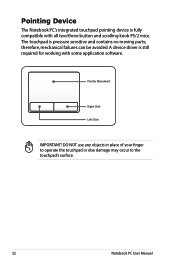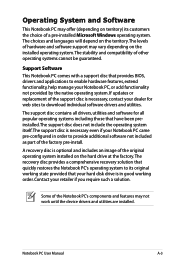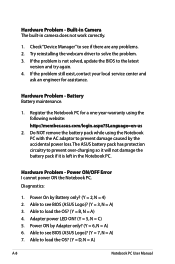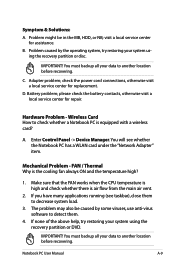Asus X54H Support Question
Find answers below for this question about Asus X54H.Need a Asus X54H manual? We have 1 online manual for this item!
Question posted by tonimccoy on December 8th, 2012
Some Of The Keyboard Keys Do Not Work
some of the keys do not work and they are not stuck.
Current Answers
Answer #1: Posted by cljeffrey on December 17th, 2012 5:41 PM
Have you tried uninstalling the drivers for the keyboard and try installing them again.
Here is a link below where you can get the latest drivers.
http://support.asus.com/download.aspx?SLanguage=en&p=3&m=X54H&hashedid=0ecP3WdSC5srB3YP
If that does not work then you will need to send the unit in for service.
If you have any questions or comments you can email me at [email protected] which I reside in the U.S
ASUS strives to meet and exceeds our customer expectations within our warranty policy.
Regards,
Jeffrey
ASUS Customer Loyalty
Here is a link below where you can get the latest drivers.
http://support.asus.com/download.aspx?SLanguage=en&p=3&m=X54H&hashedid=0ecP3WdSC5srB3YP
If that does not work then you will need to send the unit in for service.
If you have any questions or comments you can email me at [email protected] which I reside in the U.S
ASUS strives to meet and exceeds our customer expectations within our warranty policy.
Regards,
Jeffrey
ASUS Customer Loyalty
Related Asus X54H Manual Pages
Similar Questions
Asus 1015cx Keyboard Not Work Properly
Sir , My Asus laptop keyboard not work some keys like as del, tab, k, num keys and some Function key...
Sir , My Asus laptop keyboard not work some keys like as del, tab, k, num keys and some Function key...
(Posted by ravinderghumarwin 9 years ago)