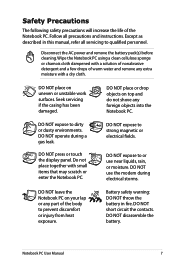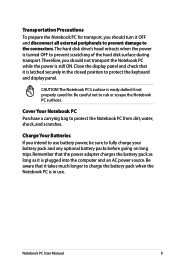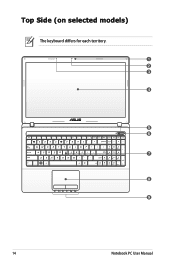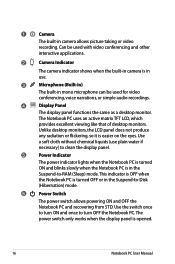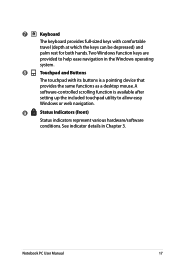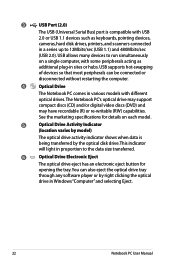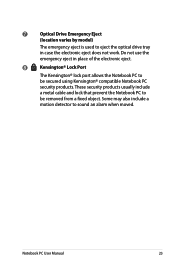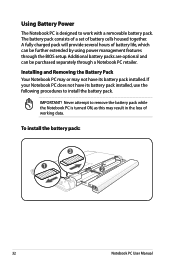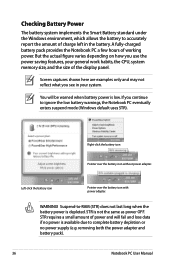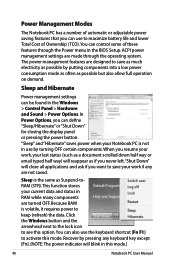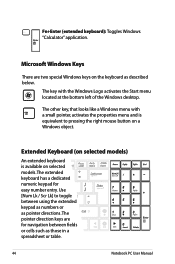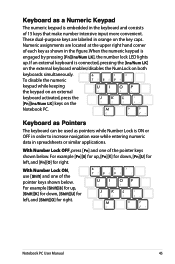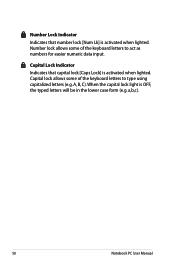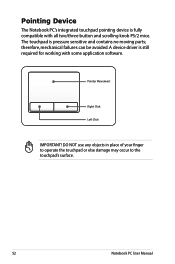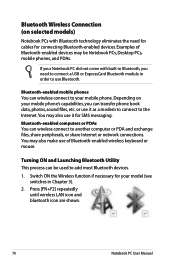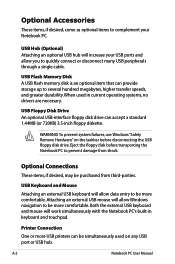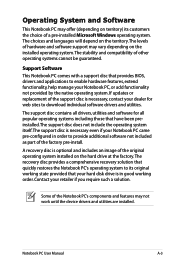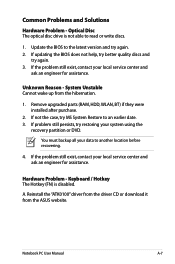Asus K53E Support Question
Find answers below for this question about Asus K53E.Need a Asus K53E manual? We have 1 online manual for this item!
Question posted by kristinnadennis on February 12th, 2015
Keyboard Not Working
Current Answers
Answer #1: Posted by BusterDoogen on February 12th, 2015 5:59 PM
I hope this is helpful to you!
Please respond to my effort to provide you with the best possible solution by using the "Acceptable Solution" and/or the "Helpful" buttons when the answer has proven to be helpful. Please feel free to submit further info for your question, if a solution was not provided. I appreciate the opportunity to serve you!
Related Asus K53E Manual Pages
Similar Questions
I ave an asus TF600T with keyboard dock. The touch keyboard works well but the hard keyboard (docing...