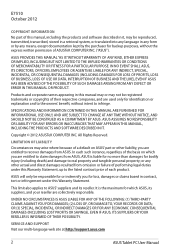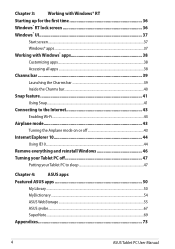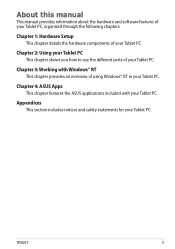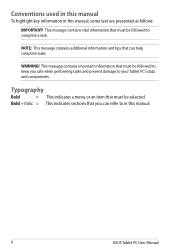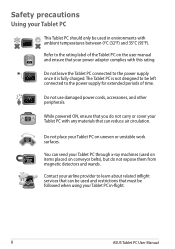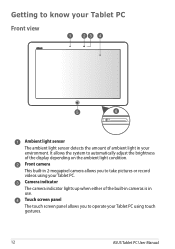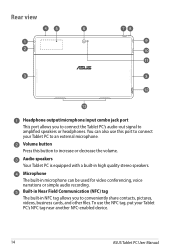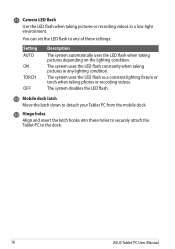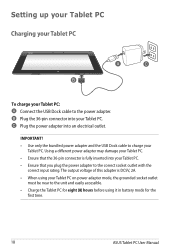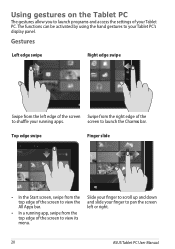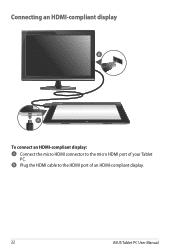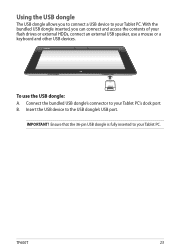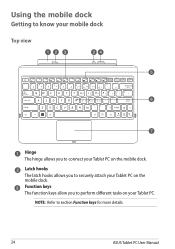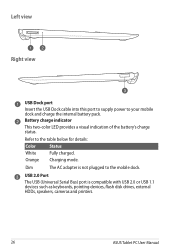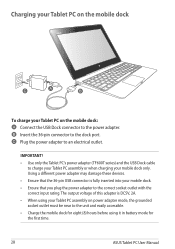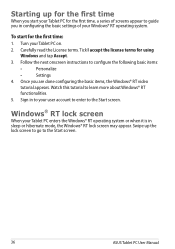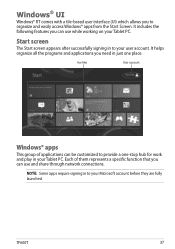Asus VivoTab RT Support Question
Find answers below for this question about Asus VivoTab RT.Need a Asus VivoTab RT manual? We have 1 online manual for this item!
Question posted by sergiogarlati on March 13th, 2022
Hello I Need The Recovery Drive For Asus Vivo Tab Rt. Thanks
The person who posted this question about this Asus product did not include a detailed explanation. Please use the "Request More Information" button to the right if more details would help you to answer this question.
Current Answers
Answer #1: Posted by akanetuk1 on March 14th, 2022 6:09 AM
If you own an Asus Vivo RT and lost the recovery image, you can download it here. This is the original Windows 8 RT image (not 8.1) for the Asus Vivo RT.
Reference: https://www.patcas.tech/2019/02/windows-8-rt-install-image/windows/
Related Asus VivoTab RT Manual Pages
Similar Questions
How To Format N Backup K46c Series?since Itself No Need Recovery Disk ?
(Posted by KennyTcy1 10 years ago)
How To Zoom While Using The Video Camera Insalled In My Tab Tf600t
(Posted by savaday 11 years ago)
Where Manual Asus Asus Vivo Tab Rt Tf600t ?
Where Manual Asus ASUS Vivo Tab RT TF600T ? Pls share this user manual guide Thank's
Where Manual Asus ASUS Vivo Tab RT TF600T ? Pls share this user manual guide Thank's
(Posted by Mukhlisin 11 years ago)
Need Recovery Dvd For This Notebook. Where I Can Find Is?
(Posted by Anonymous-47140 12 years ago)