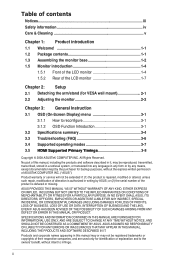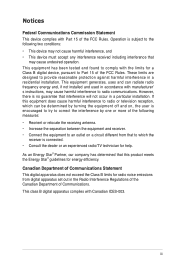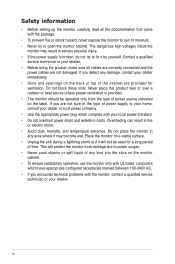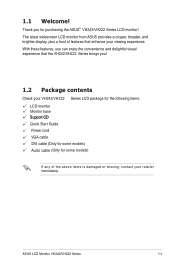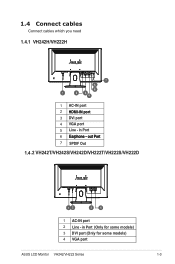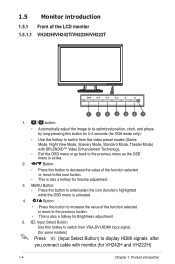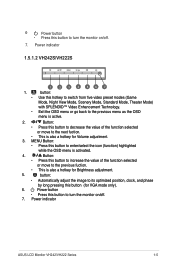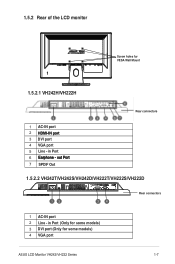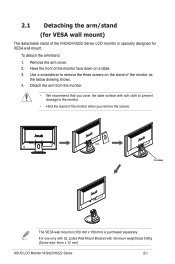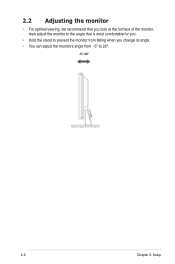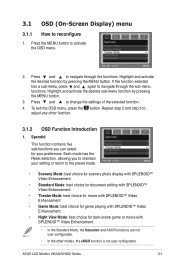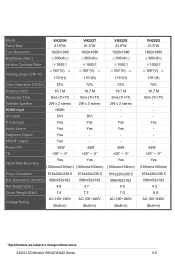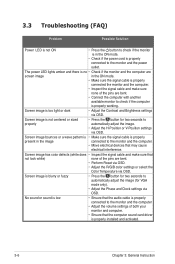Asus VH242H Support Question
Find answers below for this question about Asus VH242H - 23.6" LCD Monitor.Need a Asus VH242H manual? We have 1 online manual for this item!
Question posted by cwabron59 on June 24th, 2013
How To Mount Monitor To Wall
how would i mount the asus lcd monitor vh242 widescreen to wall? also how do i connect a logiteck 5.1 computer speaker system to this monitor?
Current Answers
Related Asus VH242H Manual Pages
Similar Questions
Operating Time Of The Monitor?
Is there a way to find out the operating time of the monitor?
Is there a way to find out the operating time of the monitor?
(Posted by Carsten83604 2 years ago)
New Monitor With Only Vga Port
I got a new monitor with only a VGA port and i got a VGA to HDMI cable to connect to my xbox 360, bu...
I got a new monitor with only a VGA port and i got a VGA to HDMI cable to connect to my xbox 360, bu...
(Posted by 1995kirby 10 years ago)
Asus Vh242h No Signal No Message Only Stripes
(Posted by rafarojaspc 10 years ago)
Monitor Turns Off
when in landscape mode, the screen turs itself off about every 45 or 50 seconds and you have to tap ...
when in landscape mode, the screen turs itself off about every 45 or 50 seconds and you have to tap ...
(Posted by pshull 11 years ago)
How To Remove The Monitor Stand?
i was able to remove the base however the stand is still attached to the monitor. i cannot unscrew i...
i was able to remove the base however the stand is still attached to the monitor. i cannot unscrew i...
(Posted by lesliejerry 11 years ago)