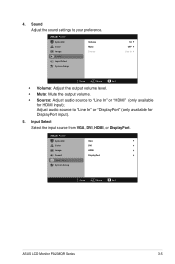Asus PA238QR Support Question
Find answers below for this question about Asus PA238QR.Need a Asus PA238QR manual? We have 1 online manual for this item!
Question posted by pshull on March 12th, 2013
Monitor Turns Off
when in landscape mode, the screen turs itself off about every 45 or 50 seconds and you have to tap it to get it to recover. I have a modelpa238qr monitor 2 weeks old
Current Answers
Answer #1: Posted by cljeffrey on March 12th, 2013 2:39 PM
What you can try to do is reset the monitor to see if that will resolve your issue. Go into the menu, go to system setup, and then select reset all. If you are still having issues, have you tried updating the drivers of your video card to see if that will resolve your issue.
If you notice this problem also in portrait as well, then seems that the issue may be the monitor that you should return the unit for another.
If you notice this problem also in portrait as well, then seems that the issue may be the monitor that you should return the unit for another.
Related Asus PA238QR Manual Pages
Similar Questions
When I Plug Monitor The Indicator Turns On For 1-2 Seconds And Immediately
(Posted by Lowkeyohio29 4 months ago)
Operating Time Of The Monitor?
Is there a way to find out the operating time of the monitor?
Is there a way to find out the operating time of the monitor?
(Posted by Carsten83604 2 years ago)
There Is A Half Inch Wide Band Around The Picture Area Of My Asus Vh236h Monitor
There is a half inch wide band around the picture area of my ASUS VH236h monitor connected by HDMI. ...
There is a half inch wide band around the picture area of my ASUS VH236h monitor connected by HDMI. ...
(Posted by jonbocz 9 years ago)
Asus Vh222h Monitor W/ Both The Vga And Dvi Cable But Cannot Get Any Signal
I have an Asus VH222H monitor that I recently bought that has both cables VGA & DVI. Are both su...
I have an Asus VH222H monitor that I recently bought that has both cables VGA & DVI. Are both su...
(Posted by doggettmike 10 years ago)
Monitor Keeps Going Into Sleep Mode
monitor keeps going into sleep mode
monitor keeps going into sleep mode
(Posted by jfranko 11 years ago)