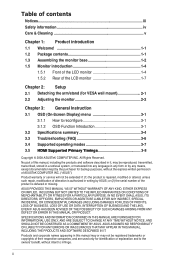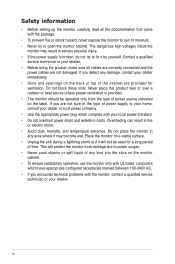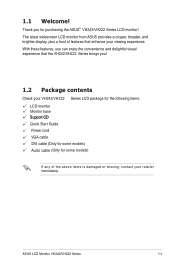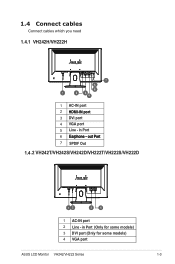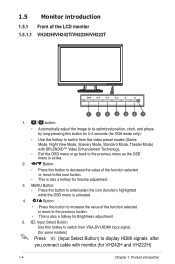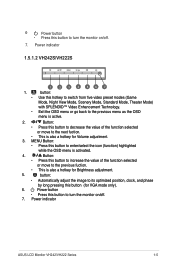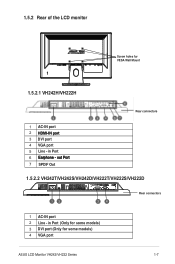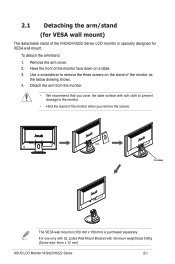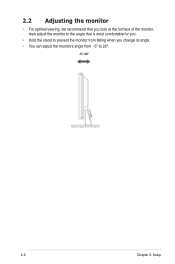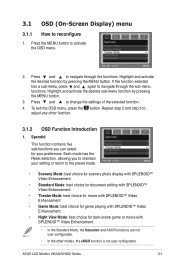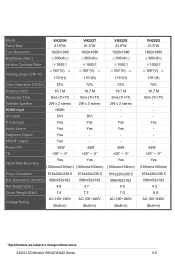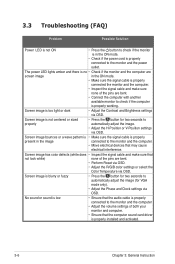Asus VH222H Support Question
Find answers below for this question about Asus VH222H - 21.5" LCD Monitor.Need a Asus VH222H manual? We have 1 online manual for this item!
Question posted by doggettmike on May 10th, 2013
Asus Vh222h Monitor W/ Both The Vga And Dvi Cable But Cannot Get Any Signal
I have an Asus VH222H monitor that I recently bought that has both cables VGA & DVI. Are both supposed to be hooked up at the same time. My monitor was working fine although unusually slow to repond after setting for a while. I opened the computer to change the battery inside of it and I plugged everything back up and I cannot get my monitor to receive signal now. Does anyone have any idea what could be causing this?
Current Answers
Answer #1: Posted by cljeffrey on May 22nd, 2013 3:59 PM
What you will have to do is disconnect the DVI cable and connect your VGA and you should get a signal from your computer. What you can also do is right click the desktop and select screen resolution. There you will be able to change the resolution as well as extend the display to have dual monitor.
If this is a notebook, then what you will have to do is press FN and F8 at the same time to select the correct video source.
If this is a notebook, then what you will have to do is press FN and F8 at the same time to select the correct video source.
Related Asus VH222H Manual Pages
Similar Questions
Vga Data Cable
hi.... i need help . how i solderin the cable data in cpt 170ea07hi i want the signal data.. thanks.
hi.... i need help . how i solderin the cable data in cpt 170ea07hi i want the signal data.. thanks.
(Posted by boukendi 9 years ago)
What Is The Connection Needed Between Monitor To Computer?
(Posted by Donald2Gray 9 years ago)
Pa248 Flickering
Random flickering followed by about i second of black screen then normal desktop. Repeats about 5 mi...
Random flickering followed by about i second of black screen then normal desktop. Repeats about 5 mi...
(Posted by moodydavidw 11 years ago)