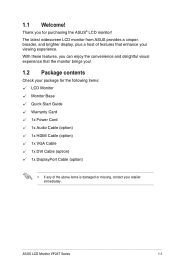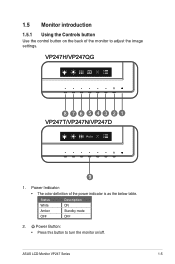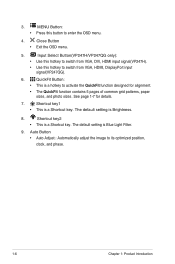Asus VP247QG Support Question
Find answers below for this question about Asus VP247QG.Need a Asus VP247QG manual? We have 2 online manuals for this item!
Question posted by Carsten83604 on April 5th, 2022
Operating Time Of The Monitor?
Is there a way to find out the operating time of the monitor?
Current Answers
Answer #1: Posted by SonuKumar on April 5th, 2022 7:47 AM
1ms Quick Response Time
ASUS VP247QG eliminates smearing and motion blur thanks to a 1ms response time. In addition, Adaptive-Sync/FreeSyncT82; technology eliminates screen tearing and choppy frame rates for even more seamlessly smooth gameplay.
Please respond to my effort to provide you with the best possible solution by using the "Acceptable Solution" and/or the "Helpful" buttons when the answer has proven to be helpful.
Regards,
Sonu
Your search handyman for all e-support needs!!
Related Asus VP247QG Manual Pages
Similar Questions
New Monitor With Only Vga Port
I got a new monitor with only a VGA port and i got a VGA to HDMI cable to connect to my xbox 360, bu...
I got a new monitor with only a VGA port and i got a VGA to HDMI cable to connect to my xbox 360, bu...
(Posted by 1995kirby 10 years ago)
Asus Vh222h Monitor W/ Both The Vga And Dvi Cable But Cannot Get Any Signal
I have an Asus VH222H monitor that I recently bought that has both cables VGA & DVI. Are both su...
I have an Asus VH222H monitor that I recently bought that has both cables VGA & DVI. Are both su...
(Posted by doggettmike 10 years ago)
Monitor Turns Off
when in landscape mode, the screen turs itself off about every 45 or 50 seconds and you have to tap ...
when in landscape mode, the screen turs itself off about every 45 or 50 seconds and you have to tap ...
(Posted by pshull 11 years ago)
How To Remove The Monitor Stand?
i was able to remove the base however the stand is still attached to the monitor. i cannot unscrew i...
i was able to remove the base however the stand is still attached to the monitor. i cannot unscrew i...
(Posted by lesliejerry 11 years ago)
Monitor On Then Off
monitor powers up then blinks the asus logo or the administrator screen then quickly goes black. sta...
monitor powers up then blinks the asus logo or the administrator screen then quickly goes black. sta...
(Posted by markvar2000 11 years ago)