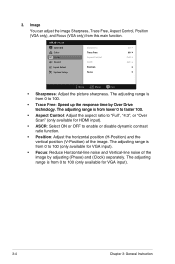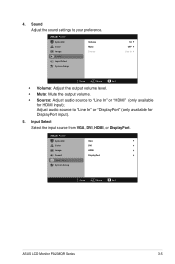Asus PA238QR Support and Manuals
Get Help and Manuals for this Asus item

View All Support Options Below
Free Asus PA238QR manuals!
Problems with Asus PA238QR?
Ask a Question
Free Asus PA238QR manuals!
Problems with Asus PA238QR?
Ask a Question
Most Recent Asus PA238QR Questions
Monitor Turns Off
when in landscape mode, the screen turs itself off about every 45 or 50 seconds and you have to tap ...
when in landscape mode, the screen turs itself off about every 45 or 50 seconds and you have to tap ...
(Posted by pshull 11 years ago)
Monitor Keeps Going Into Sleep Mode
monitor keeps going into sleep mode
monitor keeps going into sleep mode
(Posted by jfranko 11 years ago)
Asus PA238QR Videos
Popular Asus PA238QR Manual Pages
Asus PA238QR Reviews
We have not received any reviews for Asus yet.