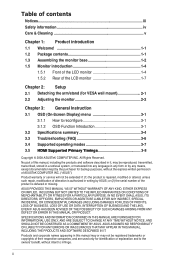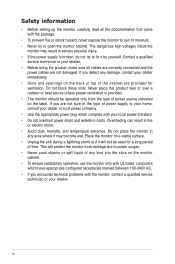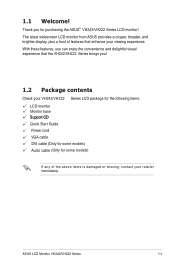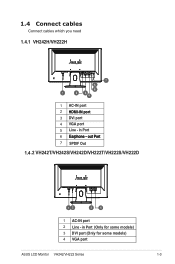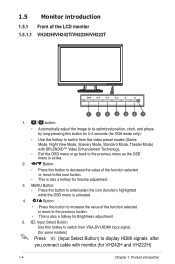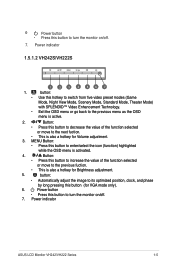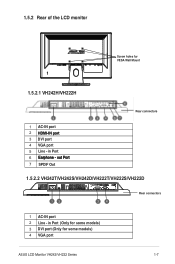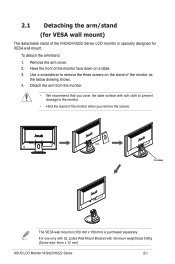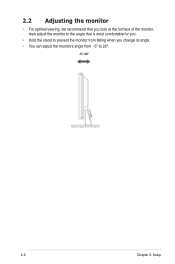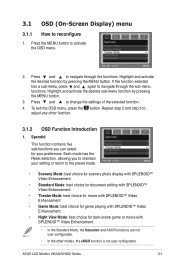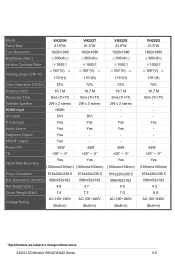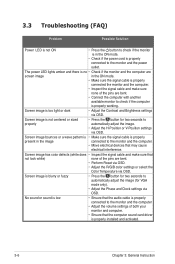Asus VH242H Support Question
Find answers below for this question about Asus VH242H - 23.6" LCD Monitor.Need a Asus VH242H manual? We have 1 online manual for this item!
Question posted by rafarojaspc on September 18th, 2013
Asus Vh242h No Signal No Message Only Stripes
The person who posted this question about this Asus product did not include a detailed explanation. Please use the "Request More Information" button to the right if more details would help you to answer this question.
Current Answers
Related Asus VH242H Manual Pages
Similar Questions
How Do I Use The Buttons (switches At Bottom Of The Monitor To Reset The Monitor
How does one engage the switches on the ASUS VE248H 24" LED backlit LCD monitor?
How does one engage the switches on the ASUS VE248H 24" LED backlit LCD monitor?
(Posted by lfranwilliams 10 years ago)
Does Asus Vk278q Monitor Have A Build-in Microphone?
I seem to recall being able to set microphone input as ASUS microphone input instead of Motherboard ...
I seem to recall being able to set microphone input as ASUS microphone input instead of Motherboard ...
(Posted by hkost 10 years ago)
How To Mount Monitor To Wall
how would i mount the asus lcd monitor vh242 widescreen to wall? also how do i connect a logiteck 5....
how would i mount the asus lcd monitor vh242 widescreen to wall? also how do i connect a logiteck 5....
(Posted by cwabron59 10 years ago)
My Vk246h Lcd Monitor 24' Will Not Play Sound Can Anyone Please Help Me?
Tried so many things to write down ask me and I will tell you Windows 7 64 bit
Tried so many things to write down ask me and I will tell you Windows 7 64 bit
(Posted by nawen04 11 years ago)
Asus P4sp-mx Detect The New Lcd Monitor Vh197d As An Crt.
Picture Is Stretched;
(Posted by ninoslavpacic 12 years ago)