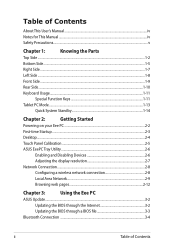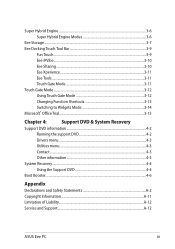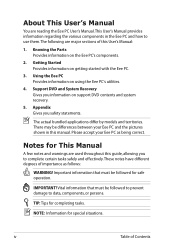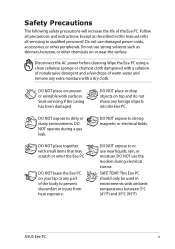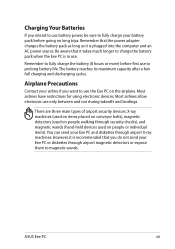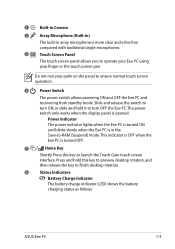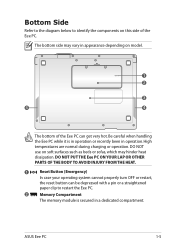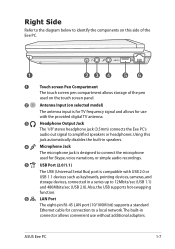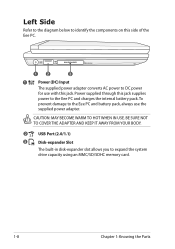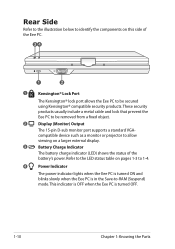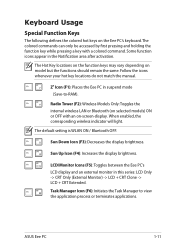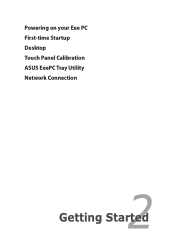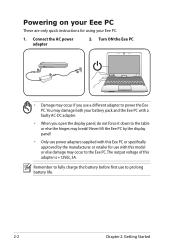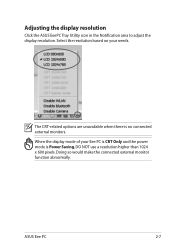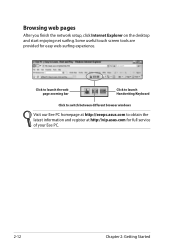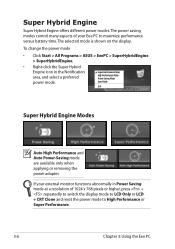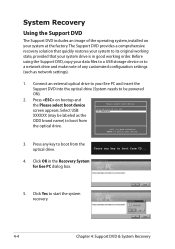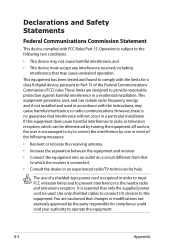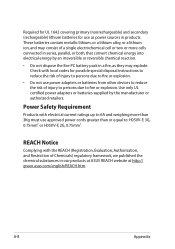Asus T91MT Support Question
Find answers below for this question about Asus T91MT - Eee PC.Need a Asus T91MT manual? We have 1 online manual for this item!
Question posted by joreneg236 on September 11th, 2011
I Have New Asus Laptop. The Power Cord Adapter Gets Hot...
Current Answers
Answer #1: Posted by kcmjr on September 12th, 2011 1:25 PM
Keep an eye on it. It it starts to smell like it's burning or gets hot enough to soften the plastic you should have the laptop serviced to avoid the possibility of getting shocked. The little transformer boxes on these power adapters are doing a lot of work. They need to dissipate the heat somehow and can get quite warm if left on for a long while.
Licenses & Certifications: Microsoft, Cisco, VMware, Novell, FCC RF & Amateur Radio licensed.
Related Asus T91MT Manual Pages
Similar Questions
I have the Asus Eee Pc flare series 1025 c I need a power cord but don't know which one to get pleas...
I live in Leyte Philippines and I have tried to buy this laptop and everyone tells me there is no st...
How do I enable autorun on my eee pc 2g surf linux os. I want to load windows xp but I dont know w...
When I plug in the power cord, it often does not connectto the battery, or if it does, the slighest ...
i was told by Best Buy that I needed to get it from Asus. Can you help? i bought it about 6 mo ago.