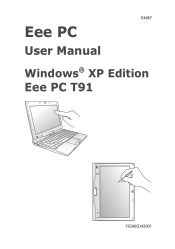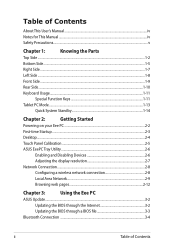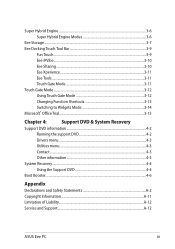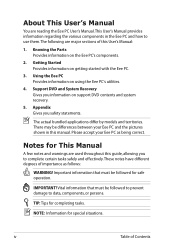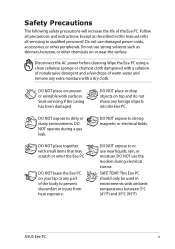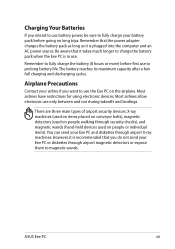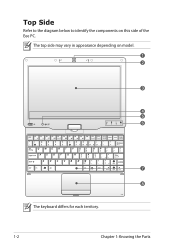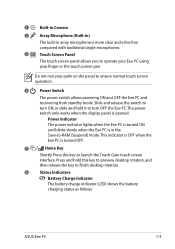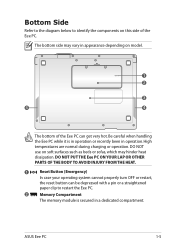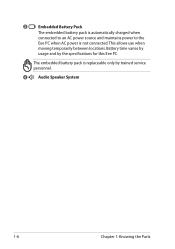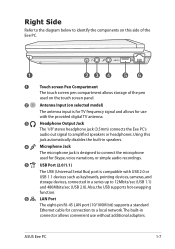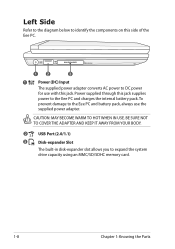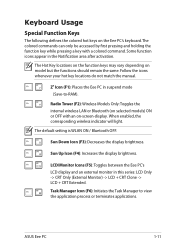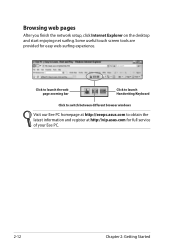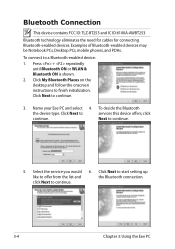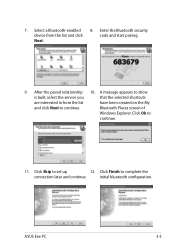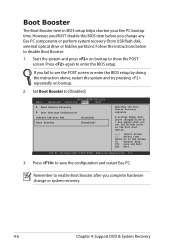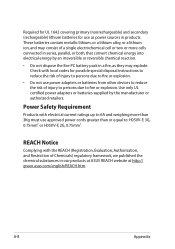Asus T91MT Support Question
Find answers below for this question about Asus T91MT - Eee PC.Need a Asus T91MT manual? We have 1 online manual for this item!
Question posted by cindyg13 on February 14th, 2013
How To Enable Autorun In My Eee Pc 2g Surf Linux Os
How do I enable autorun on my eee pc 2g surf linux os. I want to load windows xp but I dont know where to see if autorun is enabled.
Current Answers
Answer #1: Posted by cljeffrey on February 14th, 2013 5:30 PM
I do not support linux but here is a link that I think may help you out.
http://superuser.com/questions/118900/where-is-autorun-in-linuxubuntu
http://superuser.com/questions/118900/where-is-autorun-in-linuxubuntu
Related Asus T91MT Manual Pages
Similar Questions
Asus Eee Pc X101ch/r11cx Doesn't Go To Windows Start Up. Keeps Prompting To Reb
When I turn the power on, it keeps prompting to reboot.
When I turn the power on, it keeps prompting to reboot.
(Posted by ljreddin 11 years ago)
Why Does Music/video Cut Out When I Navigate To Another Tab Or Back To Desktop.
If I have YouTube playing or an internet radio station playing I am not able able to go to a browse...
If I have YouTube playing or an internet radio station playing I am not able able to go to a browse...
(Posted by gjrusso1 12 years ago)
Detecting Pen Drives Lately.
My new asus notebook N53J is detecting pen drives lately near about 10 to 15 sec later....plz give m...
My new asus notebook N53J is detecting pen drives lately near about 10 to 15 sec later....plz give m...
(Posted by pranjaldil 12 years ago)