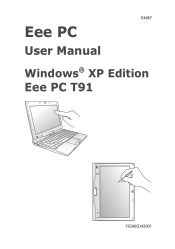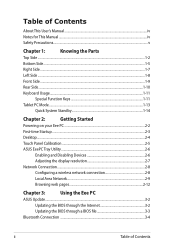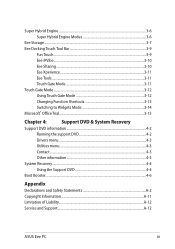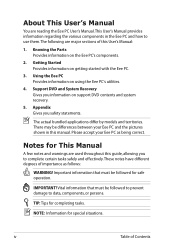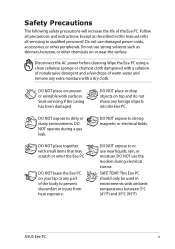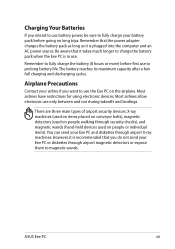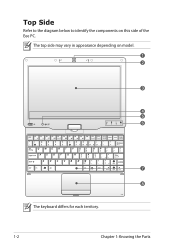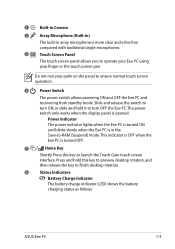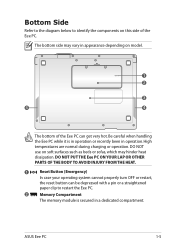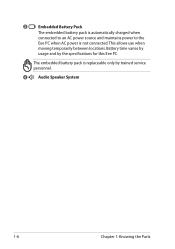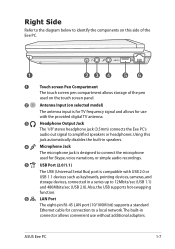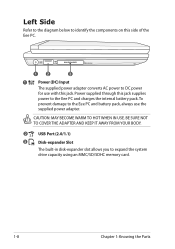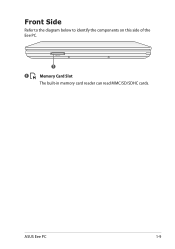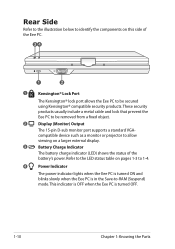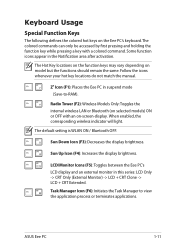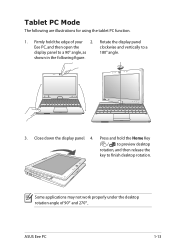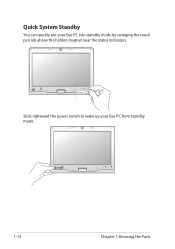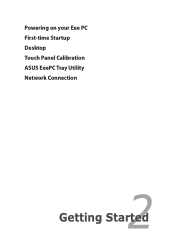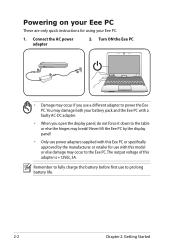Asus T91MT Support Question
Find answers below for this question about Asus T91MT - Eee PC.Need a Asus T91MT manual? We have 1 online manual for this item!
Question posted by 2lilacacres on October 29th, 2012
I Lost My Transformer Charger
i was told by Best Buy that I needed to get it from Asus. Can you help? i bought it about 6 mo ago.
Current Answers
Answer #1: Posted by cljeffrey on October 30th, 2012 5:25 PM
Here is a link below where you can purchase the ac adapter. If you do not like the price you can always search for another internet site with the same specs for the adapter.
http://us.estore.asus.com/index.php?l=product_detail&p=174
If you have any questions or comments you can email me at [email protected] which I reside in the U.S
ASUS strives to meet and exceeds our customer expectations within our warranty policy.
Regards,
Jeffrey
ASUS Customer Loyalty
ASUS strives to meet and exceeds our customer expectations within our warranty policy.
Regards,
Jeffrey
ASUS Customer Loyalty
Related Asus T91MT Manual Pages
Similar Questions
Asus Eee Pc 1001p Will Not Power Up. Power Adapter Is Blinking Blue When Plugged
Asus Eee PC 1001P will not power up. power adapter is blinking blue when plugged into the laptop. so...
Asus Eee PC 1001P will not power up. power adapter is blinking blue when plugged into the laptop. so...
(Posted by Bidonet 10 years ago)
How To Enable Autorun In My Eee Pc 2g Surf Linux Os
How do I enable autorun on my eee pc 2g surf linux os. I want to load windows xp but I dont know w...
How do I enable autorun on my eee pc 2g surf linux os. I want to load windows xp but I dont know w...
(Posted by cindyg13 11 years ago)
My Asus Transformer Tablet F101
do i need to down an app and if so how
do i need to down an app and if so how
(Posted by a1daigle 11 years ago)
How Can I Download Asus Eee Pc Web Cam Drivers
how can i download Eee pc R101 web cam drivers
how can i download Eee pc R101 web cam drivers
(Posted by kenetcb 11 years ago)
I Have New Asus Laptop. The Power Cord Adapter Gets Hot...
(Posted by joreneg236 12 years ago)