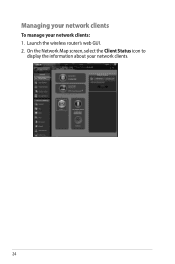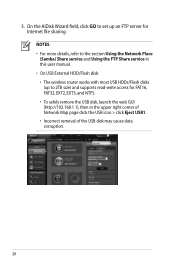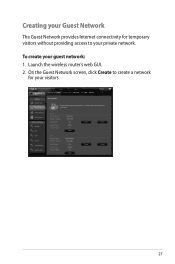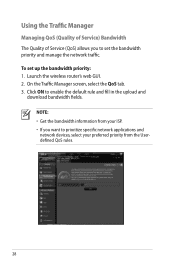Asus RT-N66U Support Question
Find answers below for this question about Asus RT-N66U.Need a Asus RT-N66U manual? We have 1 online manual for this item!
Question posted by sswislow on March 10th, 2013
Cannot Login To Admin Gui
Asus RT-N66U / Win7
I have reset the router numerous times. I cannot login to admin with either the default (admin/admin) or what I setup. I am only able to set the ssid and passphrase using the wizard, but I cannot access any of the other admin functions. I keep getting the mssg that the login is incorrect.