Asus RT-N66U Support Question
Find answers below for this question about Asus RT-N66U.Need a Asus RT-N66U manual? We have 1 online manual for this item!
Question posted by clidynaru on May 11th, 2014
How Do You Reinstall A Rt-n66u Dark Knight Router
The person who posted this question about this Asus product did not include a detailed explanation. Please use the "Request More Information" button to the right if more details would help you to answer this question.
Current Answers
There are currently no answers that have been posted for this question.
Be the first to post an answer! Remember that you can earn up to 1,100 points for every answer you submit. The better the quality of your answer, the better chance it has to be accepted.
Be the first to post an answer! Remember that you can earn up to 1,100 points for every answer you submit. The better the quality of your answer, the better chance it has to be accepted.
Related Asus RT-N66U Manual Pages
User Manual - Page 1


and the ASUS Green Network Technology, which provides up to handle 300,000 sessions; a capability to 70% powersaving solution. SMB server, UPnP AV server, and FTP server for an unmatched concurrent wireless HD streaming; User Guide
RT-N66U Dark Knight
Gigabit Router
Dual Band Wireless-N900
The ultra-thin and stylish RT-N66U features a 2.4GHz and 5GHz dual bands for 24/7 file sharing;
User Manual - Page 3


Set the TCP/IP settings to the stand 12 Before you need 9 Setting up the wireless security settings 22 Managing your network clients 24 Monitoring your USB device 25 Creating your wireless router 10 Wired connection 10 Wireless connection 11 Mounting to automatically obtain an IP address 14 C. Disable the proxy server, if enabled 13...
User Manual - Page 5


1 A quick look
Package contents
RT-N66U Wireless Router Power adapter Support CD (Manual, utility software) Stand
Network cable (RJ-45) Quick Start Guide Warranty card
NOTES:
• If any of the ... this user manual.
• Keep the original packaging material in case you would need future warranty services such as repair or replacement.
Your wireless router
12
345
6 7 8 9 10 11 12
User Manual - Page 6


... USB 2.0 devices such as USB hard disks or USB flash drives into these ports to charge your router to a power source.
7 Power button Press this port to establish WAN connection.
11 LAN 1 ... or no physical connection. 1 Power LED Off: No power. F lashing:Transmitting or receiving data via wireless connection.
5 USB LED O ff: No power or no physical connection. Insert your iPad's USB cable...
User Manual - Page 8


...your router
For the best wireless signal transmission between the wireless router and the network devices connected to it, ensure that you:
• Place the wireless router in a centralized area for a maximum wireless coverage ... Always update to get the latest firmware updates.
• To ensure the best wireless signal, orient the three detachable antennas as shown in the drawing below.
•...
User Manual - Page 9


...-45 (LAN) port (10Base-T/100Base-TX/ 1000BaseTX)
• IEEE 802.11a/b/g/n wireless capability • An installed TCP/IP service • Web browser such as Internet Explorer, Firefox,... Safari, or
Google Chrome
NOTES:
• If your wireless router supports 2.4GHz and 5GHz wireless signals simultaneously. This allows you to do Internet-related activities such as Internet...
User Manual - Page 10


... it from your network.
• Disconnect the cables/wires from your wireless router via wired connection:
1.
Wired connection
NOTE: Your wireless router has an integrated auto-crossover function, so use either straight-through or crossover cable for wired connection. Wall Power Outlet
RT-N66U
1 4
Power
Power Modem
3
WAN
LAN
2
Computer
To set up your existing modem...
User Manual - Page 11


... connection: 1. Insert your modem's AC adapter to the DC-In port and plug it to a power outlet. 4. Wireless connection
3
Modem
2 1
To set up your computer.
11 Insert your
wireless router's WAN port. 3. IMPORTANT! Insert your wireless router's AC adapter to the DC-In port and
plug it to a power outlet. 2 Using the bundled network cable...
User Manual - Page 12


NOTES: • For details on connecting to a wireless network, refer to the
WLAN adapter's user manual. • To set up the security settings for your network, refer to the wireless
router's mounting holes.
12 Mounting to the stand
To mount to the stand: • Align and insert the stand's mounting hooks to the
section Setting up the wireless security settings in this user manual.
User Manual - Page 13


..., untick Use a proxy server for your LAN.
4. A. Click OK when done.
13 Disable the proxy server, if enabled. Before you proceed
NOTE: Before configuring your wireless router, do the steps described in this section for your host computer and network clients.
User Manual - Page 17


To log into the web GUI
Your ASUS Wireless Router comes with an intuitive web graphics user interface (GUI) that you set the ...easily configure its various features through a web browser such as Internet Explorer, Firefox, Safari,
or Google Chrome, manually key in the wireless router's default IP address: 192.168.1.1 2. 3 Configuring via the web GUI
Logging into the web GUI: 1. On the login ...
User Manual - Page 18


... settings. Launch a web browser such as Internet Explorer, Firefox, Safari,
or Google Chrome.
18 Quick Internet Setup (QIS) with auto-detection: 1.
The wireless router's web GUI launches. Setting up your wireless router to reset it to configure various settings.
To use QIS with auto-detection The Quick Internet Setup (QIS) function guides you in...
User Manual - Page 19


2. IMPORTANT! The wireless router automatically detects if your ISP.
19 Obtain the necessary information about your Internet connection type from your ISP connection type is Dynamic IP, PPPoE, PPTP, L2TP, and Static IP. Key in the necessary information for your ISP connection type.
User Manual - Page 20


... your Internet connection type, click Skip to manual setting and manually configure your connection settings. • If QIS failed to launch automatically, manually launch your wireless router's web GUI to access the QIS page. Click Apply when done.
20 To do this, follow these steps: • On your 2.4GHz and 5 GHz...
User Manual - Page 22


Key in the default user name (admin) and
password (admin), then click OK.The wireless router's web GUI launches. 3. Setting up the wireless security settings
To protect your web browser. 2. To set up the wireless security settings: 1. On the Network Map screen, select the System status icon to configure its security settings. NOTE: You can...
User Manual - Page 24
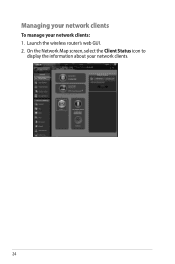
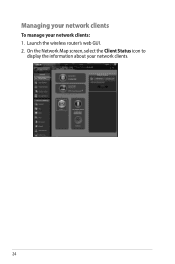
Launch the wireless router's web GUI. 2. On the Network Map screen, select the Client Status icon to
display the information about your network clients: 1. Managing your network clients
To manage your network clients.
24
User Manual - Page 25


Launch the wireless router's web GUI. 2. On the Network Map screen, select the USB Disk Status icon to the Plug-n-Share ...USB devices such as a USB hard disk or USB flash drive, to the USB 2.0 port on the rear panel of your wireless router. Refer to display the information about your USB device.
25 Ensure that the USB storage device is formatted and partitioned properly. Monitoring...
User Manual - Page 46


... root directory
of the support CD. To launch the Device Discovery utility: • From your computer's desktop, click
Start > All Programs > ASUS Utility > RT-N66U Wireless Router > Device Discovery.
4 Using the utilities
NOTES: • Install the wireless router's utilities from the bundled support
CD. • If Autorun is an ASUS WLAN utility that detects an ASUS...
User Manual - Page 47


... is in the rescue mode. 3. The process takes about three to set up your computer's desktop, click Start > All Programs > ASUS Utility RT-N66U Wireless Router > Firmware Restoration.
47 Unplug the wireless router from the power source. 2. It uploads the firmware that failed during its firmware upgrading process. Hold the Reset button at the front panel...
User Manual - Page 52


... if the hostname has been registered or not. The DDNS service is no activity in your router, so you can still register the ASUS DDNS service for more information. If not, the ...original domain name, data transfer is a must.Visit your local service center for your router.
ASUS DDNS Service
RT-N66U supports the ASUS DDNS service.When exchanging devices at the service center, if you have...

