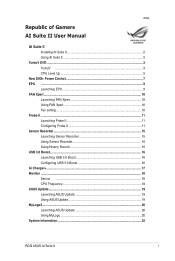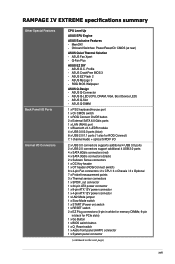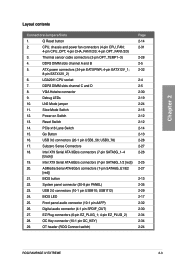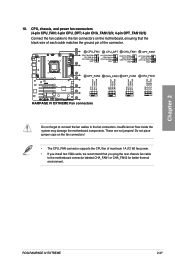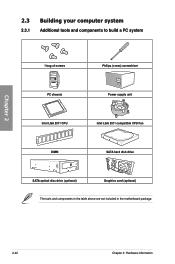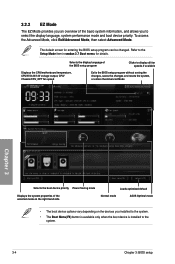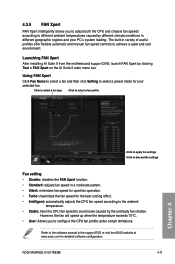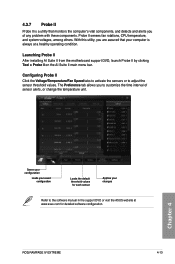Asus RAMPAGE IV EXTREME Support Question
Find answers below for this question about Asus RAMPAGE IV EXTREME.Need a Asus RAMPAGE IV EXTREME manual? We have 2 online manuals for this item!
Question posted by Barbaraford on June 15th, 2012
All I Get Is Cpu Red Light On No Bleeps Have Changed Cpu Fans 4wire No Chan
Current Answers
Answer #1: Posted by cljeffrey on August 16th, 2012 4:11 PM
Here is a link below that will support any concerns you have for your motherboard. If you go to the download tab you will be able to update the bios and drivers. Just make sure you select the operating system you are running.
http://support.asus.com/knowledge.aspx?SLanguage=en&p=1&s=42&m=Rampage IV Extreme&os=&hashedid=r7FZemJak3vMbWHg
If you have any questions or comments you can email me at [email protected]
ASUS strives to meet and exceeds our customer expectations within our warranty policy.
Regards,
Jeffrey ASUS Customer Loyalty
Related Asus RAMPAGE IV EXTREME Manual Pages
Similar Questions
CONSTANTLY RECEIVING "WARNING CPU Fan 0" rpm. Upon checking my resources the CPU Fan is running from...
cpu fan cleaned and heat seank is properly pested