Asus RAMPAGE IV EXTREME Support Question
Find answers below for this question about Asus RAMPAGE IV EXTREME.Need a Asus RAMPAGE IV EXTREME manual? We have 2 online manuals for this item!
Question posted by alberjod on May 9th, 2014
How To Change Asus Boot Logo Rampage Iv Extreme
The person who posted this question about this Asus product did not include a detailed explanation. Please use the "Request More Information" button to the right if more details would help you to answer this question.
Current Answers
There are currently no answers that have been posted for this question.
Be the first to post an answer! Remember that you can earn up to 1,100 points for every answer you submit. The better the quality of your answer, the better chance it has to be accepted.
Be the first to post an answer! Remember that you can earn up to 1,100 points for every answer you submit. The better the quality of your answer, the better chance it has to be accepted.
Related Asus RAMPAGE IV EXTREME Manual Pages
User Manual - Page 21
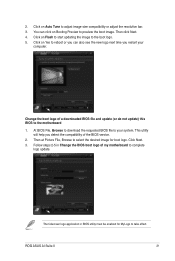
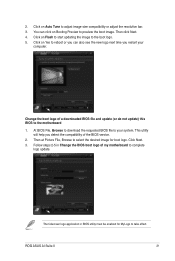
.... Follow steps 2-5 in BIOS utility must be enabled for boot logo. The fullscreen logo application in Change the BIOS boot logo of my motherboard to your
computer. This utility
will help you restart your system. ROG ASUS AI Suite II
21 Click on Booting Preview to preview the boot image.
Change the boot logo of the BIOS version. 2. You can also see the...
User Manual - Page 15
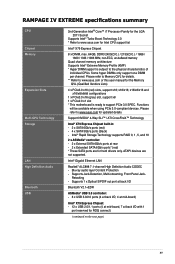
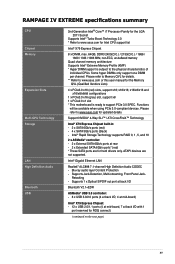
... 1
port reserved for updated details. RAMPAGE IV EXTREME specifications summary
CPU Chipset Memory
Expansion Slots
Multi-GPU Technology Storage
LAN High Definition Audio Bluetooth USB
2ndGeneration Intel® Core™ i7 Processor Family for the LGA 2011 Socket
Supports Intel® Turbo Boost Technology 2.0 * Refer to www.asus.com for Intel CPU support...
User Manual - Page 17
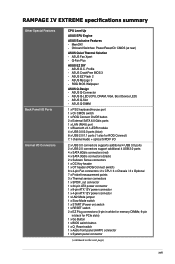
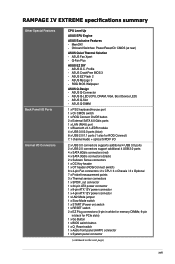
... channel Audio + optical S/PDIF I /O Connectors
CPU Level Up
ASUS EPU Engine
ASUS Exclusive Features - ASUS CrashFree BIOS 3 - ASUS EZ Flash 2 - RAMPAGE IV EXTREME specifications summary
Other Special Features
Back Panel I/O Ports Internal I /O...
(continued on the next page)
xvii ASUS Q-Slot - ASUS Q-LED (CPU, DRAM, VGA, Boot Device LED) - Onboard Switches: Power/Reset/Clr CMOS (at rear...
User Manual - Page 18
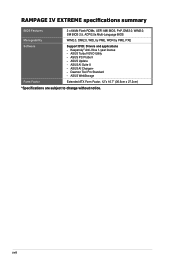
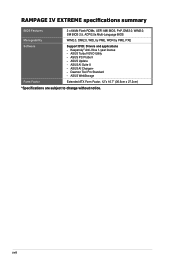
... Standard - RAMPAGE IV EXTREME specifications summary
BIOS Features
2 x 64Mb Flash ROMs, UEFI AMI BIOS, PnP, DMI2.0, WfM2.0, SM BIOS 2.5, ACPI2.0a Multi-Language BIOS
Manageability
WfM2.0, DMI2.0, WOL by PME, WOR by PME, PXE
Software
Support DVD: Drivers and applications - ASUS AI Charger+ -
ASUS PC Probe II - ASUS AI Suite II - xviii ASUS TurboV EVO Utility - ASUS WebStorage...
User Manual - Page 19
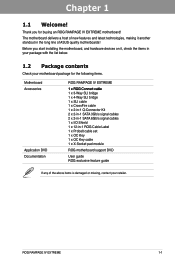
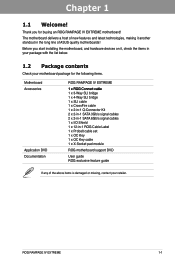
...ROG RAMPAGE IV EXTREME
Accessories 1�x�R�O�G�C�on it another standout in -1 ROG Cable Label 1 x ProbeIt cable set 1 x OC Key 1 x OC Key cable 1 x X-Socket pad module
Application DVD
ROG motherboard support DVD
Documentation
User guide ROG exclusive feature guide
If any of ASUS quality motherboards!
Thank you start installing the motherboard...
User Manual - Page 63


...API5PC36 AcBel PC6018 AMA AA1200U-C AMA AA1000U-C Antec SG-850 Antec EA-380 ASUS P-50GA ASUS P-55GA ASUS U-65GA ASUS U-75HA Be quiet BN073 Be quiet BN077 Be quiet P6-PRO-850W Bubalus ...W0133RE TOPower TOP-500P5 Zalman ZM600-HP Zippy HP2-6500PE (G1)
ROG RAMPAGE IV EXTREME
2-39 The system may become unstable or may not boot up if the power is recommended when configuring a system with more high...
User Manual - Page 85
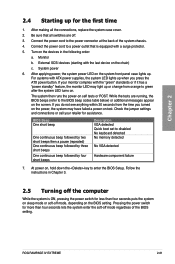
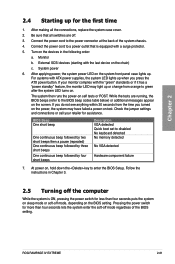
... the monitor LED may light up or change from the time you turned on the power, the system may have failed a power-on the BIOS setting. ROG RAMPAGE IV EXTREME
2-61 After making all switches are running,...by three short beeps One continuous beep followed by four short beeps
Description VGA detected Quick boot set to the power connector at the back of the BIOS setting. Check the jumper ...
User Manual - Page 87
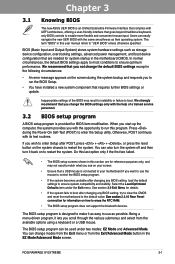
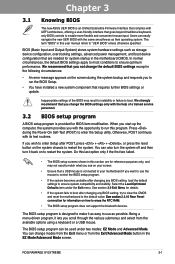
....
Chapter 3
Chapter 3:
3.1 Knowing BIOS
BIOS setup
The new ASUS UEFI BIOS is connected to your screen.
• Ensure that ...boot device configuration that you change the default BIOS settings except in the EZ Mode/Advanced Mode screen. Do this last option only if the first two failed.
• The BIOS setup screens shown in the motherboard CMOS. Chapter 3
ROG RAMPAGE IV EXTREME...
User Manual - Page 89
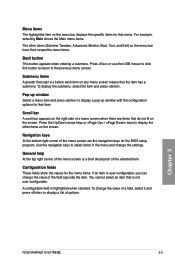
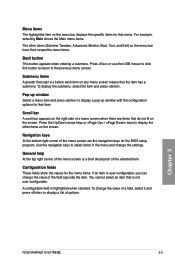
...click this button to return to display the other items (Extreme Tweaker, Advanced, Monitor, Boot, Tool, and Exit) on the menu bar displays the...RAMPAGE IV EXTREME
3-3
Use the navigation keys to display a list of a menu screen when there are the navigation keys for that the item has a submenu. A configurable field is a brief description of the field opposite the item.
To change...
User Manual - Page 121
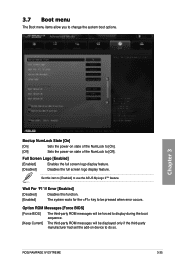
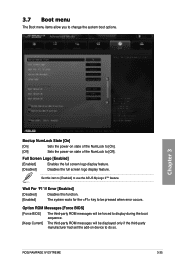
...]
[Enabled]
Enables the full screen logo display feature.
[Disabled]
Disables the full screen logo display feature. ROG RAMPAGE IV EXTREME
3-35
Option ROM Messages [Force BIOS]
[Force BIOS]
The third-party ROM messages will be forced to display during the boot sequence.
[Keep Current] The third-party ROM messages will be pressed when error occurs.
Set...
User Manual - Page 127
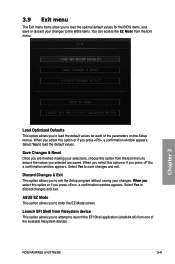
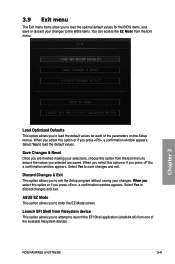
... option from one of the parameters on the Setup menus.
ROG RAMPAGE IV EXTREME
3-41 Select Yes to save or discard your changes to launch the EFI Shell application (shellx64.efi) from the Exit menu to ensure the values you selected are saved.
ASUS EZ Mode This option allows you press , a confirmation window appears. Discard...
User Manual - Page 129
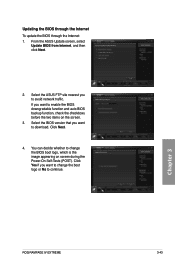
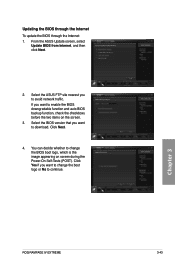
... during the Power‑On Self-Tests (POST). Chapter 3
ROG RAMPAGE IV EXTREME
3-43
If you want to change the BIOS boot logo, which is the image appearing on the screen.
3. Updating the BIOS through the Internet To update the BIOS through the Internet: 1. Select the ASUS FTP site nearest you want to continue. Click Yes if...
User Manual - Page 131
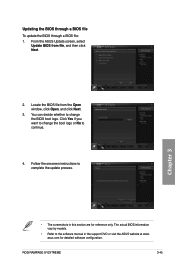
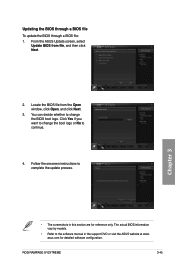
You can decide whether to change the boot logo or No to change the BIOS boot logo. Chapter 3
• The screenshots in the support DVD or visit the ASUS website at www. The ...software configuration.
ROG RAMPAGE IV EXTREME
3-45 Click Yes if you want to continue.
4. Updating the BIOS through a BIOS file To update the BIOS through a BIOS file: 1. From the ASUS Update screen, ...
User Manual - Page 133


... file. Chapter 3
ROG RAMPAGE IV EXTREME
3-47 When found, the utility
reads the BIOS file and enters ASUS EZ Flash 2 utility automatically. 4. Recovering the BIOS
To recover the BIOS: 1. DO NOT shut down or reset the system while updating the BIOS! Doing so can restore a corrupted BIOS file using the motherboard support DVD or a USB...
User Manual - Page 137
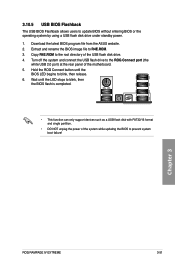
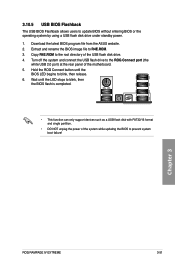
... RAMPAGE IV EXTREME
3-51
Extract and rename the BIOS image file to the ROG Connect port (the
white USB 2.0 port) at the rear panel of the system while updating the BIOS to blink, then release. 6. Download the latest BIOS program file from the ASUS website. 2. Wait until the
BIOS LED begins to prevent system boot...
User Manual - Page 138
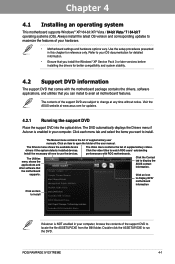
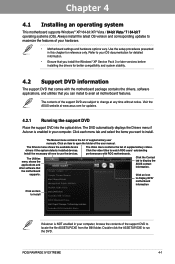
...contents of the support DVD are subject to change at www.asus.com for reference only.
Always install the ...ASUS website at any time without notice. Click the video titles to watch ROG users' outstanding performances with the motherboard package contains the drivers, software applications, and utilities that you can install to avail all motherboard features.
ROG RAMPAGE IV EXTREME...
User Manual - Page 150
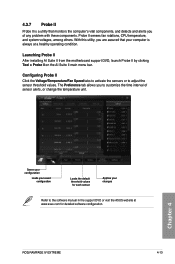
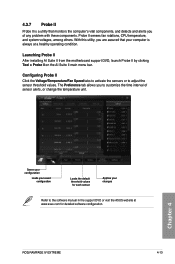
... or to the software manual in the support DVD or visit the ASUS website at a healthy operating condition. With this utility, you are assured that your saved configuration
Loads the default threshold values for detailed software configuration.
ROG RAMPAGE IV EXTREME
4-13
The Preference tab allows you of sensor alerts, or change the temperature unit.
User Manual - Page 154
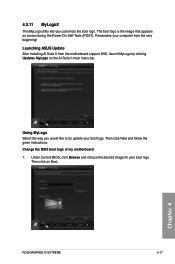
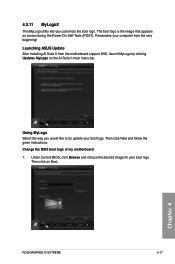
... MyLogo Select the way you customize the boot logo. 4.3.11 MyLogo2
This MyLogo utility lets you would like to do update your boot logo.
Chapter 4
ROG RAMPAGE IV EXTREME
4-17 Then click Next and follow the given instructions. Then click on screen during the Power‑On‑Self-Tests (POST). Personalize your boot logo. Change the BIOS boot logo of my motherboard 1.
User Manual - Page 155
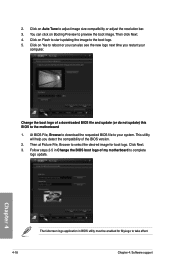
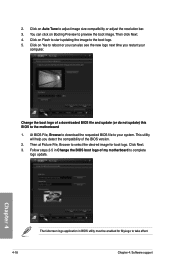
... utility must be enabled for boot logo. Chapter 4
The fullscreen logo application in Change the BIOS boot logo of a downloaded BIOS file and update (or do not update) this BIOS to preview the boot image. Then at Picture File, Browse to the boot logo. 5. 2. Click on Auto Tune to your
computer. Change the boot logo of my motherboard to take effect.
4-18
Chapter...
User Manual - Page 179
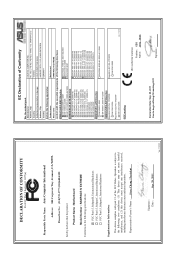
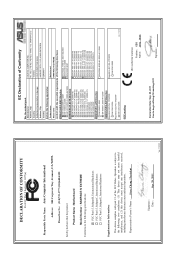
...Chang...following apparatus:
Product name :
Motherboard
Model name :
RAMPAGE IV EXTREME
conform with part 15 of ...Conformity
We, the undersigned, Manufacturer:
Address, City:
ASUSTek COMPUTER INC. No. 150, LI-TE RD., PEITOU, TAIPEI 112, TAIWAN R.O.C. DECLARATION OF CONFORMITY
Per FCC Part 2 Section 2. 1077(a)
Responsible Party Name: Asus...
Similar Questions
Does The Asus Rampage Iv Extreme Have Wireless Lan?
(Posted by jjjamalesm 9 years ago)
Where Connect 1394 Cable On Rampage Iv Extreme
(Posted by bburSelg 9 years ago)
How Do I Setup The Rog Software For The Rampage Iv Extreme That Came With The
board
board
(Posted by DrFsten82 9 years ago)

