Asus RAMPAGE IV EXTREME Support Question
Find answers below for this question about Asus RAMPAGE IV EXTREME.Need a Asus RAMPAGE IV EXTREME manual? We have 2 online manuals for this item!
Question posted by jjjamalesm on September 2nd, 2014
Does The Asus Rampage Iv Extreme Have Wireless Lan?
The person who posted this question about this Asus product did not include a detailed explanation. Please use the "Request More Information" button to the right if more details would help you to answer this question.
Current Answers
There are currently no answers that have been posted for this question.
Be the first to post an answer! Remember that you can earn up to 1,100 points for every answer you submit. The better the quality of your answer, the better chance it has to be accepted.
Be the first to post an answer! Remember that you can earn up to 1,100 points for every answer you submit. The better the quality of your answer, the better chance it has to be accepted.
Related Asus RAMPAGE IV EXTREME Manual Pages
User Manual - Page 3
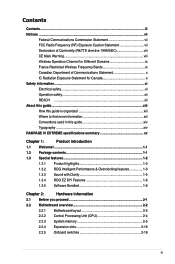
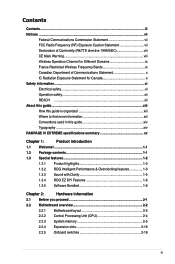
... Restricted Wireless Frequency Bands ix Canadian Department of Communications Statement x IC Radiation Exposure Statement for Canada x Safety information...xi Electrical safety xi Operation safety xii REACH ...xii About this guide...xiii How this guide is organized xiii Where to find more information xiii Conventions used in this guide xiv Typography...xiv RAMPAGE IV EXTREME...
User Manual - Page 15
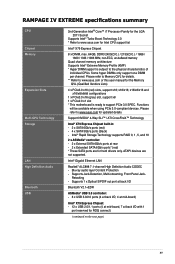
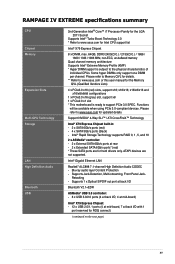
...x PCIe2.0 x1 slot * This motherboard is subject to www.asus.com for updated details. Support NVIDIA...RAMPAGE IV EXTREME specifications summary
CPU Chipset Memory
Expansion Slots
Multi-GPU Technology Storage
LAN High Definition Audio Bluetooth USB
2ndGeneration Intel® Core™ i7 Processor Family for the LGA 2011 Socket
Supports Intel® Turbo Boost Technology 2.0 * Refer to www.asus...
User Manual - Page 17
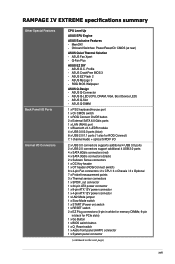
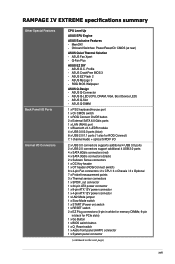
... Gb/s ports 1 x LAN (RJ45) port 1 x Bluetooth v2.1+EDR module 4 x USB 3.0/2.0 ports (blue) 8 x USB 2.0/1.1 ports (1 also for ROG Connect) 7.1 channel Audio + optical S/PDIF I /O Connectors
CPU Level Up
ASUS EPU Engine
ASUS Exclusive Features - ASUS Q-Connector - ASUS Q-Slot - ASUS CrashFree BIOS 3 - ASUS Q-LED (CPU, DRAM, VGA, Boot Device LED) - RAMPAGE IV EXTREME specifications...
User Manual - Page 18
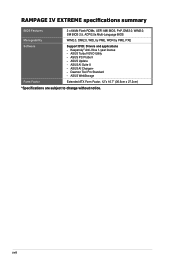
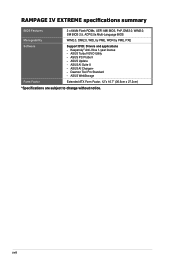
...)
*Specifications are subject to change without notice. RAMPAGE IV EXTREME specifications summary
BIOS Features
2 x 64Mb Flash ROMs, UEFI AMI BIOS, PnP, DMI2.0, WfM2.0, SM BIOS 2.5, ACPI2.0a Multi-Language BIOS
Manageability
WfM2.0, DMI2.0, WOL by PME, WOR by PME, PXE
Software
Support DVD: Drivers and applications - ASUS AI Suite II - Kaspersky® Anti-Virus...
User Manual - Page 19
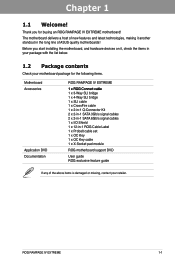
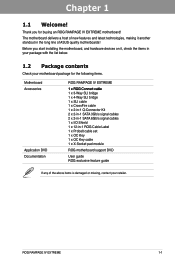
... support DVD
Documentation
User guide ROG exclusive feature guide
If any of ASUS quality motherboards! Chapter 1
Chapter 1:
Chapter 1
Product introduction
1.1 Welcome! Before you for the following items.
Motherboard
ROG RAMPAGE IV EXTREME
Accessories 1�x�R�O�G�C�on it another standout in the long line of the above items is damaged...
User Manual - Page 20
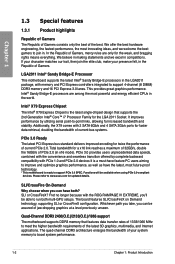
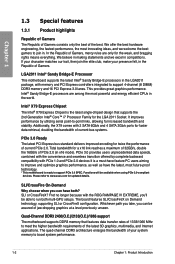
... single-chipset design that features data transfer rates of 1333/1066 MHz to www.asus.com for a x16 link reaches a maximum of 32GB/s, double the 16GB/s ...motherboard is a must-have feature PC users aiming to improve and optimize graphics performance, as well as have both multi-GPU setups. This provides great graphics performance. Additionally, the X79 comes with the ROG RAMPAGE IV EXTREME...
User Manual - Page 59
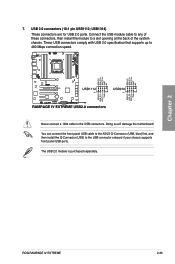
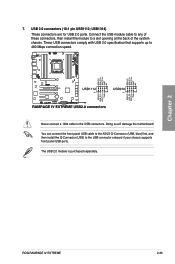
... supports front panel USB ports. Chapter 2
ROG RAMPAGE IV EXTREME
2-35 You can connect the front panel USB cable to the ASUS Q-Connector (USB, blue) first, and then install the Q-Connector (USB) to the USB connectors.
USB1314) These connectors are for USB 2.0 ports. Doing so will damage the motherboard! USB 2.0 connectors (10-1 pin USB1112; These...
User Manual - Page 63


...API5PC36 AcBel PC6018 AMA AA1200U-C AMA AA1000U-C Antec SG-850 Antec EA-380 ASUS P-50GA ASUS P-55GA ASUS U-65GA ASUS U-75HA Be quiet BN073 Be quiet BN077 Be quiet P6-PRO-850W Bubalus...BZII1200 Thermaltake W0133RU Thermaltake W0133RE TOPower TOP-500P5 Zalman ZM600-HP Zippy HP2-6500PE (G1)
ROG RAMPAGE IV EXTREME
2-39 The system may become unstable or may not boot up if the power is recommended ...
User Manual - Page 79
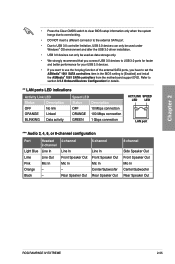
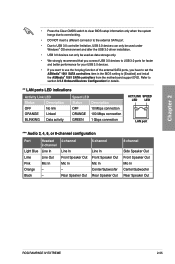
...item in the BIOS setting to section 3.5.5 Onboard Devices Configuration for details.
** LAN ports LED indications
Activity Link LED
Status
Description
OFF
No link
ORANGE Linked
BLINKING... In Center/Subwoofer Rear Speaker Out
ROG RAMPAGE IV EXTREME
2-55 Refer to [Enabled] and install the ASMedia® 1061 SATA controllers from the motherboard support DVD.
Black
-
4-channel
Line ...
User Manual - Page 87
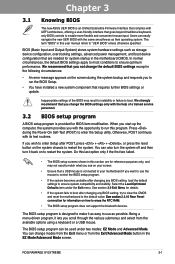
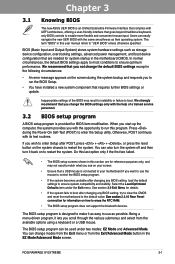
...setting, try to clear the CMOS and reset the motherboard to the default value. �S�e�e�&#...UEFI BIOS with the same smoothness as possible. Chapter 3
ROG RAMPAGE IV EXTREME
3-1 Inappropriate settings of a trained service personnel.
3.2 BIOS setup... 3
Chapter 3:
3.1 Knowing BIOS
BIOS setup
The new ASUS UEFI BIOS is an Unified Extensible Firmware Interface that complies ...
User Manual - Page 97


... using the keyboard and press the key. Chapter 3
ROG RAMPAGE IV EXTREME
3-11 Higher frequency gets quicker transient response. Configuration options: [Auto] [Disabled]
CPU Power ...High] [Ultra High] [Extreme]
The actual performance boost may vary depending on the CPU loading.
[Optimized]
Loads the ASUS optimized phase tuning profile.
[Extreme]
Proceeds the full phase...
User Manual - Page 115


... options: [Disabled] [Enabled]
Chapter 3
ROG RAMPAGE IV EXTREME
3-29 Configuration options: �[D��is�...or disable the PXE OptionRom of the Intel LAN controller. Intel LAN PXE OPROM [Disabled] This item appears only ...to [AHCI Mode] and install the ASM1061 Controller Driver from the motherboard support DVD.
AHCI), we recommend that you set the previous item ...
User Manual - Page 121
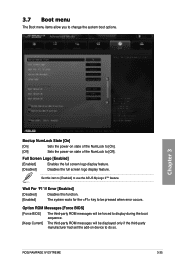
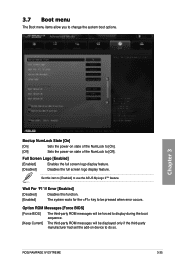
... power-on state of the NumLock to be pressed when error occurs.
ROG RAMPAGE IV EXTREME
3-35 Set this function.
[Enabled]
The system waits for the key to [Off].
3.7 Boot menu
The Boot menu items allow you to use the ASUS MyLogo 2™ feature. Option ROM Messages [Force BIOS]
[Force BIOS]
The third-party...
User Manual - Page 123


When you to run ASUS EZ Flash Utility. For more details, refer to display the submenu.
Chapter 3
3.8.1 ASUS EZ Flash Utility
Allows you press to configure options for special functions. ROG RAMPAGE IV EXTREME
3-37
Select an item then press to section 3.10.2 ASUS EZ Flash Utility.
3.8 Tools menu
The Tools menu items allow you to start the application.
User Manual - Page 127
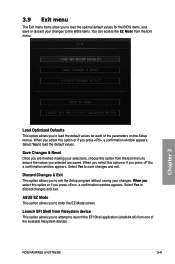
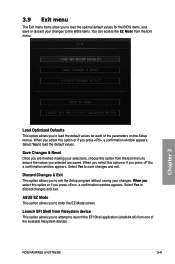
... to discard changes and exit�. Select Yes to enter the EZ Mode screen. ASUS EZ Mode This option allows you to save or discard your changes. �W�h&#...for each of the available filesystem devices.
Save Changes & Reset Once you are saved.
ROG RAMPAGE IV EXTREME
3-41
Select Yes to exit the Setup program without saving your changes to ensure the values you...
User Manual - Page 129
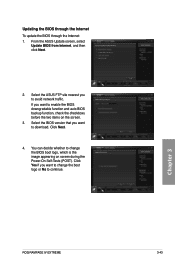
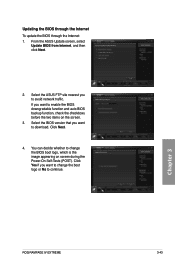
Select the BIOS version that you to download. Chapter 3
ROG RAMPAGE IV EXTREME
3-43 Select the ASUS FTP site nearest you want to avoid network traffic. Click Yes...before the two items on screen during the Power‑On Self-Tests (POST). Click Next.
4.
From the ASUS Update screen, select
Update BIOS from Internet, and then click Next.
2. If you want to continue. Updating ...
User Manual - Page 131
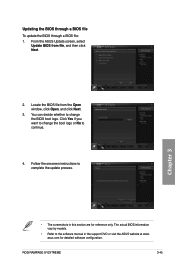
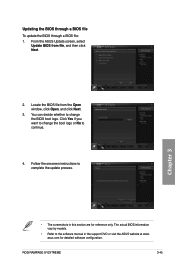
...file, and then click Next.
2. ROG RAMPAGE IV EXTREME
3-45 Chapter 3
• The screenshots in the support DVD or visit the ASUS website at www. From the ASUS Update screen, select
Update BIOS from the ...software configuration. The actual BIOS information vary by models.
• Refer to continue.
4. asus.com for reference only. Click Yes if you want to complete the update process. Updating...
User Manual - Page 133


.... Chapter 3
ROG RAMPAGE IV EXTREME
3-47 To ensure
system compatibility and stability, we recommend that contains the BIOS file. Doing so can restore a corrupted BIOS file using the motherboard support DVD or a USB flash drive that you to enter BIOS Setup to use the newer BIOS file, download the file at support.asus.com and...
User Manual - Page 137
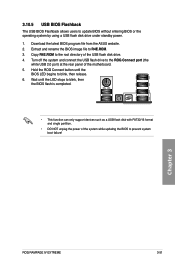
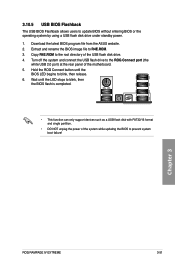
... system and connect the USB flash drive to the root directory of the motherboard. 5. Chapter 3
ROG RAMPAGE IV EXTREME
3-51 Copy R4E.ROM to the ROG Connect port (the
white USB... while updating the BIOS to blink, then release. 6.
Download the latest BIOS program file from the ASUS website. 2. Wait until the
BIOS LED begins to prevent system boot failure! 3.10.5 USB BIOS Flashback...
User Manual - Page 138
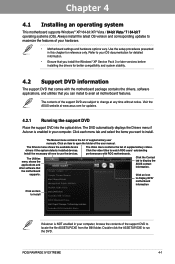
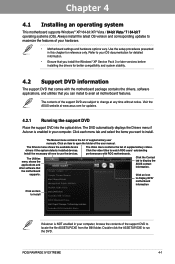
... stability.
4.2 Support DVD information
The support DVD that comes with ROG motherboards. Click an item to change at www.asus.com for reference only. Install the necessary drivers to install. The Video menu contains the list of the user manual.
ROG RAMPAGE IV EXTREME
4-1 The DVD automatically displays the Drivers menu if Autorun is �...
Similar Questions
Where Connect 1394 Cable On Rampage Iv Extreme
(Posted by bburSelg 9 years ago)
How Do I Setup The Rog Software For The Rampage Iv Extreme That Came With The
board
board
(Posted by DrFsten82 9 years ago)
Where To Buy Asus Rampage 3 Extreme Black Edition
(Posted by dasamman 9 years ago)
How To Change Asus Boot Logo Rampage Iv Extreme
(Posted by alberjod 9 years ago)

