Asus Q200E Support Question
Find answers below for this question about Asus Q200E.Need a Asus Q200E manual? We have 1 online manual for this item!
Question posted by Kayla7346 on October 18th, 2014
Asus Q200e, Turn On Keyboard Instead Of Touch Keyboard
The person who posted this question about this Asus product did not include a detailed explanation. Please use the "Request More Information" button to the right if more details would help you to answer this question.
Current Answers
There are currently no answers that have been posted for this question.
Be the first to post an answer! Remember that you can earn up to 1,100 points for every answer you submit. The better the quality of your answer, the better chance it has to be accepted.
Be the first to post an answer! Remember that you can earn up to 1,100 points for every answer you submit. The better the quality of your answer, the better chance it has to be accepted.
Related Asus Q200E Manual Pages
User's Manual for English Edition - Page 3
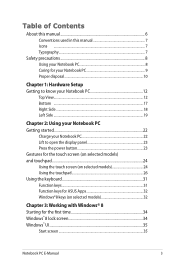
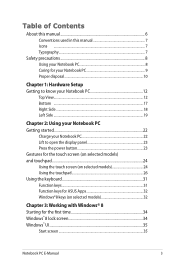
... the display panel 23 Press the power button 23 Gestures for the touch screen (on selected models) and touchpad...24 Using the touch screen (on selected models 24 Using the touchpad 26 Using the keyboard 31 Function keys 31 Function keys for ASUS Apps 32 Windows®8 keys (on selected models 32
Chapter 3: Working...
User's Manual for English Edition - Page 4
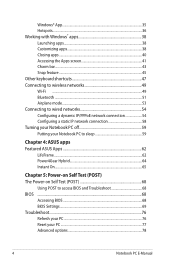
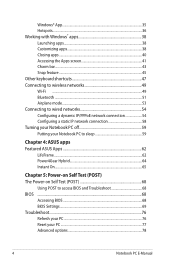
...Closing apps...40 Accessing the Apps screen 41 Charm bar...43 Snap feature...45 Other keyboard shortcuts 47 Connecting to wireless networks 49 Wi-Fi ...49 Bluetooth ...51 Airplane mode... 54 Configuring a static IP network connection 58 Turning your Notebook PC off 59 Putting your Notebook PC to sleep 59
Chapter 4: ASUS apps Featured ASUS Apps 62
LifeFrame...62 Power4Gear Hybrid 64 Instant ...
User's Manual for English Edition - Page 7
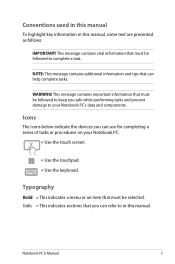
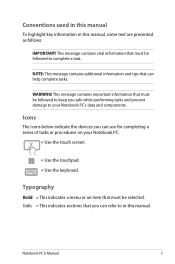
... vital information that must be followed to keep you safe while performing tasks and prevent damage to your Notebook PC.
= Use the touch screen.
= Use the touchpad. = Use the keyboard. This message contains important information that must be followed to in this manual.
Icons
The icons below indicate the devices you can...
User's Manual for English Edition - Page 12
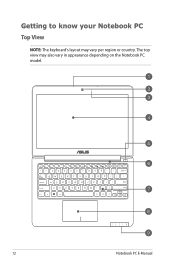
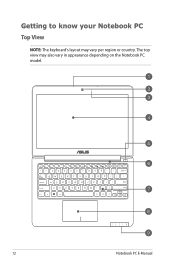
Getting to know your Notebook PC
Top View
NOTE: The keyboard's layout may also vary in appearance depending on the Notebook PC model.
12
Notebook PC E-Manual The top view may vary per region or country.
User's Manual for English Edition - Page 13
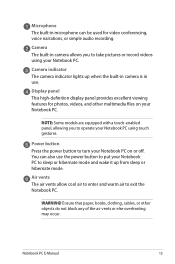
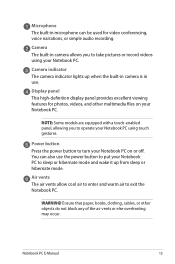
...to enter and warm air to take pictures or record videos using your Notebook PC using touch gestures. Display panel This high-definition display panel provides excellent viewing features for video conferencing..., voice narrations, or simple audio recording. Power button Press the power button to turn your Notebook PC on your Notebook PC to put your Notebook PC.
You can be ...
User's Manual for English Edition - Page 14


... differs by model or territory.
Keyboard The keyboard provides full-sized QWERTY keys with a comfortable travel depth for the touchpad section in this manual.
14
Notebook PC E-Manual NOTE: For more details, refer ...
User's Manual for English Edition - Page 16
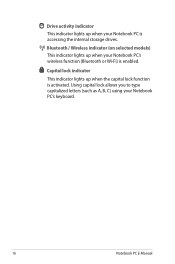
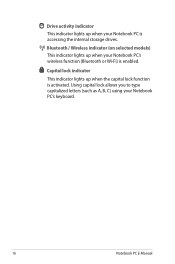
... when the capital lock function is accessing the internal storage drives.
Bluetooth / Wireless indicator (on selected models) This indicator lights up when your Notebook PC's keyboard.
16
Notebook PC E-Manual Using capital lock allows you to type capitalized letters (such as A, B, C) using your Notebook PC's wireless function (Bluetooth or Wi-Fi...
User's Manual for English Edition - Page 18
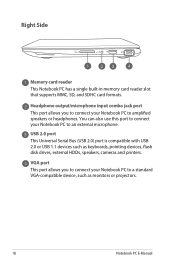
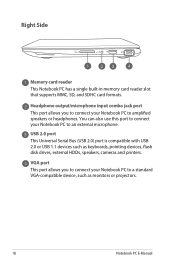
... external microphone. Headphone output/microphone input combo jack port This port allows you to connect your Notebook PC to a standard VGA-compatible device, such as keyboards, pointing devices, flash disk drives, external HDDs, speakers, cameras and printers.
User's Manual for English Edition - Page 20
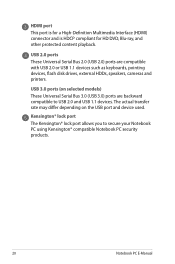
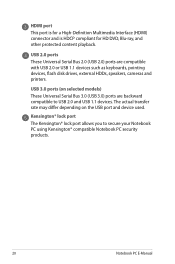
.... The actual transfer rate may differ depending on selected models) These Universal Serial Bus 3.0 (USB 3.0) ports are compatible with USB 2.0 or USB 1.1 devices such as keyboards, pointing devices, flash disk drives, external HDDs, speakers, cameras and printers.
USB 2.0 ports These Universal Serial Bus 2.0 (USB 2.0) ports are backward compatible to secure your...
User's Manual for English Edition - Page 31
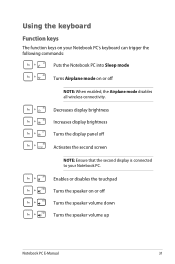
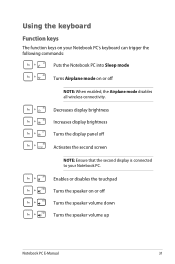
... display panel off
NOTE: When enabled, the Airplane mode disables all wireless connectivity. Using the keyboard Function keys
The function keys on your Notebook PC.
Enables or disables the touchpad Turns the speaker on or off
Activates the second screen
NOTE: Ensure that the second display is connected to your Notebook PC...
User's Manual for English Edition - Page 32
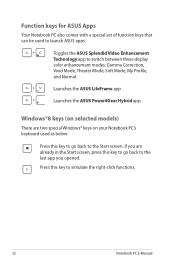
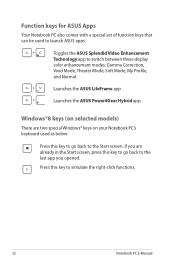
...functions.
32
Notebook PC E-Manual Toggles the ASUS Splendid Video Enhancement Technology app to the Start screen. Launches the ASUS LifeFrame app
Launches the ASUS Power4Gear Hybrid app
Windows®8 keys (on your Notebook PC's keyboard used to the last app you are two...Theater Mode, Soft Mode, My Profile, and Normal.
Press this key to go back to launch ASUS apps. If you opened.
User's Manual for English Edition - Page 34
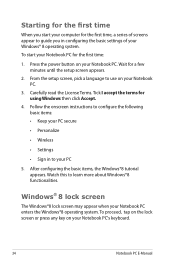
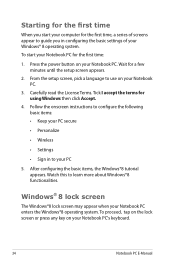
... the terms for a few minutes until the setup screen appears.
2. Windows® 8 lock screen
The Windows®8 lock screen may appear when your Notebook PC's keyboard.
34
Notebook PC E-Manual Wait for using Windows then click Accept.
4. To proceed, tap on the lock screen or press any key on your Notebook...
User's Manual for English Edition - Page 37
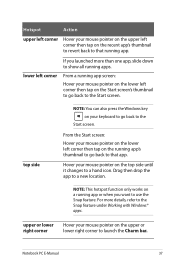
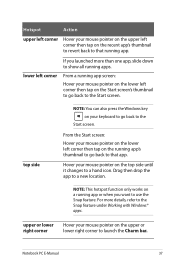
... function only works on your mouse pointer on the running app's thumbnail to go back to a hand icon.
upper or lower right corner
Hover your keyboard to go back to that app. Drag then drop the app to launch the Charm bar.
From the Start screen: Hover your mouse pointer on...
User's Manual for English Edition - Page 38
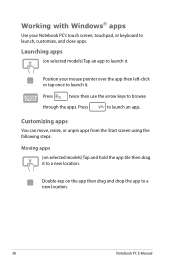
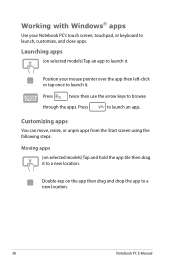
... location.
38
Notebook PC E-Manual Double-tap on the app then drag and drop the app to launch an app. Position your Notebook PC's touch screen, touchpad, or keyboard to a new location.
Customizing apps
You can move, resize, or unpin apps from the Start screen using the following steps:
Moving apps
(on...
User's Manual for English Edition - Page 41
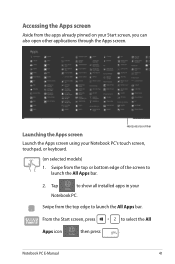
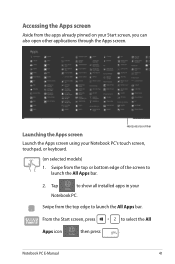
... screen
Aside from the apps already pinned on selected models) 1. Horizontal scroll bar
Launching the Apps screen Launch the Apps screen using your Notebook PC's touch screen, touchpad, or keyboard.
(on your
Notebook PC. Notebook PC E-Manual
41
User's Manual for English Edition - Page 43
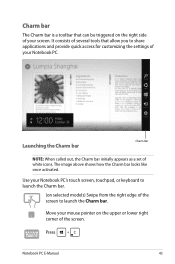
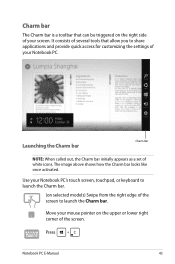
Press
Notebook PC E-Manual
43 The image above shows how the Charm bar looks like once activated. Move your screen. Use your Notebook PC's touch screen, touchpad, or keyboard to launch the Charm bar.
(on the upper or lower right corner of the screen. It consists of several tools that can be triggered...
User's Manual for English Edition - Page 45
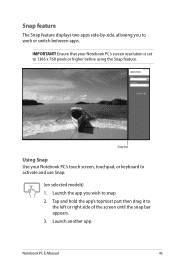
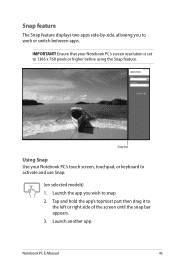
... hold the app's topmost part then drag it to 1366 x 768 pixels or higher before using the Snap feature. Ensure that your Notebook PC's touch screen, touchpad, or keyboard to snap. 2.
Notebook PC E-Manual
45 IMPORTANT! Snap bar
Using Snap Use your Notebook PC's screen resolution is set to
the left or...
User's Manual for English Edition - Page 47
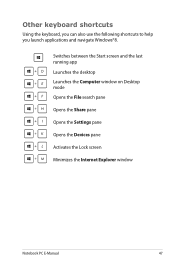
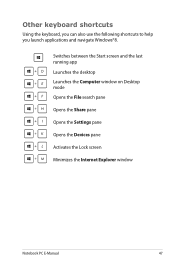
Other keyboard shortcuts
Using the keyboard, you can also use the following shortcuts to help you launch applications and navigate Windows®8.
\
Switches between the Start screen and the last
running ...
User's Manual for English Edition - Page 49
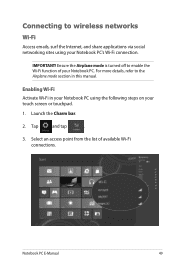
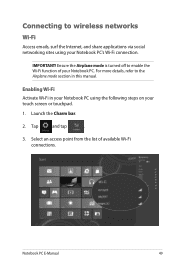
... this manual. Launch the Charm bar.
2. Tap
and tap
.
3. Ensure the Airplane mode is turned off to enable the Wi-Fi function of available Wi-Fi connections.
Select an access point from the list of your touch screen or touchpad.
1.
For more details, refer to wireless networks
Wi-Fi
Access emails, surf...
User's Manual for English Edition - Page 99
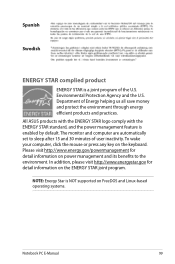
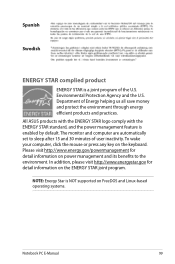
...protect the environment through energy efficient products and practices. Department of user inactivity. All ASUS products with the ENERGY STAR logo comply with the ENERGY STAR standard, and the ... is a joint program of the U.S. NOTE: Energy Star is NOT supported on the keyboard. Spanish
Swedish
ENERGY STAR complied product
ENERGY STAR is enabled by default. Environmental Protection Agency...

