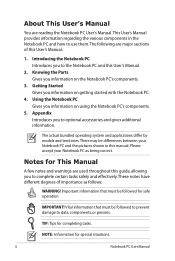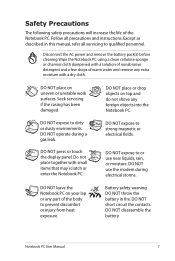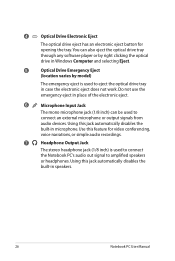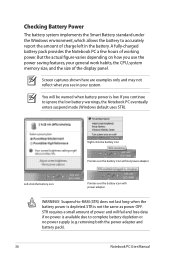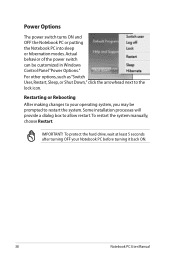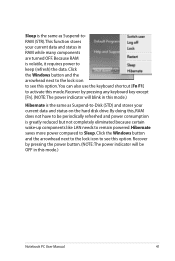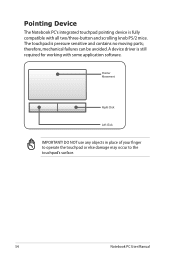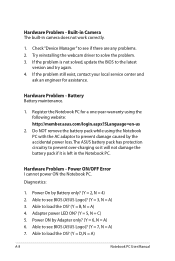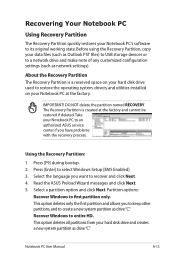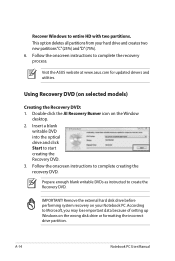Asus G74SX-A1 Support Question
Find answers below for this question about Asus G74SX-A1.Need a Asus G74SX-A1 manual? We have 1 online manual for this item!
Question posted by carrickgirl1 on November 15th, 2012
Webcam?
when i click on the thing to open the web cam it comes up asking if i want to allow the thing to work and i click yes and it doesnt do anything.. how do i make it work?
Current Answers
Answer #1: Posted by cljeffrey on November 15th, 2012 3:36 PM
Have you tried pressing the function key and V. Usually that will pull up your camera. You can also go to start, all programs, asus utility and life frame 3. That is the application that controls the camera.
If you have any questions or comments you can email me at [email protected] which I reside in the U.S
ASUS strives to meet and exceeds our customer expectations within our warranty policy.
Regards,
Jeffrey
ASUS Customer Loyalty
ASUS strives to meet and exceeds our customer expectations within our warranty policy.
Regards,
Jeffrey
ASUS Customer Loyalty
Related Asus G74SX-A1 Manual Pages
Similar Questions
Asus K53e Webcam.
asus k53e webcam doesn't functionate in skype. How can i turn on the web cam? Fn Z shows that the we...
asus k53e webcam doesn't functionate in skype. How can i turn on the web cam? Fn Z shows that the we...
(Posted by tiovs 9 years ago)
How Do I Clean Filter
I got a update note that I needed to clean the filter on my new computor. I do not have a manual sin...
I got a update note that I needed to clean the filter on my new computor. I do not have a manual sin...
(Posted by dhs29 10 years ago)
Problem With Asus Laptop Computer
Could you please advise how I can repair a problem with my new laptop, for some reason on connecting...
Could you please advise how I can repair a problem with my new laptop, for some reason on connecting...
(Posted by Anonymous-96475 11 years ago)
How Do I Hook My Asus Laptop To My Led Tv To Watch A Downloaded Movie
(Posted by gilbsd 11 years ago)