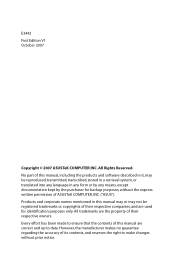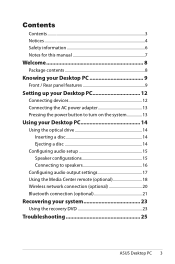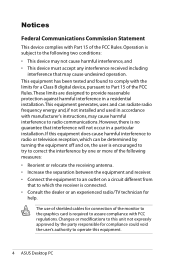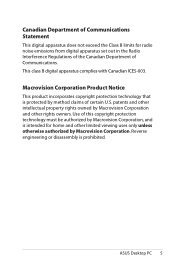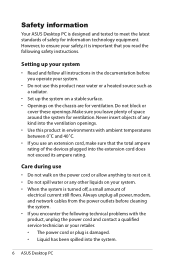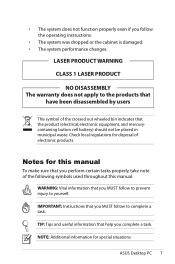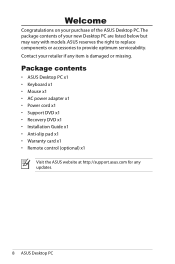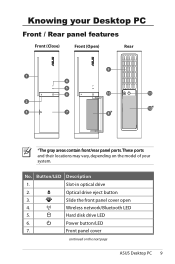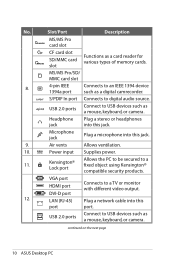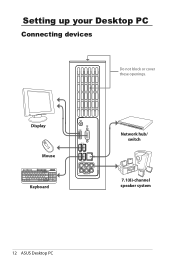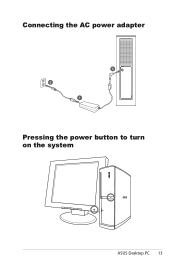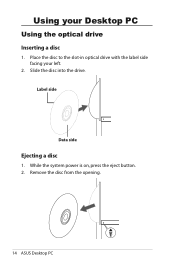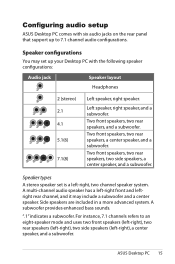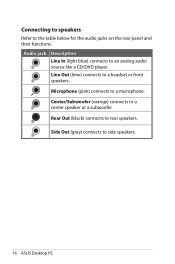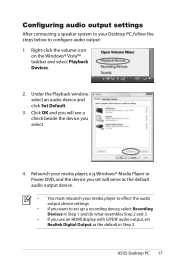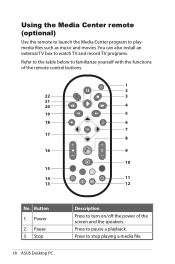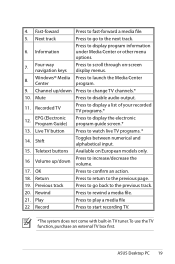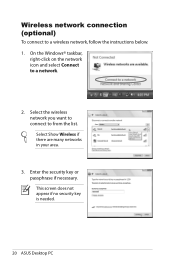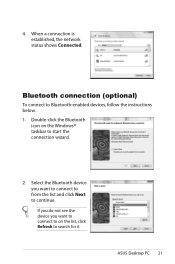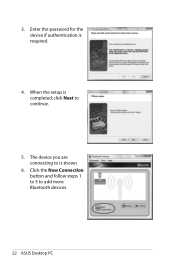Asus CS5111 Support Question
Find answers below for this question about Asus CS5111 - Essentio Intel Pentium Dual Core E5200 2.5GHz.Need a Asus CS5111 manual? We have 1 online manual for this item!
Question posted by GabrielCattani0936 on November 30th, 2022
What Is The Best Cpu Upgrade For The Asus Cs5111
Current Answers
Answer #1: Posted by kannan89 on December 26th, 2022 1:24 AM
To determine the best CPU upgrade for your ASUS CS5111, you will need to find out what type of CPU socket is used on the motherboard and what CPUs are compatible with that socket. You can find this information by checking the documentation for the motherboard or by searching online for the specific model number of the motherboard.
Once you know what CPUs are compatible with the motherboard, you can consider factors such as the number of cores, clock speed, and overall performance of the CPU to determine which one would be the best fit for your needs. It is also important to consider the price of the CPU and whether it is a good value for the performance you will get.
In general, it is best to choose a CPU that is within the capabilities of the motherboard and the rest of the system in terms of power and thermal design. Overclocking or using a CPU that is too powerful for the system can result in instability or damage to the components.
jayaprakash
Related Asus CS5111 Manual Pages
Similar Questions
What options do i have on upgrading my ET2203T. I have already maxed out my RAM. The CPU is an Intel...
I own an ASUS CM1730-05 and I was trying to find a list of supported CPUs. I had bought a AMD FX-415...
I think im following instructions. my original question was rather vague and maybe confusing, ...