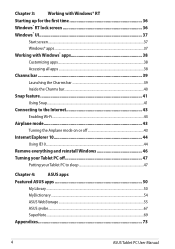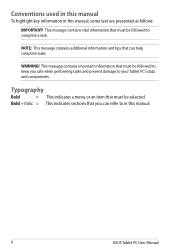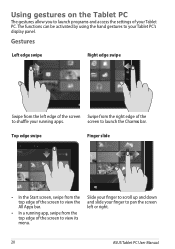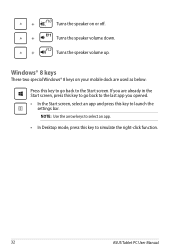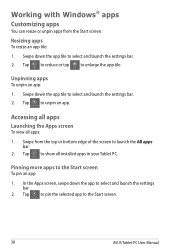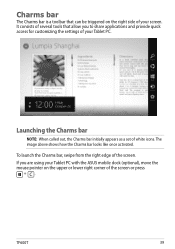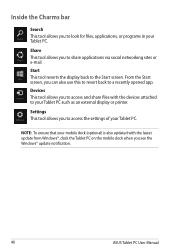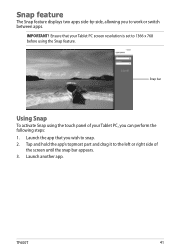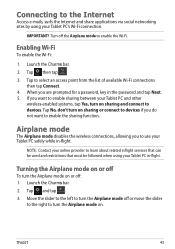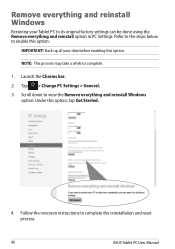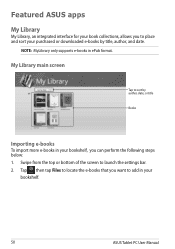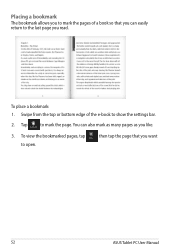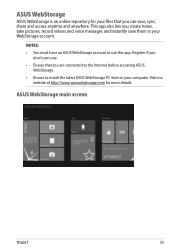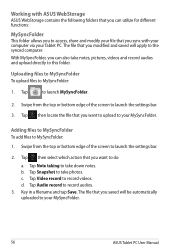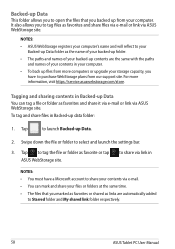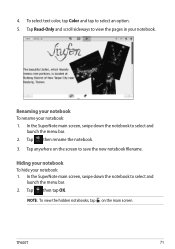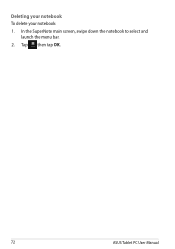Asus ASUS Vivo Tab RT TF600T Support Question
Find answers below for this question about Asus ASUS Vivo Tab RT TF600T.Need a Asus ASUS Vivo Tab RT TF600T manual? We have 1 online manual for this item!
Question posted by marytfinch on May 16th, 2013
In My Tf101, How Do I Get To The Internet Explorer Menu Bar?
The person who posted this question about this Asus product did not include a detailed explanation. Please use the "Request More Information" button to the right if more details would help you to answer this question.
Current Answers
Related Asus ASUS Vivo Tab RT TF600T Manual Pages
Similar Questions
Internet Explorer Upgrade
my eee pic 1201HAB is currently running version 8 I.E. software. Can it be upgraded? Do I need to ad...
my eee pic 1201HAB is currently running version 8 I.E. software. Can it be upgraded? Do I need to ad...
(Posted by Neilgmunro 7 years ago)
Is There Any Way To Use Mobile Internet Dongle?
Is there any way to use Mobile Internet Dongle? Any where canhave Supportor software for Internet Do...
Is there any way to use Mobile Internet Dongle? Any where canhave Supportor software for Internet Do...
(Posted by ayeo333 11 years ago)
Tablet Internet Access
Can I use a pre paid dongle to access the internet ?
Can I use a pre paid dongle to access the internet ?
(Posted by fhudson75062 11 years ago)
Starting The Internet
i have just bought a new laptop asusf45u and don,t know how to get on the internet
i have just bought a new laptop asusf45u and don,t know how to get on the internet
(Posted by deanjames40 11 years ago)
Where Manual Asus Asus Vivo Tab Rt Tf600t ?
Where Manual Asus ASUS Vivo Tab RT TF600T ? Pls share this user manual guide Thank's
Where Manual Asus ASUS Vivo Tab RT TF600T ? Pls share this user manual guide Thank's
(Posted by Mukhlisin 11 years ago)