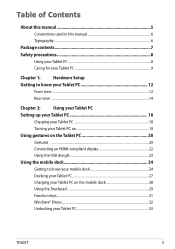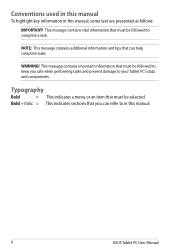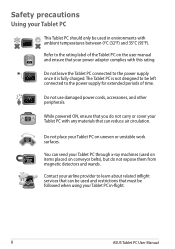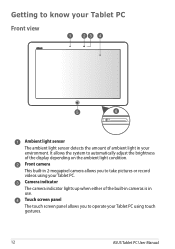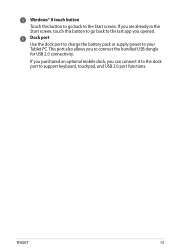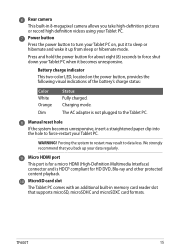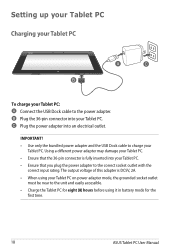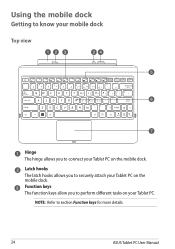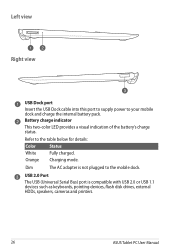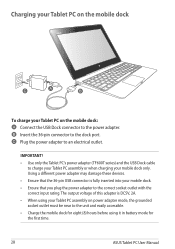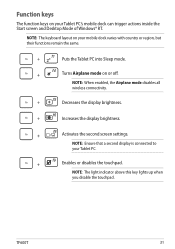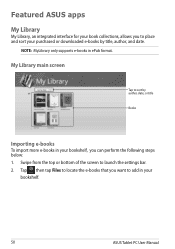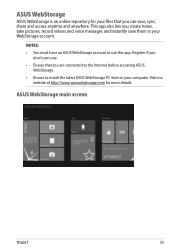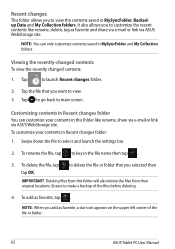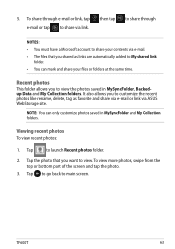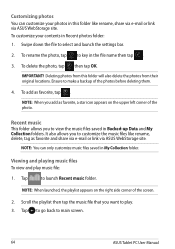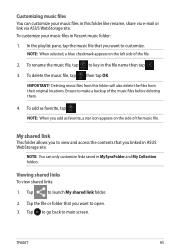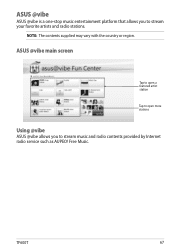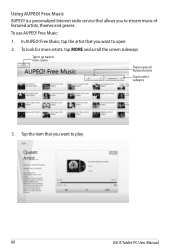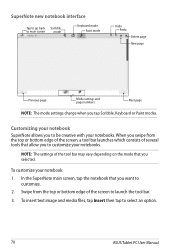Asus ASUS Vivo Tab RT TF600T Support Question
Find answers below for this question about Asus ASUS Vivo Tab RT TF600T.Need a Asus ASUS Vivo Tab RT TF600T manual? We have 1 online manual for this item!
Question posted by stretchstretch on April 21st, 2013
What Indication Is There If The Mains Charger Is Successfully Charging The Table
The manual suggests that an 8 hour charge-up should be made before the tablet is put into use.
I have given the tablet-with-dock-attached an 8 hour charge AND because this only brought the battery level up to 40%, I have also separately charged the tablet alone for 8 hours.
It seems there is no 'I-am-successfully-charging' signal on the screen OR associated with the plug. Am I right? Because just alongside the plug on the keyboard-dock there actually is a pin hole that may be designed to indicate when the unit is successfully charging.
Current Answers
Answer #1: Posted by TommyKervz on April 21st, 2013 5:29 AM
Greetings - There are two color LEDs located on the power button which are suppose to provide visual indication of battery charge mode (charging/fully charged). Please dowload the manual on the link below and refer to page 15 (never mind if it turn out to be identical to the copy yuo have) -
http://www.helpowl.com/manuals/Asus/ASUSVivoTabRTTF600T/179681
Related Asus ASUS Vivo Tab RT TF600T Manual Pages
Similar Questions
Dock Keys Don't Work After Update
I did an update. USB ports and charging is fine, but keys don't work. what can I do to activate them...
I did an update. USB ports and charging is fine, but keys don't work. what can I do to activate them...
(Posted by clairenech 8 years ago)
Asus Tf600t Manual. My Tablet Is Asking For A Password. Will Not Let Me Use It.
(Posted by DebbieFlannery 10 years ago)
Black Screen Unless Plugged In To Mains
my screen goes black a few seconds after boot up and only comes on when plugged into mains. battery ...
my screen goes black a few seconds after boot up and only comes on when plugged into mains. battery ...
(Posted by liverpoollady09 10 years ago)
Battery Problems With Asus Laptop.
My asus laptop shuts off when i unplug the power cord. It works fine when plugged in. Battery consis...
My asus laptop shuts off when i unplug the power cord. It works fine when plugged in. Battery consis...
(Posted by nathanfroe 11 years ago)