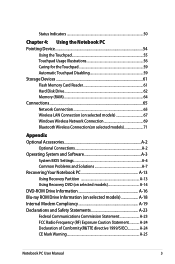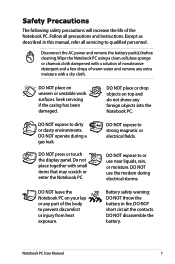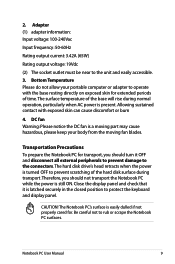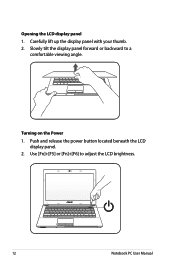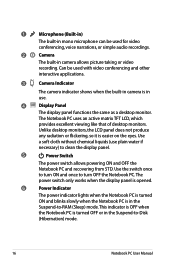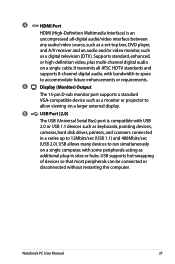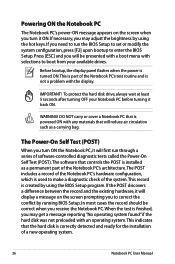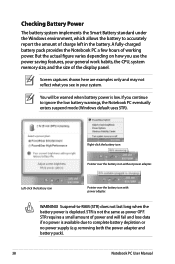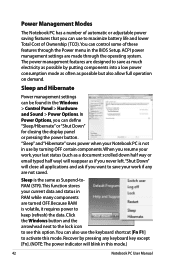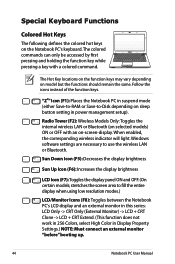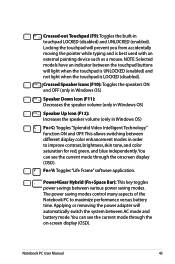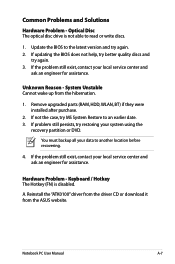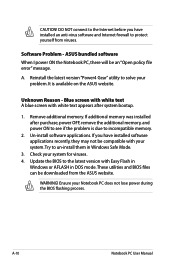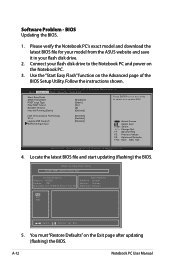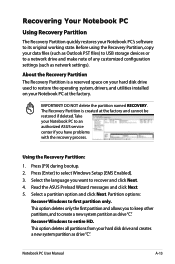Asus A53U Support Question
Find answers below for this question about Asus A53U.Need a Asus A53U manual? We have 1 online manual for this item!
Question posted by jmlk45662 on November 27th, 2013
Display Problem
There is fast shifting coloured horizontal lines and the text/images are barely readlable - perfect text/images on a connected external screen
Current Answers
Related Asus A53U Manual Pages
Similar Questions
White Screen Display On Eee Pc 1015cx.
All on a sudden I found white screen display on Eee PC 1015CX. Please suggest.
All on a sudden I found white screen display on Eee PC 1015CX. Please suggest.
(Posted by mandalamit714 2 years ago)
How To Format Asus A53u
how do i format my Asus A53U from cdor dvd
how do i format my Asus A53U from cdor dvd
(Posted by henokamlesom 8 years ago)
Won't Boot?
A53U laptop will not boot. Second light on front panel stays steady green when adapter is plugged in...
A53U laptop will not boot. Second light on front panel stays steady green when adapter is plugged in...
(Posted by markmwages 10 years ago)
How Do I Hook My Asus Laptop To My Led Tv To Watch A Downloaded Movie
(Posted by gilbsd 11 years ago)