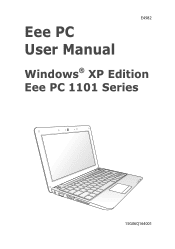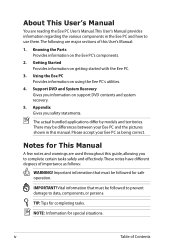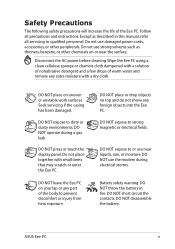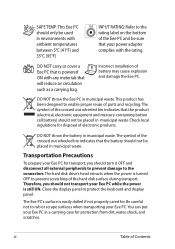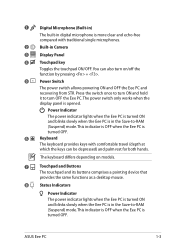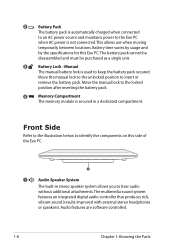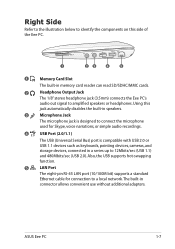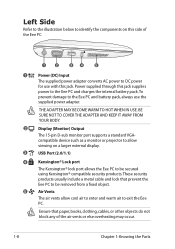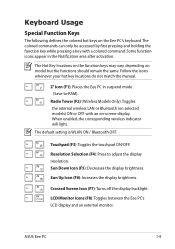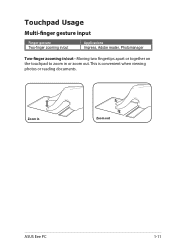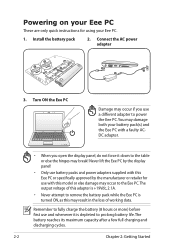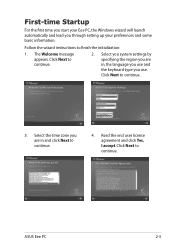Asus 1101HA Support Question
Find answers below for this question about Asus 1101HA - Eee PC Seashell.Need a Asus 1101HA manual? We have 1 online manual for this item!
Question posted by cabriggsesq on June 30th, 2011
Eee Slate Ep121 12.1' Tablet
WHEN WILL THE BATTERY BE UPDATED ON THE Eee Slate EP121 12.1" Tablet ? Needs to be at least 6 hours!!
Current Answers
Related Asus 1101HA Manual Pages
Similar Questions
Is There A Windows Xp Home Disk That Will Work With My Asus Eee Pc 1005hab?
My regular OEM will not accept my Product Key that is on the bottom of my Netbook.
My regular OEM will not accept my Product Key that is on the bottom of my Netbook.
(Posted by slehnerd 12 years ago)
In Need Of New Charger For Asus Netbook Eee Pc. Help
I purchased my Asus Eee PC Netbook 8/2010....and I am in need of a replacement charger...as soon as ...
I purchased my Asus Eee PC Netbook 8/2010....and I am in need of a replacement charger...as soon as ...
(Posted by marielaplace905 13 years ago)
Left Click Button Does Not Respond.
Eee Pc 1000ha
when left click button on pad is touched nothing happens i
when left click button on pad is touched nothing happens i
(Posted by kcarmeci 13 years ago)
How Do I Hook Up A Eee Pc To A Land Line;(thru Acer Pc/windoows Visa.
(Posted by phreaug 13 years ago)