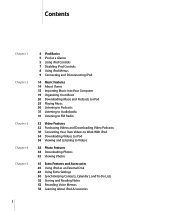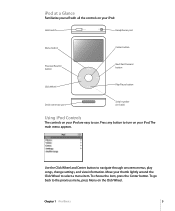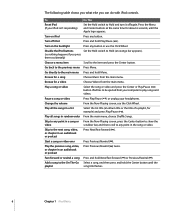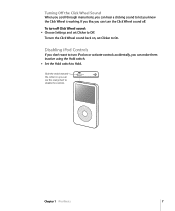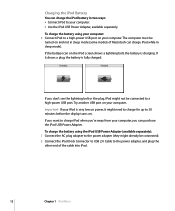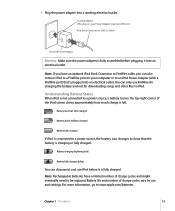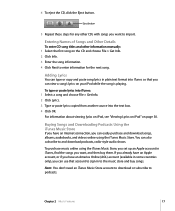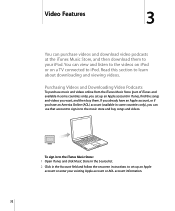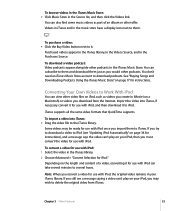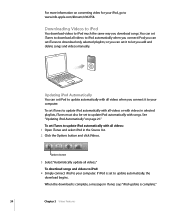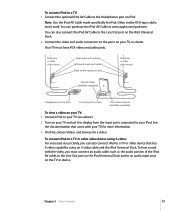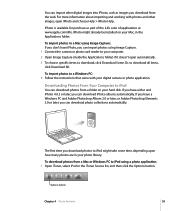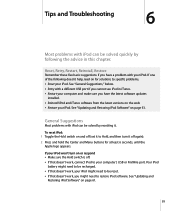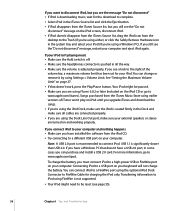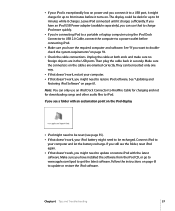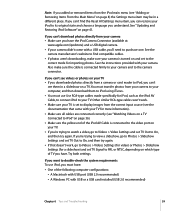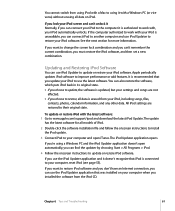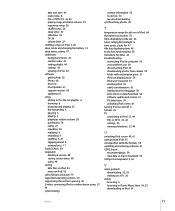Apple MA146LL Support Question
Find answers below for this question about Apple MA146LL - iPod 30 GB Digital Player.Need a Apple MA146LL manual? We have 1 online manual for this item!
Question posted by NyCell on April 9th, 2012
Apple Ipod Classic 160gb - Not Working B/c Light Water Spill - Is It Dead?
My iPod got a little wet due to a small spill in the car and will no longer power-up.
Is there something that can be done internally to get it working?
I do not care about the "data" that was on the device as everything was backed-up.
Current Answers
Related Apple MA146LL Manual Pages
Similar Questions
My Apple Mb147ll - Ipod Classic 80 Gb Digital Player Will Not Connect To Imac.
Is there any other way to connect my iPod to my iMac 2011?
Is there any other way to connect my iPod to my iMac 2011?
(Posted by karenkelly67 11 months ago)
How To Video On An Ipod Video 30 Gbs Ma446lla
(Posted by saCr 9 years ago)
How To Remove Owners Name From Ipod Classic 30gb Model Ma446ll
(Posted by forronald 10 years ago)
Do You Have The Operators Manual How To Operate Dials For The Apple 30 Gb Ipod ?
(Posted by gnustart 11 years ago)
I Have An Ipod Touch That Continues To Display A White Screen After Restore??
(Posted by julieplummer 11 years ago)