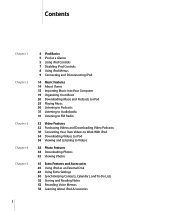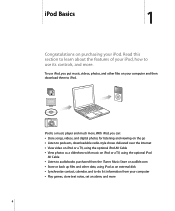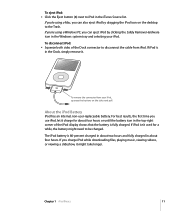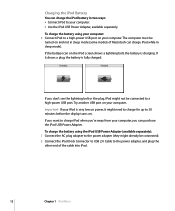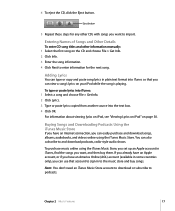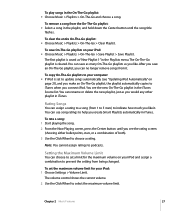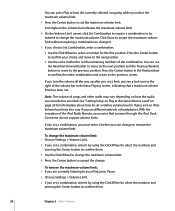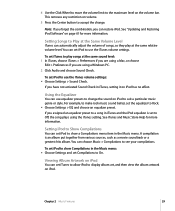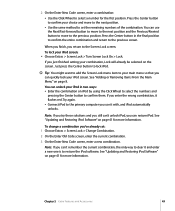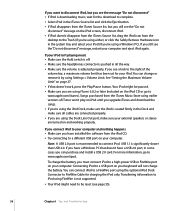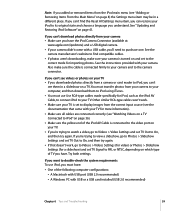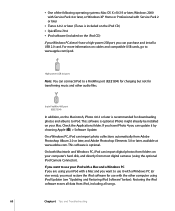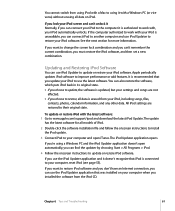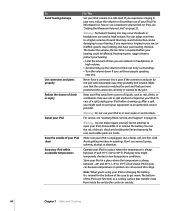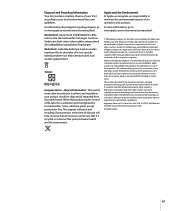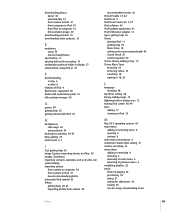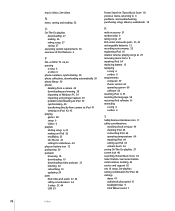Apple MA146LL Support Question
Find answers below for this question about Apple MA146LL - iPod 30 GB Digital Player.Need a Apple MA146LL manual? We have 1 online manual for this item!
Question posted by forronald on February 19th, 2014
How To Remove Owners Name From Ipod Classic 30gb Model Ma446ll
The person who posted this question about this Apple product did not include a detailed explanation. Please use the "Request More Information" button to the right if more details would help you to answer this question.
Current Answers
Answer #1: Posted by pompyn on February 22nd, 2020 11:07 AM
- Connect your device to your computer.
- On a Mac with macOS Catalina 10.15, open Finder. On a Mac with macOS Mojave 10.14 or earlier, or on a PC, open iTunes.
- Locate your device on your computer.
- Click the name of your device near the top-left.
- Enter the new name for your device, then press Return.
Related Apple MA146LL Manual Pages
Similar Questions
My Apple Mb147ll - Ipod Classic 80 Gb Digital Player Will Not Connect To Imac.
Is there any other way to connect my iPod to my iMac 2011?
Is there any other way to connect my iPod to my iMac 2011?
(Posted by karenkelly67 10 months ago)
Ipod Model Ma446ll Wont Charge
(Posted by radJanKow 9 years ago)
Why Won't The Model Ma446ll Ipod 30gb Hold Charge
(Posted by dedavnldy 10 years ago)
How Do I Sync Ipod Model Ma446ll With My Ipad?
(Posted by Elvipresley39 11 years ago)
How Do You Delete Play Lists On The Ipod Model Ma446ll ?
I have lost my manual and want to do know how to delete play lists off the ipad Model MA446LL
I have lost my manual and want to do know how to delete play lists off the ipad Model MA446LL
(Posted by yodler 13 years ago)