Acer S202HL Support Question
Find answers below for this question about Acer S202HL.Need a Acer S202HL manual? We have 2 online manuals for this item!
Question posted by mcgeeSea on July 10th, 2014
How To Adjust Brightness On Acer Monitor S202hl
The person who posted this question about this Acer product did not include a detailed explanation. Please use the "Request More Information" button to the right if more details would help you to answer this question.
Current Answers
There are currently no answers that have been posted for this question.
Be the first to post an answer! Remember that you can earn up to 1,100 points for every answer you submit. The better the quality of your answer, the better chance it has to be accepted.
Be the first to post an answer! Remember that you can earn up to 1,100 points for every answer you submit. The better the quality of your answer, the better chance it has to be accepted.
Related Acer S202HL Manual Pages
Quick Start Guide - Page 1


... another power cable on the power cable, and keep
the cable away from it -unplug the monitor immediately and contact an authorized dealer or service center.
Ensure that the video connector is on but... be sure to provide adequate ventilation. · Do not expose the monitor to rain or use it . · Never insert anything to diagnose the problem. Turn off . ...
Quick Start Guide - Page 2


... technician for a Class B digital
device pursuant to Part 15 of conformity Hereby, Acer Inc., declares that may cause harmful interference to radio communica-
Notice: Shielded cables
All...: Canadian users
This Class B digital apparatus complies with the limits for help.
LCD Monitor Quick Setup Guide Notice: Peripheral devices
Only peripherals (input/output devices, terminals, printers,...
Quick Start Guide - Page 3


... of your waste equipment by Users in Private Household in a manner that this product must not be disposed of with your other household waste. LCD Monitor Quick Setup Guide For more information about where you purchased the product. English
Disposal of W aste Equipment by handing it over to conserve natural resources...
User Manual - Page 1


TABLE OF CONTENTS
Special notes on LCD monitors 1 Information for your safety and comfort 2 Unpacking 5 Attaching/Removing the base 6 Screen position adjustment 6 Connecting the power cord 7 Safety precaution 7 Cleaning your monitor 7 Power saving 8 DDC 8 Connector Pin Assignment 9 Standard Timing Table 11 Installation 12 User controls 13 Troubleshooting 19
User Manual - Page 2


... .
· The LCD screen has effective pixels of the previous screen may find slightly uneven brightness on the screen depending on again to make sure the flicker disappears.
· You may remain... it on the desktop pattern you use . EN-1 SPECIAL NOTES ON LCD MONITORS
The following symptoms are normal with LCD monitor and do not indicate a problem.
Turn off the Power Switch for hours....
User Manual - Page 4


... require extensive work habits, stress, inadequate working in front of physical injury. Long
work periods, bad posture, poor work by the operating instructions, since improper adjustment of other controls may complain of the monitor, using a footrest,
or raising your company's
health and safety department. The following the operating instructions
Note...
User Manual - Page 5


...if you view your monitor more relaxing and
productive...acer-group.com/public/Sustainability/sustainability04.htm
EN-4
Display
•
Keep your display clean.
•
Keep your head at a higher level than your documents, place the display at the
center of your desk to an awkward viewing angle.
•
Avoid looking at the middle of the display.
•
Adjust the display brightness...
User Manual - Page 6


UNPACKING
Please check the following items are present when you unpack the box, and save the packing materials in case you will need to ship or transport the monitor in future.
· LCD Monitor
· AC Adapter
· AC Power Cord
· D-Sub Cable (Optional)
· DVI Cable (Optional)
· User Manual
· Quick Start Guide
S2 2HL LCD monitor
P/N:MU.LR400.001
$'0 2010
EN-5
User Manual - Page 7


... of your hands to 15 degrees up or 5 degrees down on a stable surface --
The monitor can adjust the tilt of the monitor
as indi- use a cloth to avoid scratching the screen.
1 Attach the the monitor stand arm to avoid injuring yourself.
SCREEN POSITION ADJUSTMENT
In oder to optimize the best viewing position, you can be...
User Manual - Page 8


...AC voltage area.
The cord set should have the appropriate safety approvals for your area.
· This monitor has a universal power supply that the power cord you use is the correct type required for the ... V AC (outside of U.S.): Use a Cord Set consisting of the monitor. No user-adjustment is adequate ventilation. · Avoid placing the monitor against a bright background or where sun-
User Manual - Page 9


... until a control signal has been detected or the keyboard or mouse is activated. DDC
To make your installation easier, the monitor is able to ON state is a communication protocol through which the monitor automatically informs the host system about its capabilities, for example, supported resolutions and corresponding timing. EN-8
The DDC (Display...
User Manual - Page 10


CONNECTOR PIN ASSIGNMENT
15-Pin Color Display Signal Cable
PIN NO. 1. 2. 3. 4. 5. 6. 7. 8. DESCRIPTION +5V
Logic Ground Monitor Ground DDC-Serial Data
H-Sync V-Sync DDC-Serial Clock
EN-9 DESCRIPTION Red
Green Blue Monitor Ground DDC-return R-Ground G-Ground B-Ground
PIN NO. 9. 10. 11. 12. 13. 14. 15.
User Manual - Page 13


... steps as given below:
Steps
1. 1-1 1-2
Connect Video Cable a. This sequence is very important.
4.
Mnnaekcet stuhreedbiogtithatlhceabmleo(noitnolyr afonrddcuoaml-pinupteurt amreodpeolws).ered-OFF. Make sure both the monitor and computer are powered-OFF.
DC
D-Sub
DVI
DVI
D-Sub DC IN
EN-12 b. b Connect one end of the 24-pin DVI cable to the...
User Manual - Page 14


...the Acer eColor Management OSD and access the scenario modes. Empowering: Press the Empowering Key to appear. Lights up to activate the Auto Adjustment function. AUTO Auto Adjust: ...Press this botton to set the HPos, VPos, Clock and Focus. MENU OSD functions Press this button to indicate the power is turned ON. It may be connected to your monitor...
User Manual - Page 15
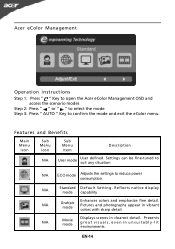
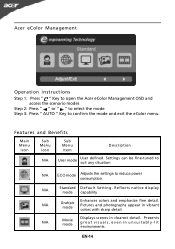
Settings can be fine-tuned to suit any situation
N/A
ECO mode Adjusts the settings to confirm the mode and exit the eColor menu. N/A
Standard D efau lt Settin g . R eflects n a tive d isp lay mode capability
N/A
Grahpic mode
Enhances colors and emphasize fine detail. EN-14
Acer eColor Management
Operation instructions
Step 1: Press " " Key to open...
User Manual - Page 16


... settings, please refer to following content is for adjusting the settings of your LCD Monitor. Adjusting the OSD settings
Note: The following page: Adjusting the picture quality
1 Press the MENU key to adjust the picture quality, OSD position and general settings. Press the MENU key to adjust the current Brightness, Contrast,
Colour Temp, Auto Config and other...
User Manual - Page 20


... below to see if you can self-diagnose the problem.
(VGA Mode)
Problems
Current Status Remedy
LED ON
· Using OSD, adjust brightness and contrast to maximum or reset to the monitor. shift, or too
POSITION with non-standard signals. Abnormal Picture
Display is properly connected to their default settings. EN-19 No...
User Manual - Page 21


... power switch.
· Check if AC power cord is ON.
(DVI mode) Problems
No Picture
Current Status Remedy
LED ON
· Using OSD, adjust brightness and contrast to maximum or reset to the monitor. EN-20
LED displays amber color
· Check if video signal cable is properly connected at the back of...
User Manual - Page 22


... Wu Rd., Hsichih, Taipei Hsien 221, Taiwan
Contact Person: Mr. Easy Lai, E-mail: easy_lai@acer.com.tw And,
Acer Europe SA Via Cantonale, Centro Galleria 2 6928 Manno Switzerland
Hereby declare that:
Product:
LCD Monitor
Trade Name:
Acer
Model Number: SKU Number:
S202HL S202HL xxxxxx ("x" = 0~9, a ~ z, or A ~ Z)
Is compliant with the essential requirements and other relevant provisions of...
User Manual - Page 23


... must accept any interference received, including interference that may not cause harmful interference, and (2) this declaration:
Product:
LCD Monitor
Model Number:
S202HL
SKU Number:
S202HL xxxxxx ("x" = 0~9, a ~ z, A ~ Z or Blank)
Name of Responsible Party: Acer America Corporation
Address of the FCC Rules.
The following local Manufacturer /Importer is subject to the following two...

