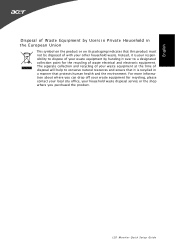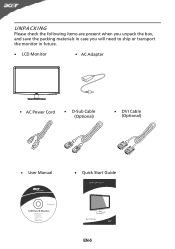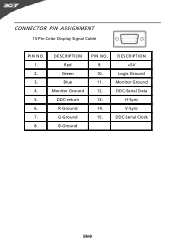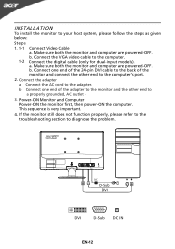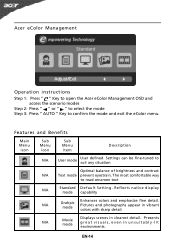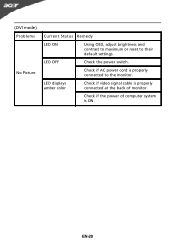Acer S201HL Support Question
Find answers below for this question about Acer S201HL.Need a Acer S201HL manual? We have 2 online manuals for this item!
Question posted by Shprmaglo on December 17th, 2013
How Do I Adjust The Brightness On My Acer Monitor
The person who posted this question about this Acer product did not include a detailed explanation. Please use the "Request More Information" button to the right if more details would help you to answer this question.
Current Answers
Answer #1: Posted by TechSupport101 on January 8th, 2014 9:37 PM
Hi, please refer here:
http://www.ehow.com/m/how_5831800_adjust-brightness-acer-monitor.html
Related Acer S201HL Manual Pages
Similar Questions
Why Acer Monitor Led Blink Green Only And No Display On Screen
when iswitch my acer monitor on only the green led flash but no display on screen model al 1511
when iswitch my acer monitor on only the green led flash but no display on screen model al 1511
(Posted by Anonymous-65569 11 years ago)
Acer Monitor Showing Low Resolution
I have an Acer monitor X173W that shows images in low resolution and shows the black as dark green. ...
I have an Acer monitor X173W that shows images in low resolution and shows the black as dark green. ...
(Posted by jonah389 12 years ago)