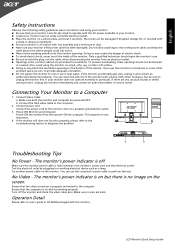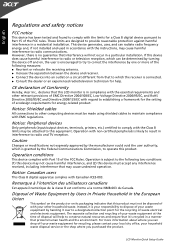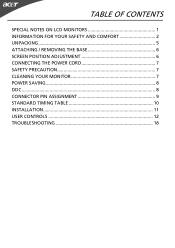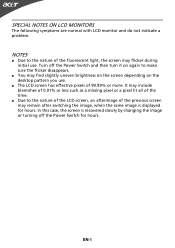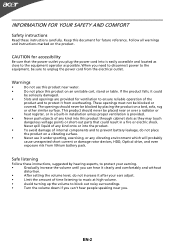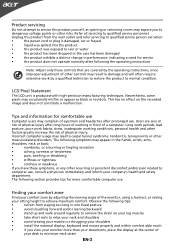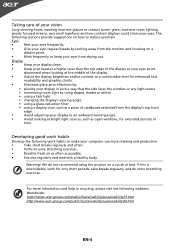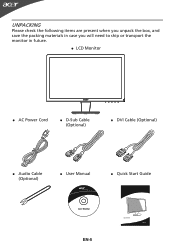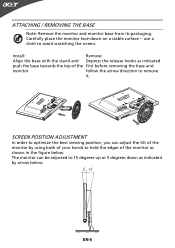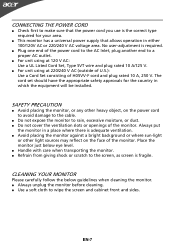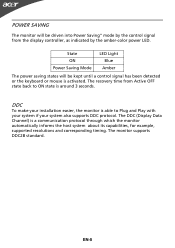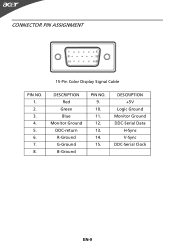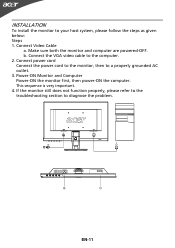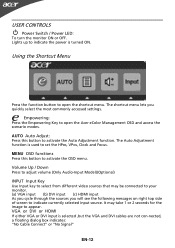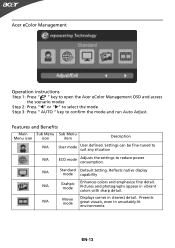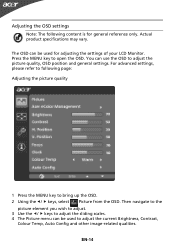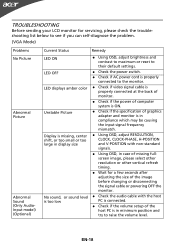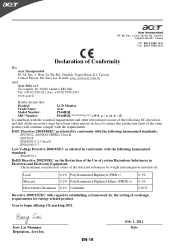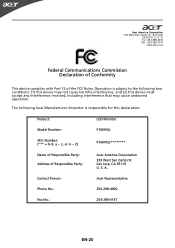Acer P166HQL Support Question
Find answers below for this question about Acer P166HQL.Need a Acer P166HQL manual? We have 2 online manuals for this item!
Question posted by jyothiraghu39 on August 31st, 2021
Display No But Power Button Blinking Why
Current Answers
Answer #1: Posted by SonuKumar on September 1st, 2021 12:56 AM
https://www.youtube.com/watch?v=7H0OaDj-miM
https://www.youtube.com/watch?v=-mv1naZlN_A
https://community.acer.com/en/discussion/56409/blinking-blue-power-light
Please respond to my effort to provide you with the best possible solution by using the "Acceptable Solution" and/or the "Helpful" buttons when the answer has proven to be helpful.
Regards,
Sonu
Your search handyman for all e-support needs!!
Related Acer P166HQL Manual Pages
Similar Questions
i have acer p166hql moniter display light problem pls solf it
it can't display BIOS...
input not supported in DOS mode