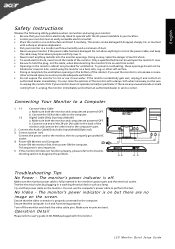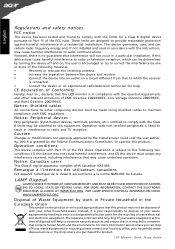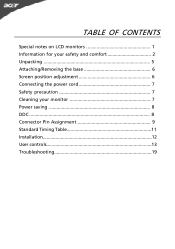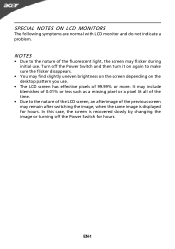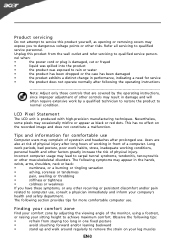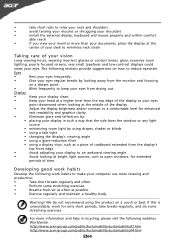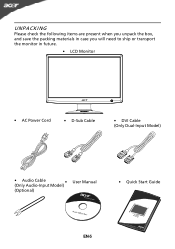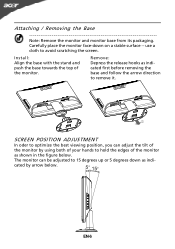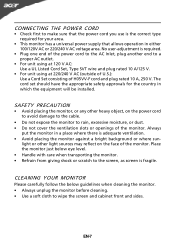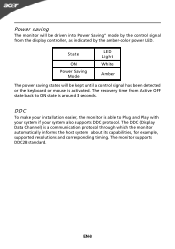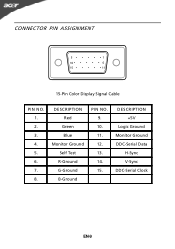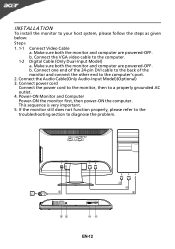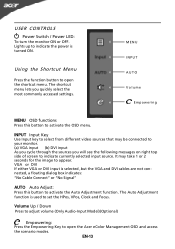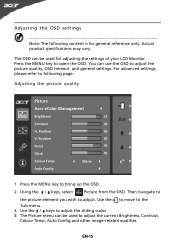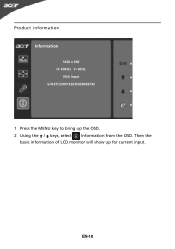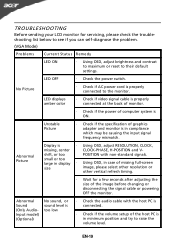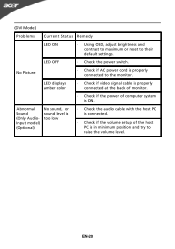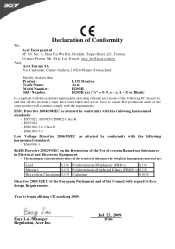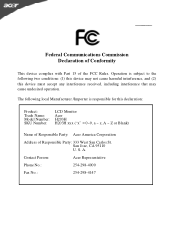Acer H203H Support Question
Find answers below for this question about Acer H203H.Need a Acer H203H manual? We have 2 online manuals for this item!
Question posted by gmerchanimal58 on June 27th, 2011
No Power.
Do Acer H203H monitors have a reset switch? I have checked everything and still not get my monitor to turn on.
Current Answers
Related Acer H203H Manual Pages
Similar Questions
How Can I Stop My Acer H203h Wide Screen Color Monitor From Flickering?
(Posted by maleblanc 10 years ago)
What Is The Monitor Size Of My Acer Model # H203hb?
Thanks
(Posted by dnavidal 11 years ago)
I Need An Ac Power Adapter For The Acer Lcd Monitor G185h Where Can I Purchase?
(Posted by pombo 12 years ago)
Acer H203h Monitor Full Screen Display Is Black. Any Suggestion On Trouble Shoot
(Posted by cbabin 12 years ago)